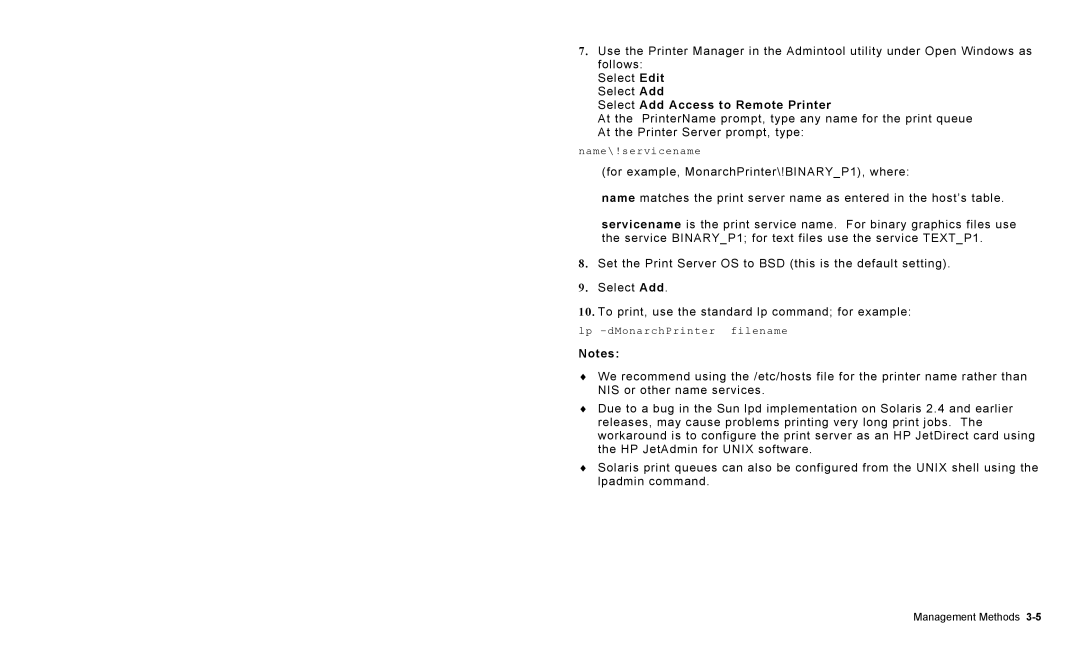7411 specifications
The Avery 7411 is a streamlined and efficient label printer designed to meet the labeling needs of both home and small business users. This versatile printer is known for its compact design and user-friendly functionality, making it an ideal choice for those who require quick and reliable label creation.One of the standout features of the Avery 7411 is its ease of use. It includes a simple interface that allows users to navigate through various functions without any challenges. The printer is compatible with multiple label sizes and formats, providing flexibility for different labeling tasks. Whether you are creating return address labels, product labels, or custom stickers, the Avery 7411 can handle it all with efficiency.
In terms of technology, the Avery 7411 utilizes thermal printing technology, ensuring high-quality prints without the need for ink cartridges. This not only reduces the cost of operation but also minimizes maintenance, as users don't have to worry about ink smudging, drying out, or replacement. The thermal printing method produces sharp, clear text and images that withstand the test of time.
The Avery 7411 also boasts impressive connectivity options. It can easily connect to computers via USB, and many models support Bluetooth connectivity, allowing for wireless label printing from mobile devices. This capability adds to its versatility, making it a great fit for on-the-go labeling tasks or for users who prefer a clutter-free workspace.
Another notable characteristic of the Avery 7411 is its compatibility with design software. Users can create custom labels using various design applications, and the printer supports popular software like Microsoft Word, Adobe Illustrator, and various online design platforms. This capability makes it easy for users to personalize their labels according to specific needs.
In conclusion, the Avery 7411 is an adaptable and user-friendly label printer that brings together efficient thermographic printing, flexible connectivity, and compatibility with design software. Its compact design and reliable performance make it an excellent choice for individuals and small businesses looking for quality labeling solutions. Whether you require professional-looking labels or creative custom designs, the Avery 7411 is equipped to handle a wide range of labeling needs with ease.