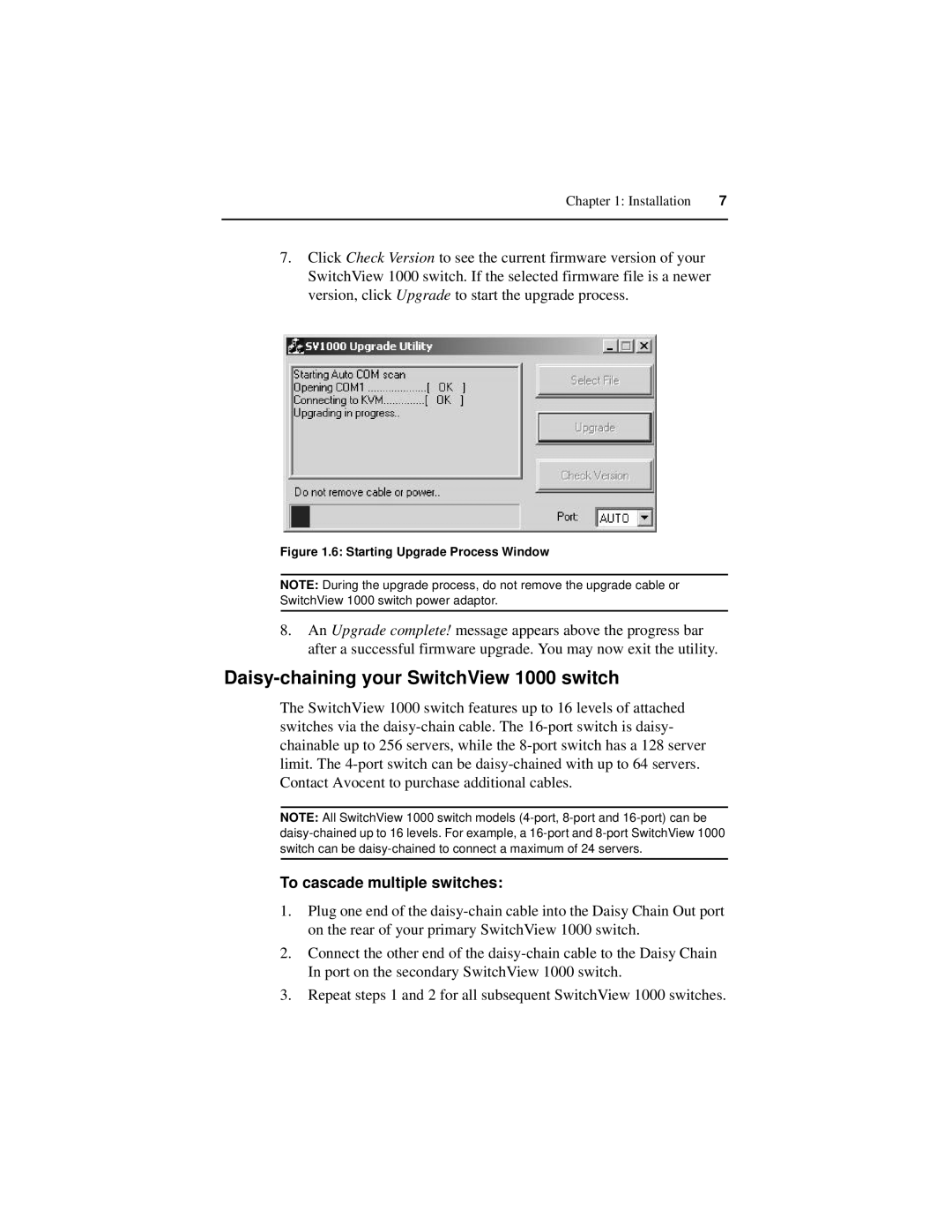Chapter 1: Installation | 7 |
|
|
7.Click Check Version to see the current firmware version of your SwitchView 1000 switch. If the selected firmware file is a newer version, click Upgrade to start the upgrade process.
Figure 1.6: Starting Upgrade Process Window
NOTE: During the upgrade process, do not remove the upgrade cable or SwitchView 1000 switch power adaptor.
8.An Upgrade complete! message appears above the progress bar after a successful firmware upgrade. You may now exit the utility.
Daisy-chaining your SwitchView 1000 switch
The SwitchView 1000 switch features up to 16 levels of attached switches via the
NOTE: All SwitchView 1000 switch models
To cascade multiple switches:
1.Plug one end of the
2.Connect the other end of the
3.Repeat steps 1 and 2 for all subsequent SwitchView 1000 switches.