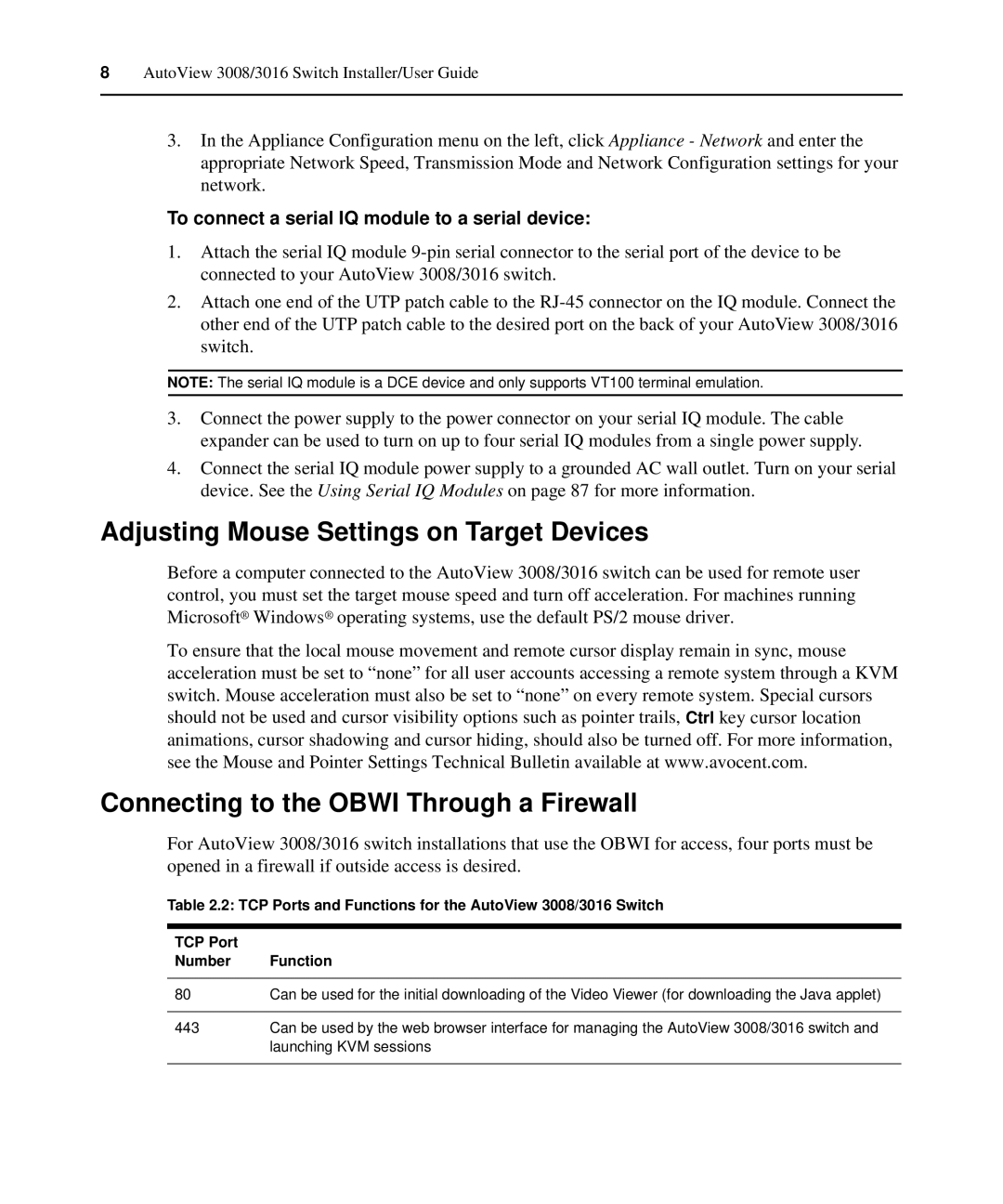3016, 3008/3016, 3008 specifications
The Avocent 3008, 3016, and 3016 KVM (Keyboard, Video, Mouse) switches are advanced solutions in the field of IT management, designed for data center environments that require seamless control over multiple servers and devices. These switches are known for their reliability, performance, and user-friendly features, making them essential tools for system administrators and IT professionals.One of the primary features of the Avocent 3008 and 3016 series is their capability to manage multiple servers simultaneously. The model numbers denote the number of devices that can be controlled, with the 3008 supporting up to eight servers and the 3016 accommodating up to sixteen. This allows IT professionals to maximize their control and minimize the physical hardware required in server rooms.
Both the 3008 and 3016 support high-definition video output, ensuring that users receive clear and crisp visual displays from their servers. The ability to handle resolutions up to 1920x1200 at high refresh rates facilitates smooth and efficient operation, especially for graphics-intensive applications. The integrated video compression technology further enhances this capability by ensuring optimal video performance across different server configurations.
Security is another critical aspect of the Avocent switches. They come equipped with advanced user authentication and access management features, which prevents unauthorized access to the connected devices. The switches comply with various security standards, ensuring that sensitive data is protected throughout the management process.
The Avocent 3008 and 3016 also boast an intuitive on-screen display (OSD) that simplifies the user interface. This feature enables users to easily navigate between connected servers, manage settings, and access administrative functions with minimal effort. In addition, they support a variety of connection interfaces, including USB and PS/2, to accommodate different types of keyboards and mice.
In terms of connectivity, the Avocent switches support both local and remote access, allowing system administrators to manage servers from anywhere within the network. This flexibility is essential for modern IT operations, where remote management has become a standard practice.
Overall, the Avocent 3008 and 3016 series KVM switches offer robust features, advanced technology, and user-friendly designs. Their ability to manage multiple servers efficiently, combined with high-definition video support, enhanced security measures, and flexible connectivity options, makes them ideal for any data center looking to optimize its IT management processes. Whether for small businesses or large enterprises, these KVM switches help streamline operations and improve overall productivity.