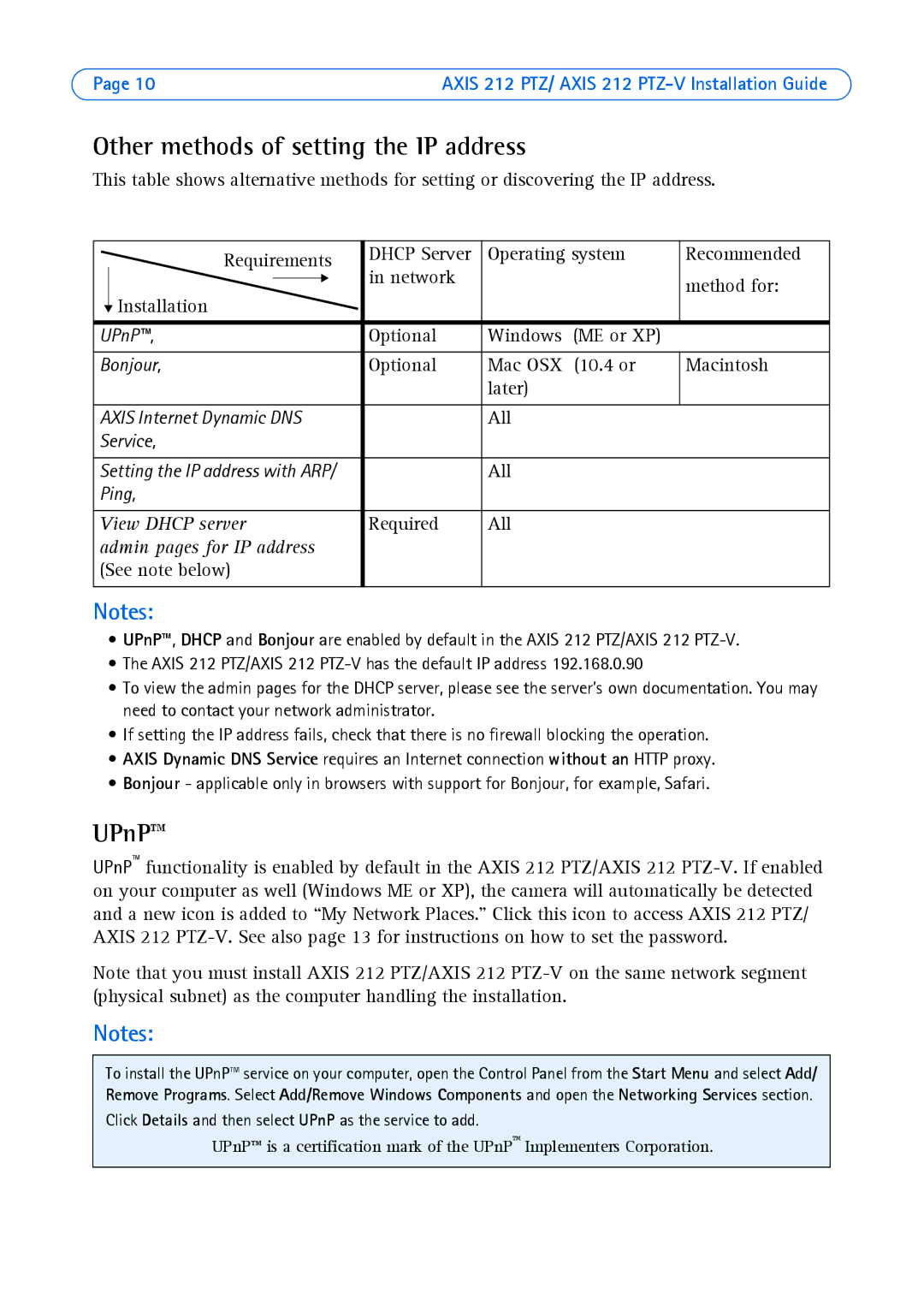212 PTZ-V specifications
Axis Communications has established itself as a leader in the field of network video surveillance, and the Axis 212 PTZ-V is a testament to this legacy. This camera combines advanced features with robust technology, making it an excellent choice for various surveillance applications.The Axis 212 PTZ-V is equipped with a powerful pan-tilt-zoom (PTZ) functionality that allows for comprehensive coverage of large areas. Its 18x optical zoom enables operators to closely monitor objects from a distance, providing clear and detailed images even at long ranges. The camera also supports a 360-degree continuous pan capability, allowing it to cover expansive spaces without missing critical moments.
One of the standout features of the Axis 212 PTZ-V is its superior image quality. The camera records high-resolution video at 25 frames per second, ensuring smooth playback and detailed footage. With its advanced image processing technology, the Axis 212 PTZ-V provides exceptional clarity in varying lighting conditions, thanks to the incorporation of WDR (Wide Dynamic Range). This feature especially comes in handy in environments where both bright and dark areas exist, ensuring that no detail is lost.
The Axis 212 PTZ-V also addresses common concerns regarding surveillance system security. It includes robust security features, such as HTTPS encryption and password protection, reducing the risk of unauthorized access. Additionally, the camera is designed for easy installation and integration into existing systems, supporting various video compression formats to optimize bandwidth usage without sacrificing quality.
Durability is another key characteristic of the Axis 212 PTZ-V. It is designed to withstand harsh environmental conditions, making it suitable for both indoor and outdoor use. The camera's weather-proof housing ensures reliable operation in different climates, while its vandal-resistant design protects it from physical attacks.
Overall, the Axis 212 PTZ-V is an exemplary choice for businesses and organizations looking for a scalable, reliable surveillance solution. With its PTZ capabilities, high-resolution imaging, and robust security features, it offers comprehensive monitoring for a variety of settings, from retail spaces to large public areas. The camera stands as a testament to Axis Communications' commitment to quality and innovation in the security industry.