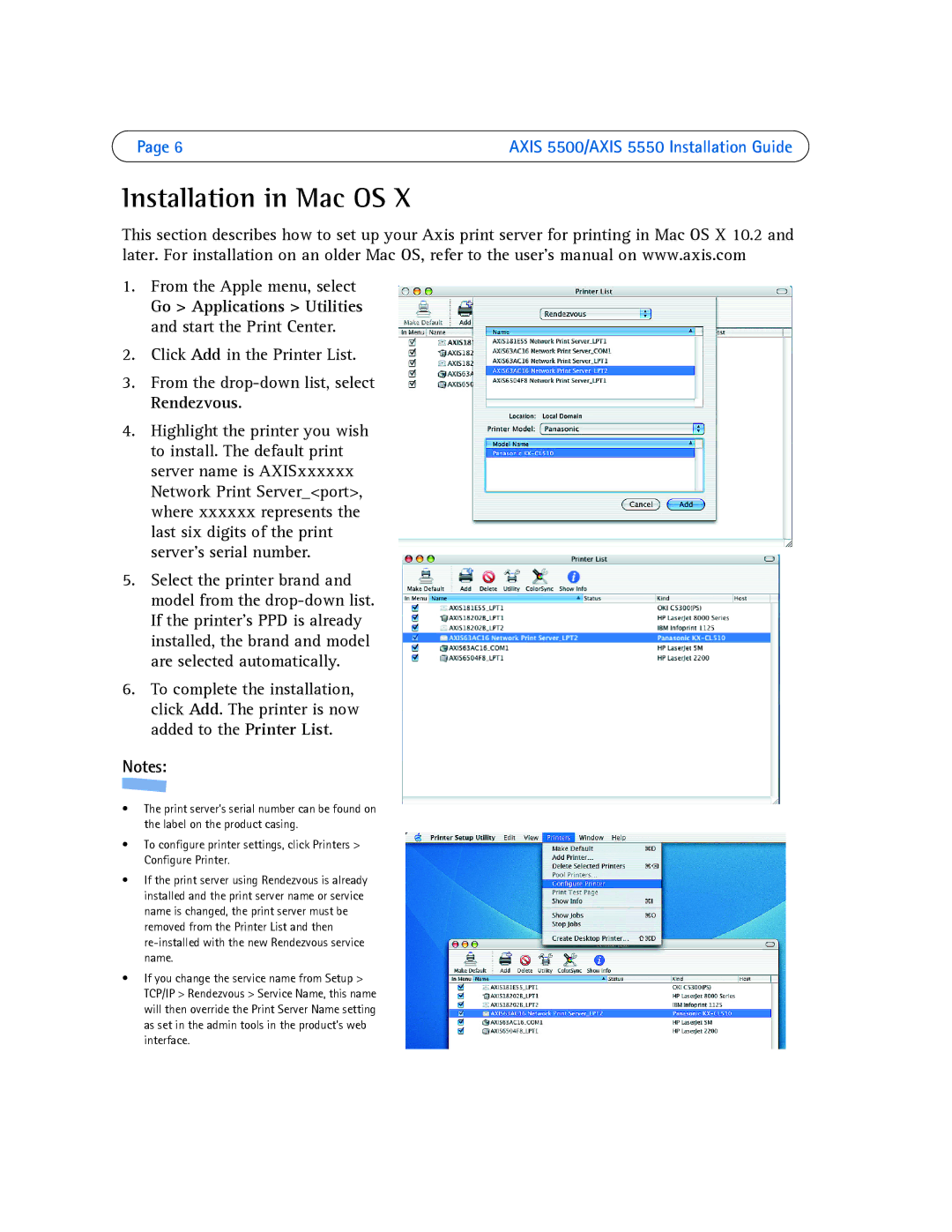Page 6 | AXIS 5500/AXIS 5550 Installation Guide |
Installation in Mac OS X
This section describes how to set up your Axis print server for printing in Mac OS X 10.2 and later. For installation on an older Mac OS, refer to the user’s manual on www.axis.com
1.From the Apple menu, select
Go > Applications > Utilities and start the Print Center.
2.Click Add in the Printer List.
3.From the
4.Highlight the printer you wish to install. The default print server name is AXISxxxxxx Network Print Server_<port>, where xxxxxx represents the last six digits of the print server’s serial number.
5.Select the printer brand and model from the
6.To complete the installation, click Add. The printer is now added to the Printer List.
Notes:
•The print server’s serial number can be found on the label on the product casing.
•To configure printer settings, click Printers > Configure Printer.
•If the print server using Rendezvous is already installed and the print server name or service name is changed, the print server must be removed from the Printer List and then
•If you change the service name from Setup > TCP/IP > Rendezvous > Service Name, this name will then override the Print Server Name setting as set in the admin tools in the product’s web interface.