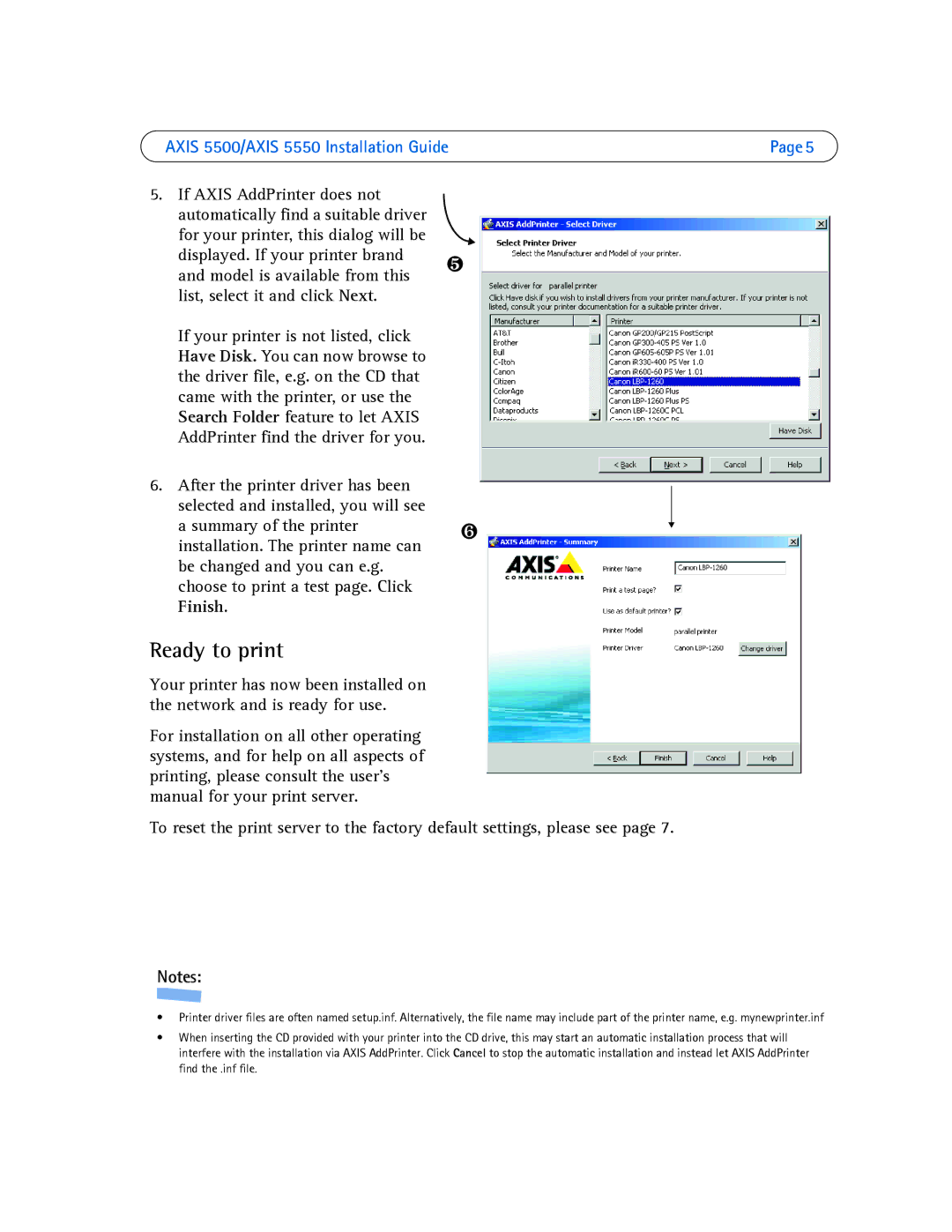AXIS 5500/AXIS 5550 Installation Guide | Page 5 |
5.If AXIS AddPrinter does not automatically find a suitable driver for your printer, this dialog will be displayed. If your printer brand and model is available from this list, select it and click Next.
If your printer is not listed, click Have Disk. You can now browse to the driver file, e.g. on the CD that came with the printer, or use the Search Folder feature to let AXIS AddPrinter find the driver for you.
6.After the printer driver has been selected and installed, you will see a summary of the printer installation. The printer name can be changed and you can e.g. choose to print a test page. Click Finish.
Ready to print
Your printer has now been installed on the network and is ready for use.
For installation on all other operating systems, and for help on all aspects of printing, please consult the user’s manual for your print server.
❺
❻
To reset the print server to the factory default settings, please see page 7.
Notes:
•Printer driver files are often named setup.inf. Alternatively, the file name may include part of the printer name, e.g. mynewprinter.inf
•When inserting the CD provided with your printer into the CD drive, this may start an automatic installation process that will interfere with the installation via AXIS AddPrinter. Click Cancel to stop the automatic installation and instead let AXIS AddPrinter find the .inf file.