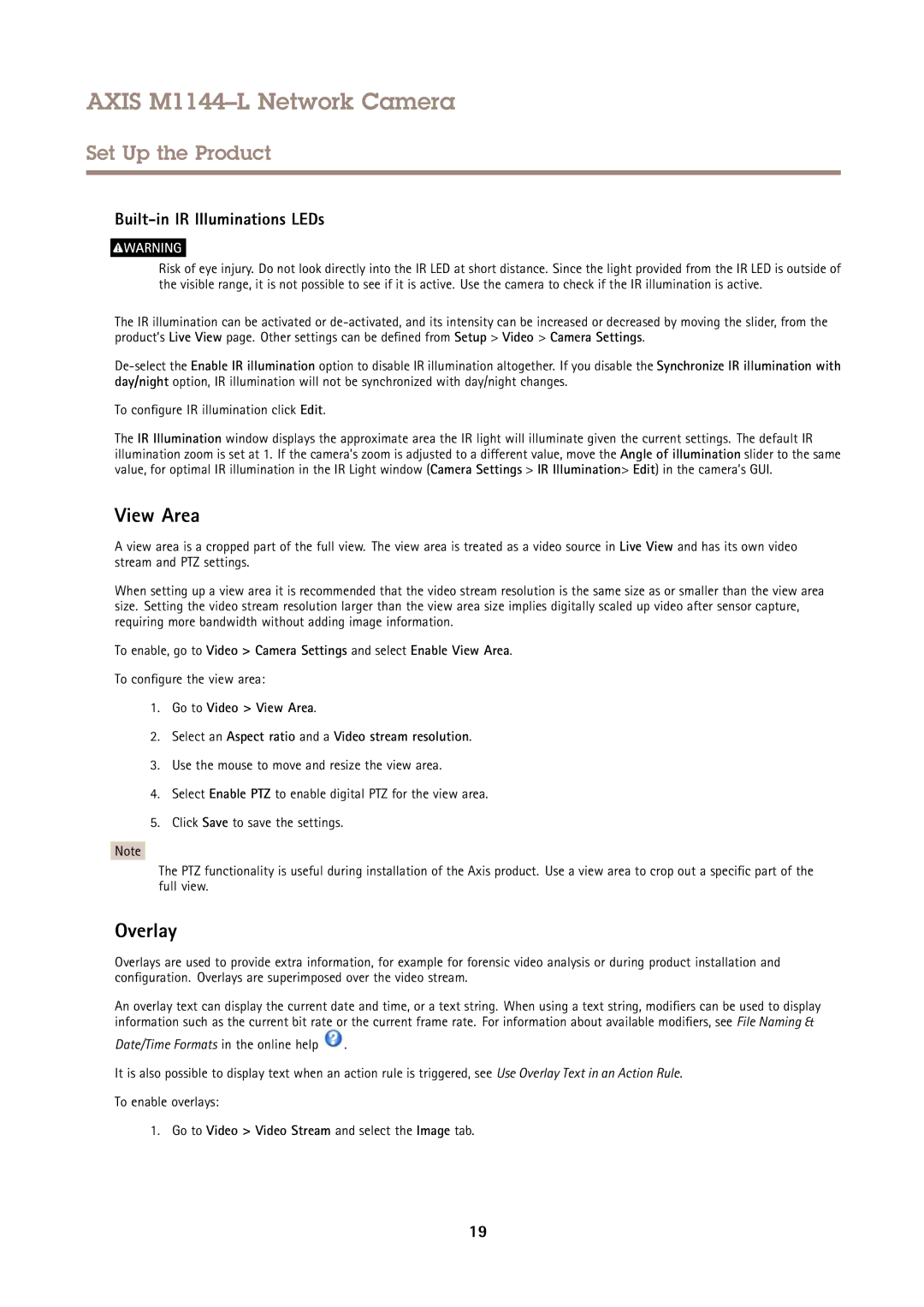AXIS M1144–L Network Camera
Set Up the Product
Built-in IR Illuminations LEDs
![]() WARNING
WARNING
Risk of eye injury. Do not look directly into the IR LED at short distance. Since the light provided from the IR LED is outside of the visible range, it is not possible to see if it is active. Use the camera to check if the IR illumination is active.
The IR illumination can be activated or
To configure IR illumination click Edit.
The IR Illumination window displays the approximate area the IR light will illuminate given the current settings. The default IR illumination zoom is set at 1. If the camera’s zoom is adjusted to a different value, move the Angle of illumination slider to the same value, for optimal IR illumination in the IR Light window (Camera Settings > IR Illumination> Edit) in the camera’s GUI.
View Area
A view area is a cropped part of the full view. The view area is treated as a video source in Live View and has its own video stream and PTZ settings.
When setting up a view area it is recommended that the video stream resolution is the same size as or smaller than the view area size. Setting the video stream resolution larger than the view area size implies digitally scaled up video after sensor capture, requiring more bandwidth without adding image information.
To enable, go to Video > Camera Settings and select Enable View Area.
To configure the view area:
1.Go to Video > View Area.
2.Select an Aspect ratio and a Video stream resolution.
3.Use the mouse to move and resize the view area.
4.Select Enable PTZ to enable digital PTZ for the view area.
5.Click Save to save the settings.
Note
The PTZ functionality is useful during installation of the Axis product. Use a view area to crop out a specific part of the full view.
Overlay
Overlays are used to provide extra information, for example for forensic video analysis or during product installation and configuration. Overlays are superimposed over the video stream.
An overlay text can display the current date and time, or a text string. When using a text string, modifiers can be used to display information such as the current bit rate or the current frame rate. For information about available modifiers, see File Naming &
Date/Time Formats in the online help ![]() .
.
It is also possible to display text when an action rule is triggered, see Use Overlay Text in an Action Rule.
To enable overlays:
1. Go to Video > Video Stream and select the Image tab.
19