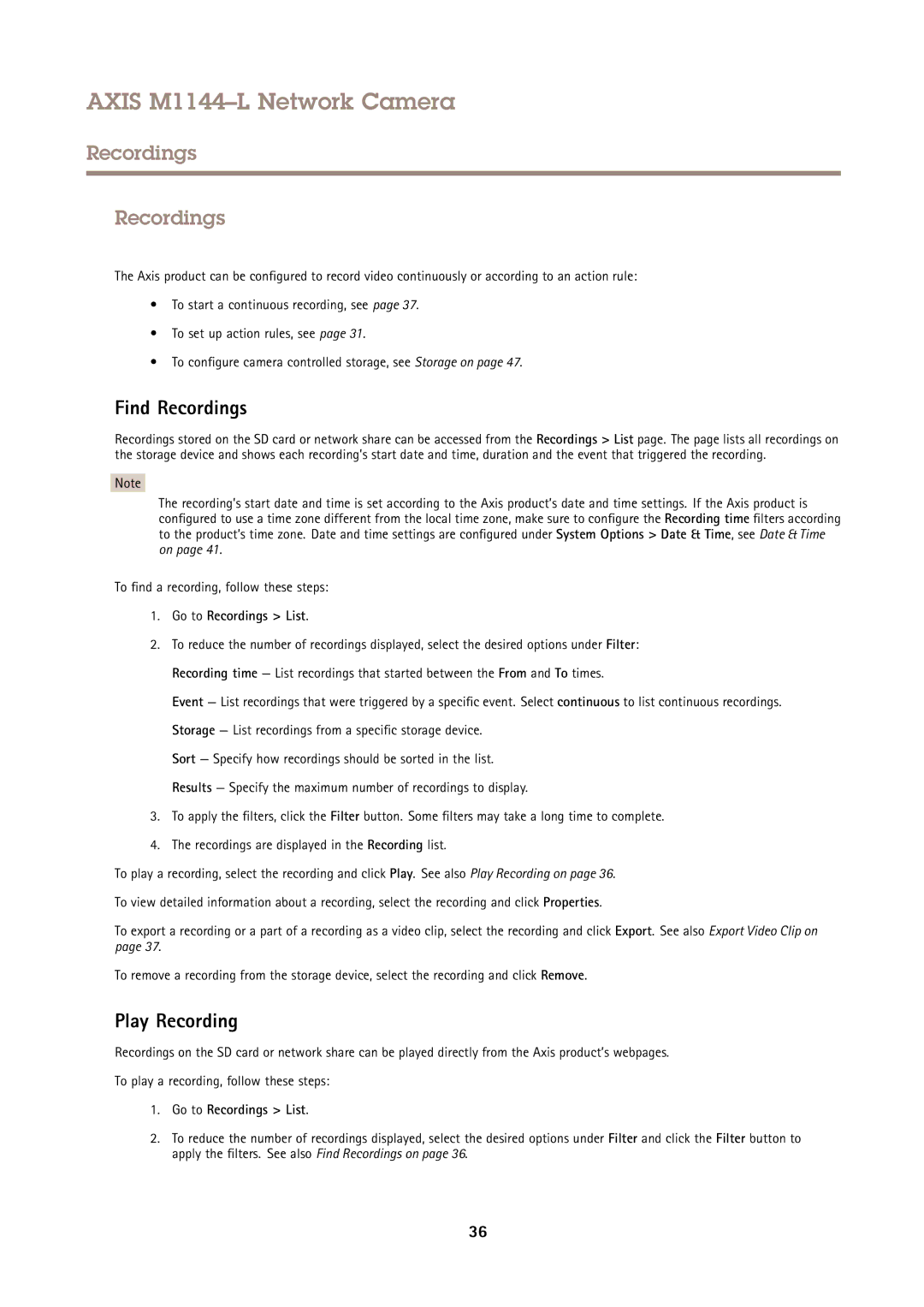AXIS M1144–L Network Camera
Recordings
Recordings
The Axis product can be configured to record video continuously or according to an action rule:
•To start a continuous recording, see page 37.
•To set up action rules, see page 31.
•To configure camera controlled storage, see Storage on page 47.
Find Recordings
Recordings stored on the SD card or network share can be accessed from the Recordings > List page. The page lists all recordings on the storage device and shows each recording’s start date and time, duration and the event that triggered the recording.
Note
The recording’s start date and time is set according to the Axis product’s date and time settings. If the Axis product is configured to use a time zone different from the local time zone, make sure to configure the Recording time filters according to the product’s time zone. Date and time settings are configured under System Options > Date & Time, see Date & Time on page 41.
To find a recording, follow these steps:
1.Go to Recordings > List.
2.To reduce the number of recordings displayed, select the desired options under Filter: Recording time — List recordings that started between the From and To times.
Event — List recordings that were triggered by a specific event. Select continuous to list continuous recordings. Storage — List recordings from a specific storage device.
Sort — Specify how recordings should be sorted in the list. Results — Specify the maximum number of recordings to display.
3.To apply the filters, click the Filter button. Some filters may take a long time to complete.
4.The recordings are displayed in the Recording list.
To play a recording, select the recording and click Play. See also Play Recording on page 36.
To view detailed information about a recording, select the recording and click Properties.
To export a recording or a part of a recording as a video clip, select the recording and click Export. See also Export Video Clip on page 37.
To remove a recording from the storage device, select the recording and click Remove.
Play Recording
Recordings on the SD card or network share can be played directly from the Axis product’s webpages.
To play a recording, follow these steps:
1.Go to Recordings > List.
2.To reduce the number of recordings displayed, select the desired options under Filter and click the Filter button to apply the filters. See also Find Recordings on page 36.
36