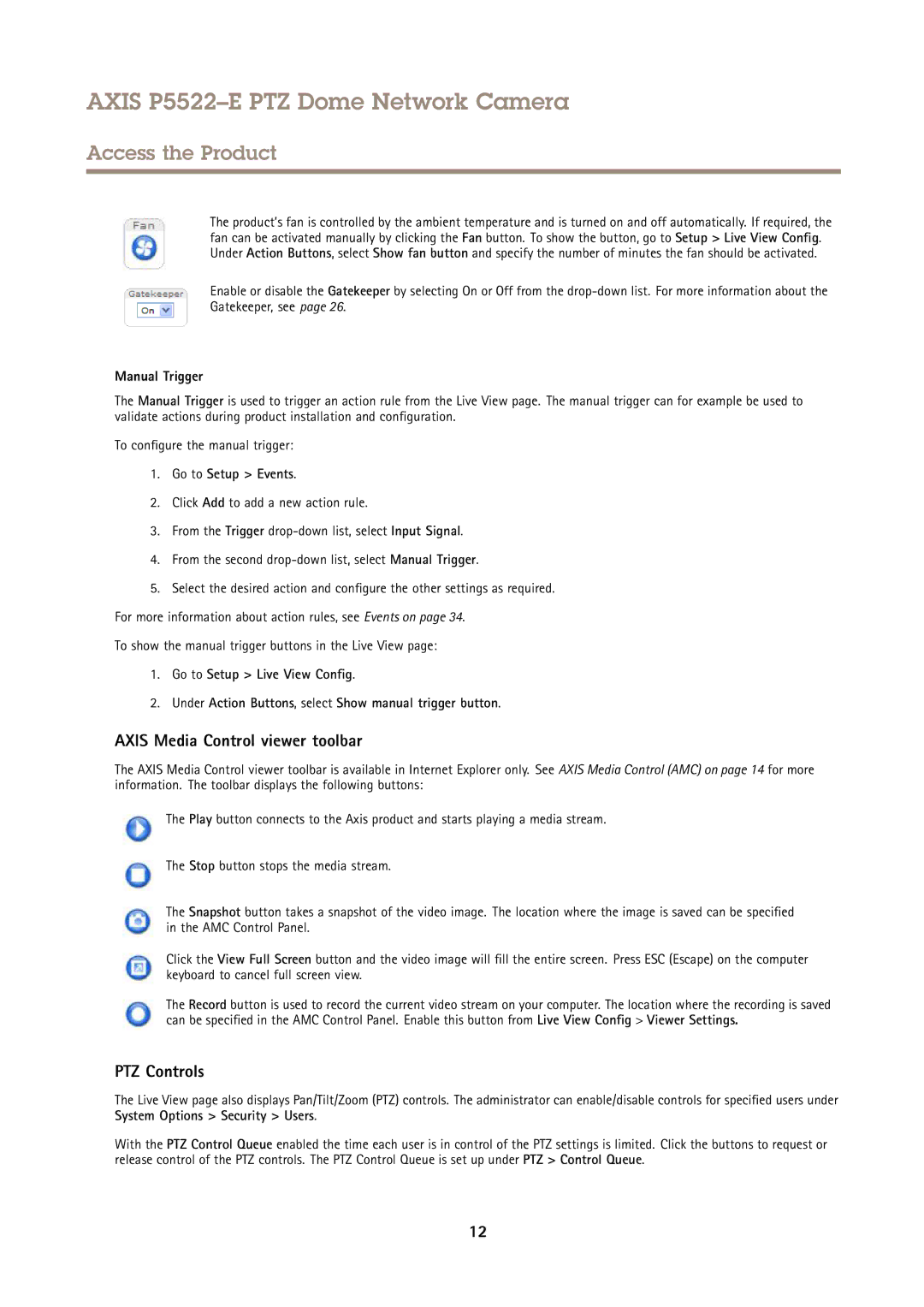AXIS P5522–E PTZ Dome Network Camera
Access the Product
The product’s fan is controlled by the ambient temperature and is turned on and off automatically. If required, the fan can be activated manually by clicking the Fan button. To show the button, go to Setup > Live View Config . Under Action Buttons, select Show fan button and specify the number of minutes the fan should be activated.
Enable or disable the Gatekeeper by selecting On or Off from the
Manual Trigger
The Manual Trigger is used to trigger an action rule from the Live View page. The manual trigger can for example be used to validate actions during product installation and configuration.
To configure the manual trigger:
1.Go to Setup > Events.
2.Click Add to add a new action rule.
3.From the Trigger
4.From the second
5.Select the desired action and configure the other settings as required. For more information about action rules, see Events on page 34.
To show the manual trigger buttons in the Live View page:
1.Go to Setup > Live View Config .
2.Under Action Buttons, select Show manual trigger button.
AXIS Media Control viewer toolbar
The AXIS Media Control viewer toolbar is available in Internet Explorer only. See AXIS Media Control (AMC) on page 14 for more information. The toolbar displays the following buttons:
The Play button connects to the Axis product and starts playing a media stream.
The Stop button stops the media stream.
The Snapshot button takes a snapshot of the video image. The location where the image is saved can be specified in the AMC Control Panel.
Click the View Full Screen button and the video image will fill the entire screen. Press ESC (Escape) on the computer keyboard to cancel full screen view.
The Record button is used to record the current video stream on your computer. The location where the recording is saved can be specified in the AMC Control Panel. Enable this button from Live View Config > Viewer Settings.
PTZ Controls
The Live View page also displays Pan/Tilt/Zoom (PTZ) controls. The administrator can enable/disable controls for specified users under System Options > Security > Users.
With the PTZ Control Queue enabled the time each user is in control of the PTZ settings is limited. Click the buttons to request or release control of the PTZ controls. The PTZ Control Queue is set up under PTZ > Control Queue.
12