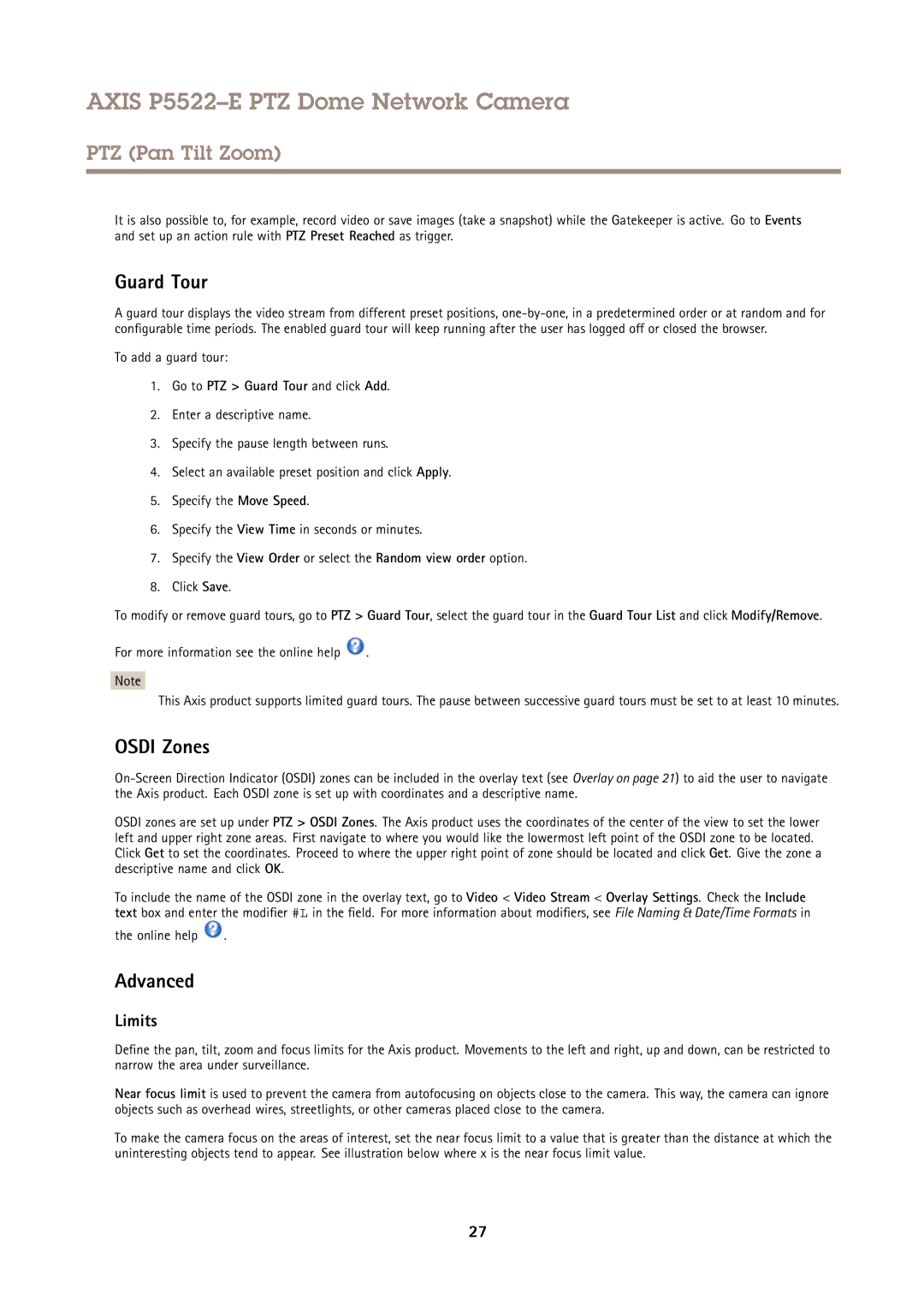AXIS P5522–E PTZ Dome Network Camera
PTZ (Pan Tilt Zoom)
It is also possible to, for example, record video or save images (take a snapshot) while the Gatekeeper is active. Go to Events and set up an action rule with PTZ Preset Reached as trigger.
Guard Tour
A guard tour displays the video stream from different preset positions,
To add a guard tour:
1.Go to PTZ > Guard Tour and click Add.
2.Enter a descriptive name.
3.Specify the pause length between runs.
4.Select an available preset position and click Apply.
5.Specify the Move Speed.
6.Specify the View Time in seconds or minutes.
7.Specify the View Order or select the Random view order option.
8.Click Save.
To modify or remove guard tours, go to PTZ > Guard Tour, select the guard tour in the Guard Tour List and click Modify/Remove.
For more information see the online help ![]() .
.
Note
This Axis product supports limited guard tours. The pause between successive guard tours must be set to at least 10 minutes.
OSDI Zones
OSDI zones are set up under PTZ > OSDI Zones. The Axis product uses the coordinates of the center of the view to set the lower left and upper right zone areas. First navigate to where you would like the lowermost left point of the OSDI zone to be located. Click Get to set the coordinates. Proceed to where the upper right point of zone should be located and click Get. Give the zone a descriptive name and click OK.
To include the name of the OSDI zone in the overlay text, go to Video < Video Stream < Overlay Settings. Check the Include text box and enter the modifier #L in the field. For more information about modifiers, see File Naming & Date/Time Formats in
the online help ![]() .
.
Advanced
Limits
Define the pan, tilt, zoom and focus limits for the Axis product. Movements to the left and right, up and down, can be restricted to narrow the area under surveillance.
Near focus limit is used to prevent the camera from autofocusing on objects close to the camera. This way, the camera can ignore objects such as overhead wires, streetlights, or other cameras placed close to the camera.
To make the camera focus on the areas of interest, set the near focus limit to a value that is greater than the distance at which the uninteresting objects tend to appear. See illustration below where x is the near focus limit value.
27