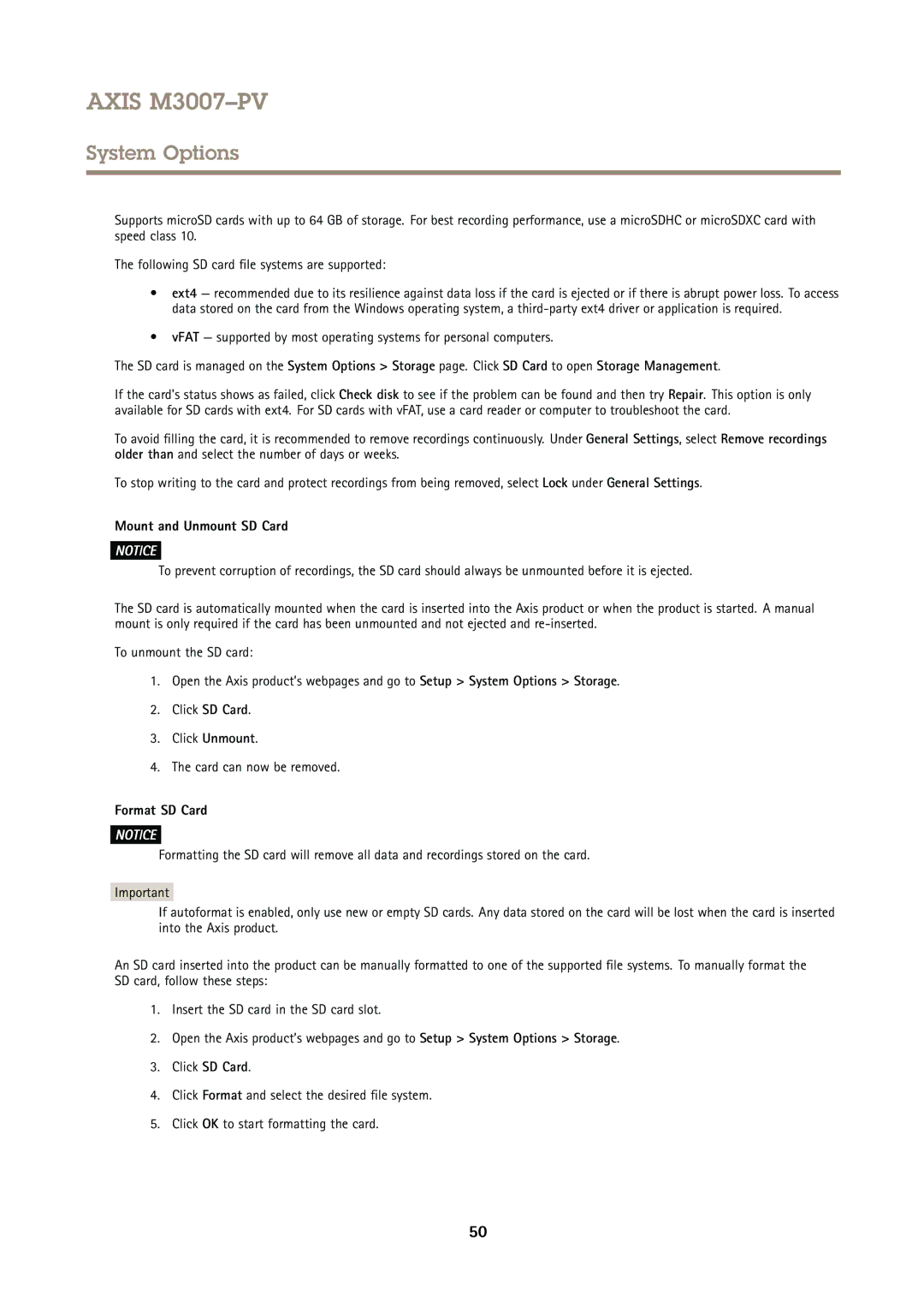AXIS M3007–PV
System Options
Supports microSD cards with up to 64 GB of storage. For best recording performance, use a microSDHC or microSDXC card with speed class 10.
The following SD card file systems are supported:
•ext4 — recommended due to its resilience against data loss if the card is ejected or if there is abrupt power loss. To access data stored on the card from the Windows operating system, a
•vFAT — supported by most operating systems for personal computers.
The SD card is managed on the System Options > Storage page. Click SD Card to open Storage Management.
If the card’s status shows as failed, click Check disk to see if the problem can be found and then try Repair. This option is only available for SD cards with ext4. For SD cards with vFAT, use a card reader or computer to troubleshoot the card.
To avoid filling the card, it is recommended to remove recordings continuously. Under General Settings, select Remove recordings older than and select the number of days or weeks.
To stop writing to the card and protect recordings from being removed, select Lock under General Settings.
Mount and Unmount SD Card
NOTICE
To prevent corruption of recordings, the SD card should always be unmounted before it is ejected.
The SD card is automatically mounted when the card is inserted into the Axis product or when the product is started. A manual mount is only required if the card has been unmounted and not ejected and
To unmount the SD card:
1.Open the Axis product’s webpages and go to Setup > System Options > Storage.
2.Click SD Card.
3.Click Unmount.
4.The card can now be removed.
Format SD Card
NOTICE
Formatting the SD card will remove all data and recordings stored on the card.
Important
If autoformat is enabled, only use new or empty SD cards. Any data stored on the card will be lost when the card is inserted into the Axis product.
An SD card inserted into the product can be manually formatted to one of the supported file systems. To manually format the SD card, follow these steps:
1.Insert the SD card in the SD card slot.
2.Open the Axis product’s webpages and go to Setup > System Options > Storage.
3.Click SD Card.
4.Click Format and select the desired file system.
5.Click OK to start formatting the card.
50