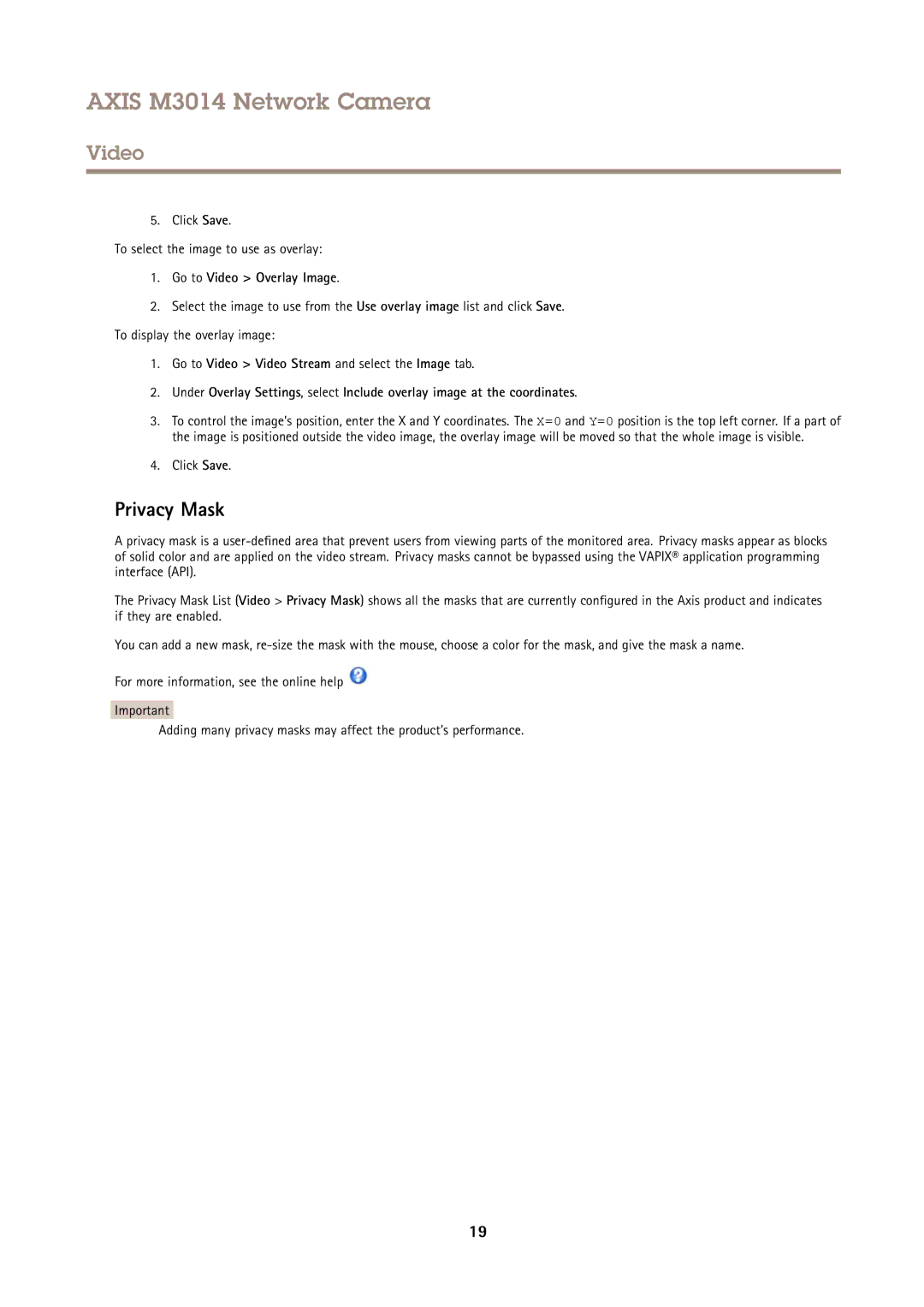AXIS M3014 Network Camera
Video
5. Click Save.
To select the image to use as overlay:
1.Go to Video > Overlay Image.
2.Select the image to use from the Use overlay image list and click Save. To display the overlay image:
1.Go to Video > Video Stream and select the Image tab.
2.Under Overlay Settings, select Include overlay image at the coordinates.
3.To control the image’s position, enter the X and Y coordinates. The X=0 and Y=0 position is the top left corner. If a part of the image is positioned outside the video image, the overlay image will be moved so that the whole image is visible.
4.Click Save.
Privacy Mask
A privacy mask is a
The Privacy Mask List (Video > Privacy Mask) shows all the masks that are currently configured in the Axis product and indicates if they are enabled.
You can add a new mask,
For more information, see the online help ![]()
Important
Adding many privacy masks may affect the product’s performance.
19