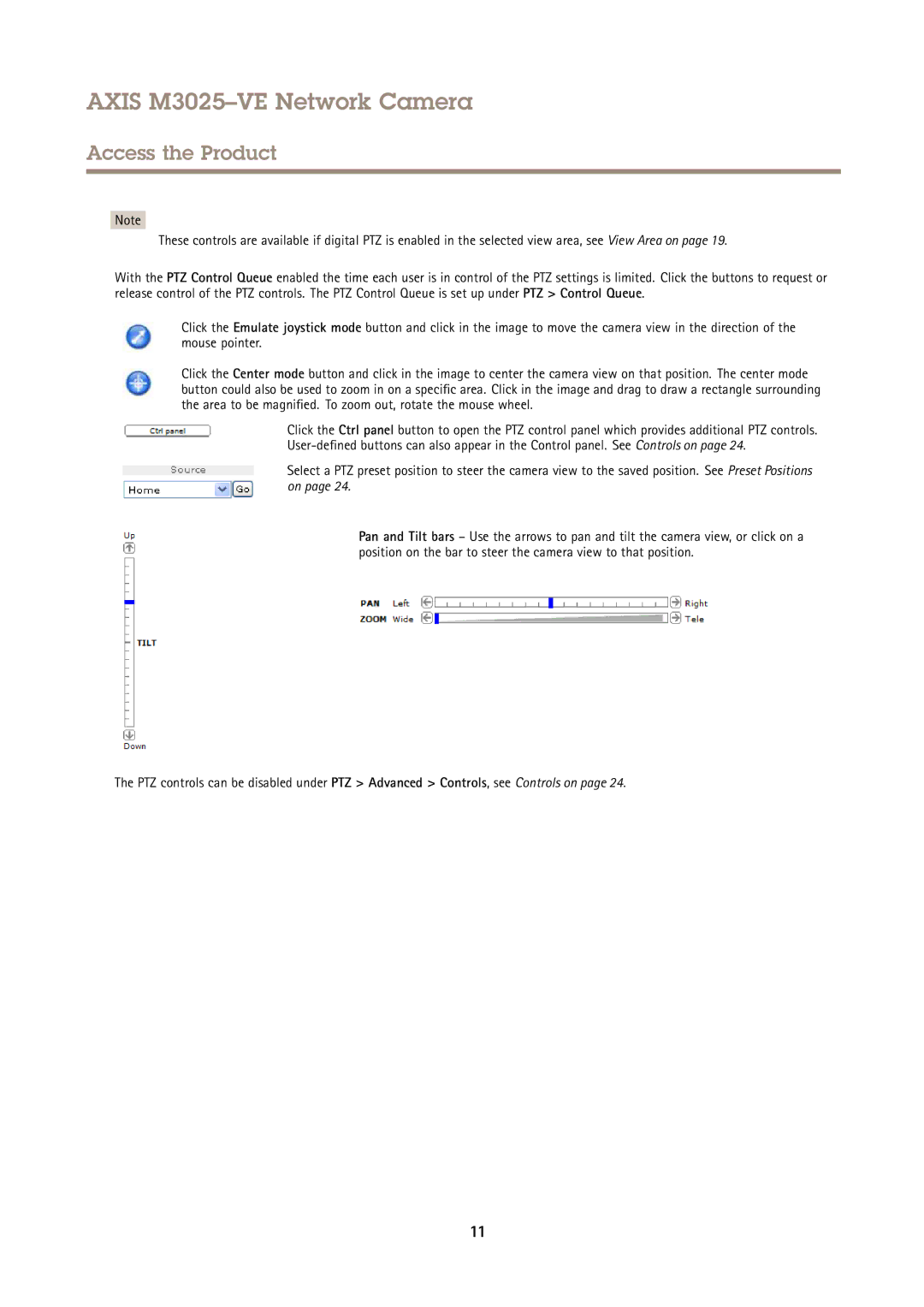AXIS M3025–VE Network Camera
Access the Product
Note
These controls are available if digital PTZ is enabled in the selected view area, see View Area on page 19.
With the PTZ Control Queue enabled the time each user is in control of the PTZ settings is limited. Click the buttons to request or release control of the PTZ controls. The PTZ Control Queue is set up under PTZ > Control Queue.
Click the Emulate joystick mode button and click in the image to move the camera view in the direction of the mouse pointer.
Click the Center mode button and click in the image to center the camera view on that position. The center mode button could also be used to zoom in on a specific area. Click in the image and drag to draw a rectangle surrounding the area to be magnified. To zoom out, rotate the mouse wheel.
Click the Ctrl panel button to open the PTZ control panel which provides additional PTZ controls.
Select a PTZ preset position to steer the camera view to the saved position. See Preset Positions on page 24.
Pan and Tilt bars – Use the arrows to pan and tilt the camera view, or click on a position on the bar to steer the camera view to that position.
The PTZ controls can be disabled under PTZ > Advanced > Controls, see Controls on page 24.
11