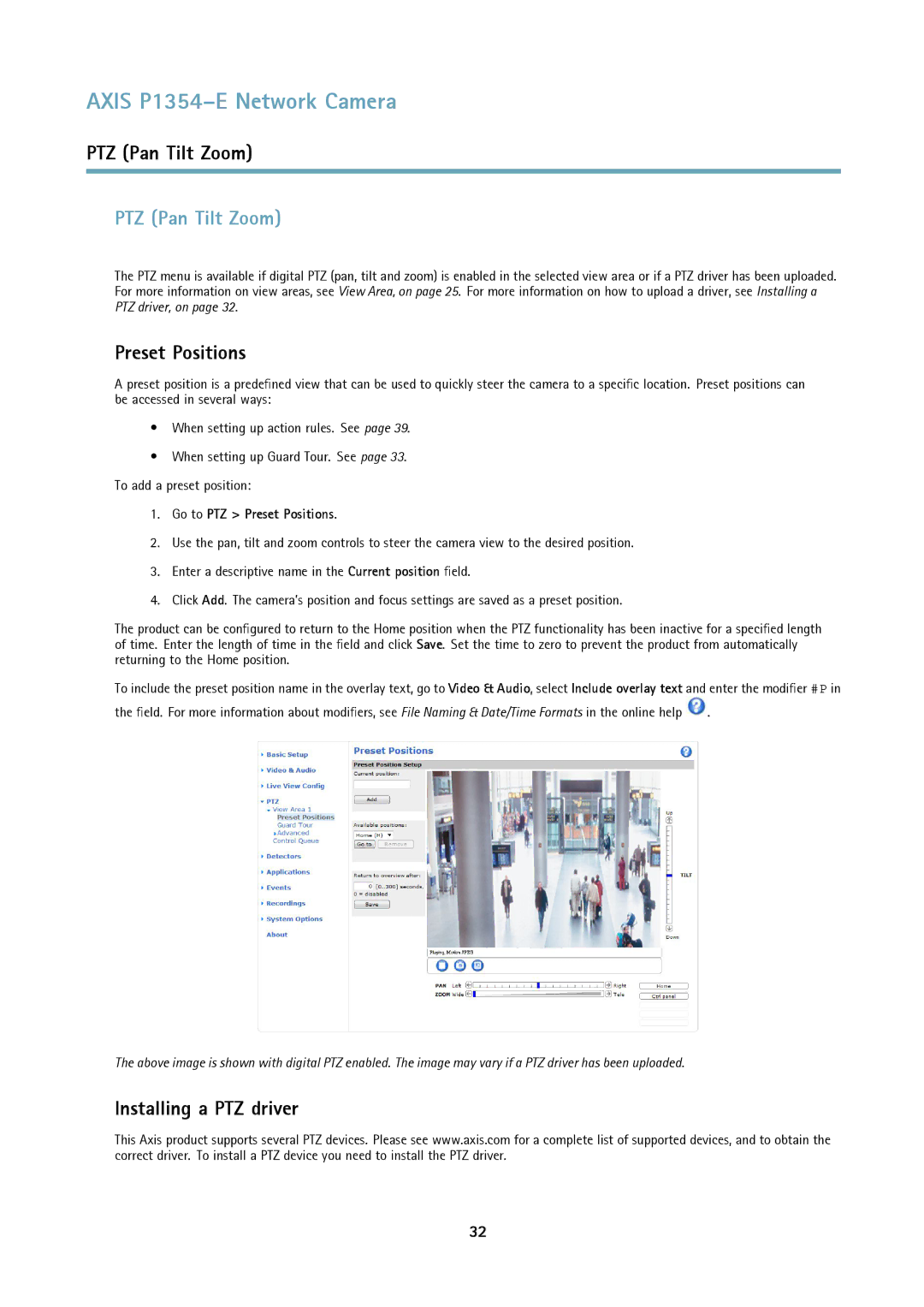AXIS P1354–E Network Camera
PTZ (Pan Tilt Zoom)
PTZ (Pan Tilt Zoom)
The PTZ menu is available if digital PTZ (pan, tilt and zoom) is enabled in the selected view area or if a PTZ driver has been uploaded. For more information on view areas, see View Area, on page 25. For more information on how to upload a driver, see Installing a PTZ driver, on page 32.
Preset Positions
A preset position is a predefined view that can be used to quickly steer the camera to a specific location. Preset positions can be accessed in several ways:
•When setting up action rules. See page 39.
•When setting up Guard Tour. See page 33. To add a preset position:
1.Go to PTZ > Preset Positions.
2.Use the pan, tilt and zoom controls to steer the camera view to the desired position.
3.Enter a descriptive name in the Current position field.
4.Click Add. The camera’s position and focus settings are saved as a preset position.
The product can be configured to return to the Home position when the PTZ functionality has been inactive for a specified length of time. Enter the length of time in the field and click Save. Set the time to zero to prevent the product from automatically returning to the Home position.
To include the preset position name in the overlay text, go to Video & Audio, select Include overlay text and enter the modifier #P in
the field. For more information about modifiers, see File Naming & Date/Time Formats in the online help ![]() .
.
The above image is shown with digital PTZ enabled. The image may vary if a PTZ driver has been uploaded.
Installing a PTZ driver
This Axis product supports several PTZ devices. Please see www.axis.com for a complete list of supported devices, and to obtain the correct driver. To install a PTZ device you need to install the PTZ driver.
32