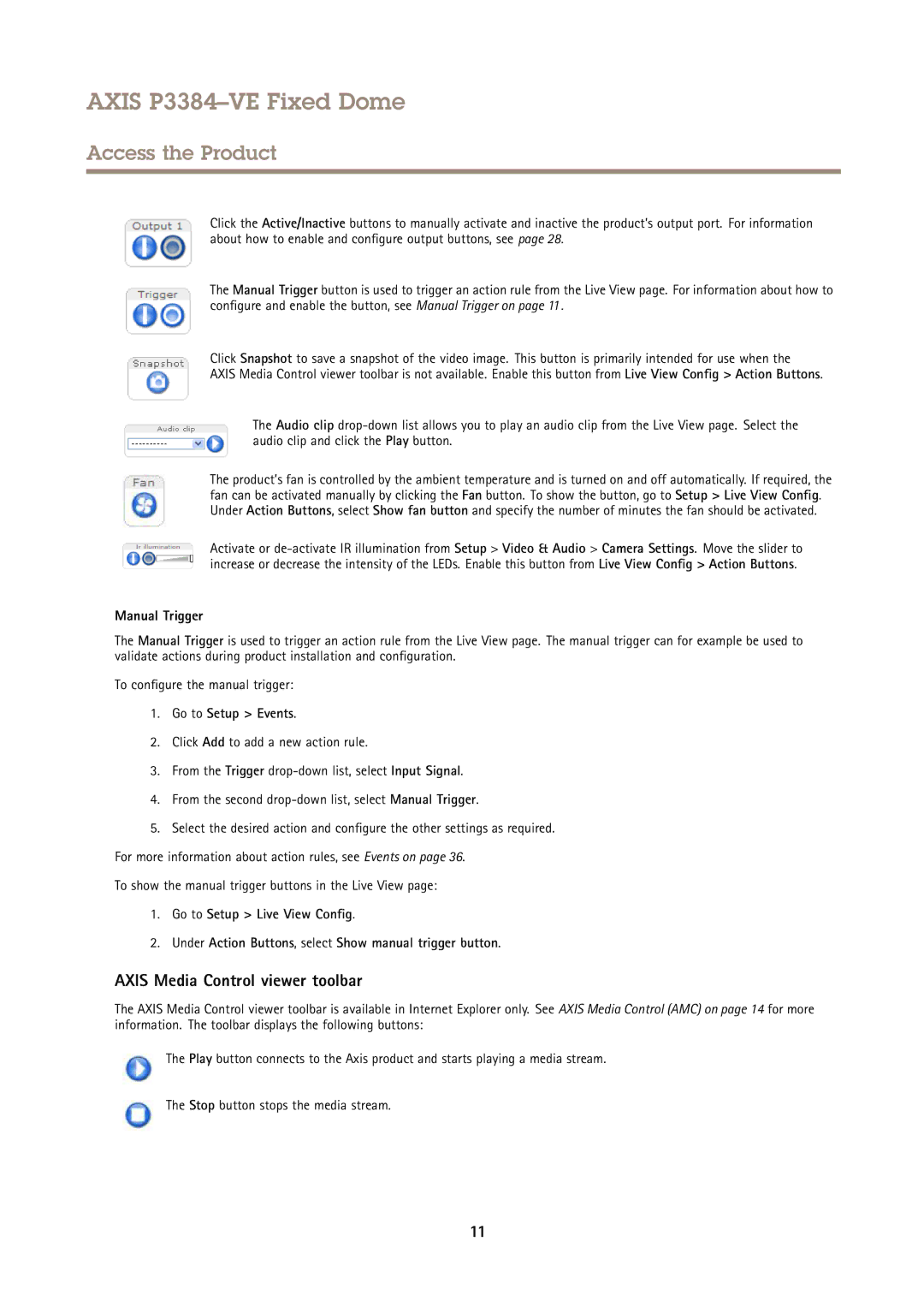AXIS P3384–VE Fixed Dome
Access the Product
Click the Active/Inactive buttons to manually activate and inactive the product’s output port. For information about how to enable and configure output buttons, see page 28.
The Manual Trigger button is used to trigger an action rule from the Live View page. For information about how to configure and enable the button, see Manual Trigger on page 11 .
Click Snapshot to save a snapshot of the video image. This button is primarily intended for use when the
AXIS Media Control viewer toolbar is not available. Enable this button from Live View Config > Action Buttons.
The Audio clip
The product’s fan is controlled by the ambient temperature and is turned on and off automatically. If required, the fan can be activated manually by clicking the Fan button. To show the button, go to Setup > Live View Config . Under Action Buttons, select Show fan button and specify the number of minutes the fan should be activated.
Activate or
Manual Trigger
The Manual Trigger is used to trigger an action rule from the Live View page. The manual trigger can for example be used to validate actions during product installation and configuration.
To configure the manual trigger:
1.Go to Setup > Events.
2.Click Add to add a new action rule.
3.From the Trigger
4.From the second
5.Select the desired action and configure the other settings as required. For more information about action rules, see Events on page 36.
To show the manual trigger buttons in the Live View page:
1.Go to Setup > Live View Config .
2.Under Action Buttons, select Show manual trigger button.
AXIS Media Control viewer toolbar
The AXIS Media Control viewer toolbar is available in Internet Explorer only. See AXIS Media Control (AMC) on page 14 for more information. The toolbar displays the following buttons:
The Play button connects to the Axis product and starts playing a media stream.
The Stop button stops the media stream.
11