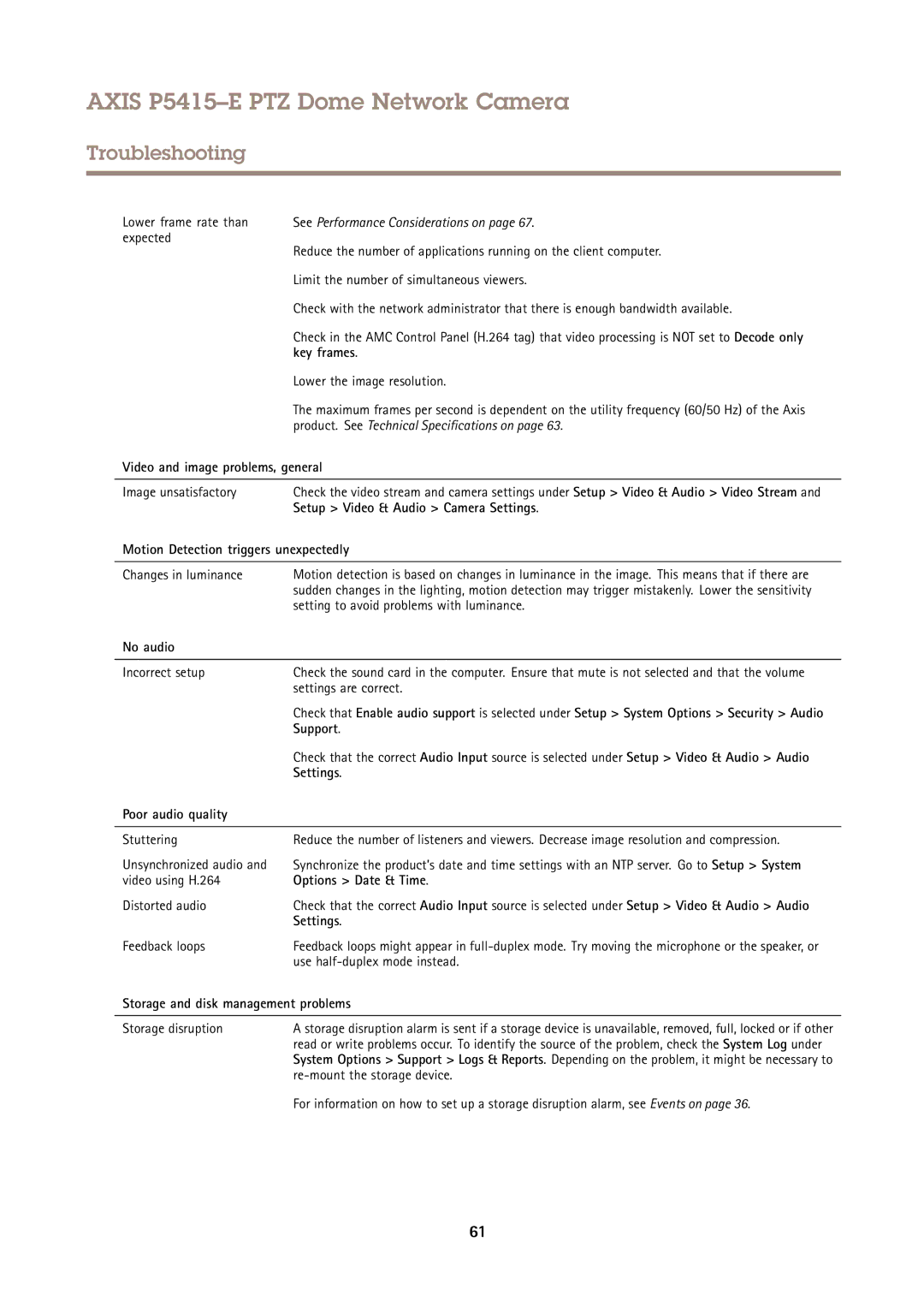AXIS P5415–E PTZ Dome Network Camera
Troubleshooting
Lower frame rate than | See Performance Considerations on page 67. |
expected | Reduce the number of applications running on the client computer. |
| |
| Limit the number of simultaneous viewers. |
| Check with the network administrator that there is enough bandwidth available. |
| Check in the AMC Control Panel (H.264 tag) that video processing is NOT set to Decode only |
| key frames. |
| Lower the image resolution. |
| The maximum frames per second is dependent on the utility frequency (60/50 Hz) of the Axis |
| product. See Technical Specifications on page 63. |
Video and image problems, general | |
|
|
Image unsatisfactory | Check the video stream and camera settings under Setup > Video & Audio > Video Stream and |
| Setup > Video & Audio > Camera Settings. |
Motion Detection triggers unexpectedly | |
|
|
Changes in luminance | Motion detection is based on changes in luminance in the image. This means that if there are |
| sudden changes in the lighting, motion detection may trigger mistakenly. Lower the sensitivity |
| setting to avoid problems with luminance. |
No audio |
|
|
|
Incorrect setup | Check the sound card in the computer. Ensure that mute is not selected and that the volume |
| settings are correct. |
| Check that Enable audio support is selected under Setup > System Options > Security > Audio |
| Support. |
| Check that the correct Audio Input source is selected under Setup > Video & Audio > Audio |
| Settings. |
Poor audio quality |
|
|
|
Stuttering | Reduce the number of listeners and viewers. Decrease image resolution and compression. |
Unsynchronized audio and | Synchronize the product’s date and time settings with an NTP server. Go to Setup > System |
video using H.264 | Options > Date & Time. |
Distorted audio | Check that the correct Audio Input source is selected under Setup > Video & Audio > Audio |
| Settings. |
Feedback loops | Feedback loops might appear in |
| use |
Storage and disk management problems | |
|
|
Storage disruption | A storage disruption alarm is sent if a storage device is unavailable, removed, full, locked or if other |
| read or write problems occur. To identify the source of the problem, check the System Log under |
| System Options > Support > Logs & Reports. Depending on the problem, it might be necessary to |
| |
For information on how to set up a storage disruption alarm, see Events on page 36.
61