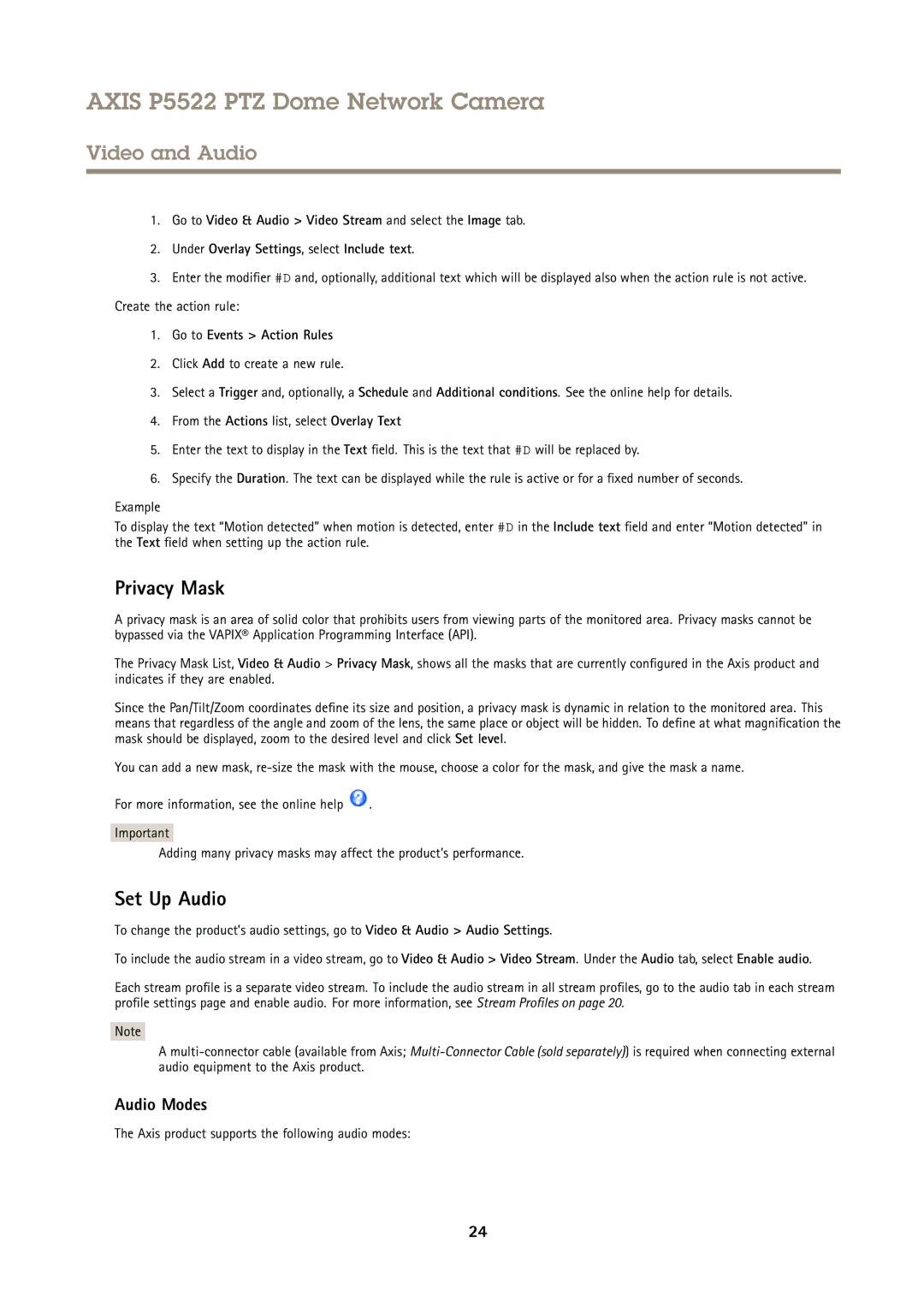AXIS P5522 PTZ Dome Network Camera
Video and Audio
1.Go to Video & Audio > Video Stream and select the Image tab.
2.Under Overlay Settings, select Include text.
3.Enter the modifier #D and, optionally, additional text which will be displayed also when the action rule is not active. Create the action rule:
1.Go to Events > Action Rules
2.Click Add to create a new rule.
3.Select a Trigger and, optionally, a Schedule and Additional conditions. See the online help for details.
4.From the Actions list, select Overlay Text
5.Enter the text to display in the Text field. This is the text that #D will be replaced by.
6.Specify the Duration. The text can be displayed while the rule is active or for a fixed number of seconds.
Example
To display the text “Motion detected” when motion is detected, enter #D in the Include text field and enter “Motion detected” in the Text field when setting up the action rule.
Privacy Mask
A privacy mask is an area of solid color that prohibits users from viewing parts of the monitored area. Privacy masks cannot be bypassed via the VAPIX® Application Programming Interface (API).
The Privacy Mask List, Video & Audio > Privacy Mask, shows all the masks that are currently configured in the Axis product and indicates if they are enabled.
Since the Pan/Tilt/Zoom coordinates define its size and position, a privacy mask is dynamic in relation to the monitored area. This means that regardless of the angle and zoom of the lens, the same place or object will be hidden. To define at what magnification the mask should be displayed, zoom to the desired level and click Set level.
You can add a new mask,
For more information, see the online help ![]() .
.
Important
Adding many privacy masks may affect the product’s performance.
Set Up Audio
To change the product’s audio settings, go to Video & Audio > Audio Settings.
To include the audio stream in a video stream, go to Video & Audio > Video Stream. Under the Audio tab, select Enable audio.
Each stream profile is a separate video stream. To include the audio stream in all stream profiles, go to the audio tab in each stream profile settings page and enable audio. For more information, see Stream Profiles on page 20.
Note
A
Audio Modes
The Axis product supports the following audio modes:
24