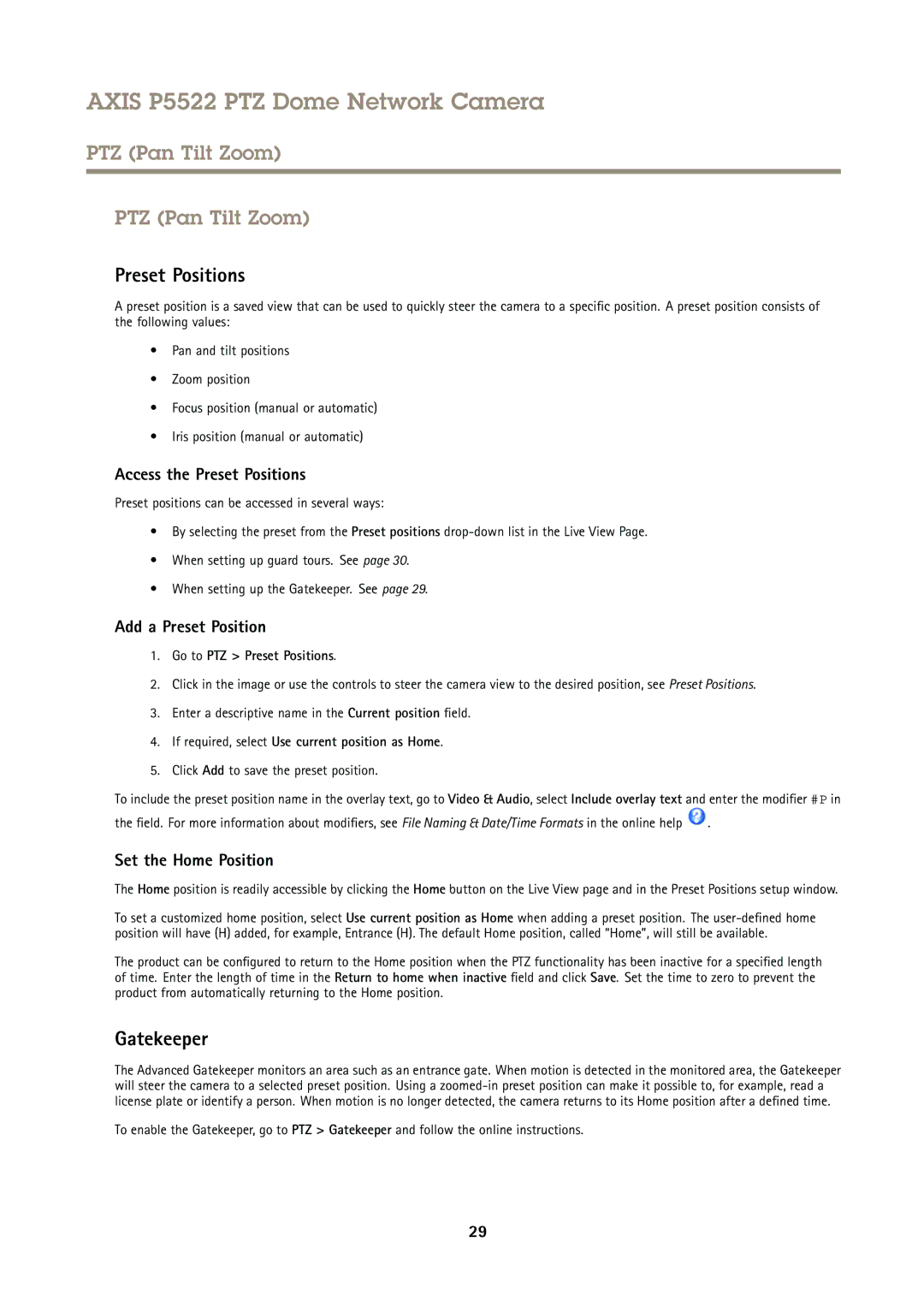AXIS P5522 PTZ Dome Network Camera
PTZ (Pan Tilt Zoom)
PTZ (Pan Tilt Zoom)
Preset Positions
A preset position is a saved view that can be used to quickly steer the camera to a specific position. A preset position consists of the following values:
•Pan and tilt positions
•Zoom position
•Focus position (manual or automatic)
•Iris position (manual or automatic)
Access the Preset Positions
Preset positions can be accessed in several ways:
•By selecting the preset from the Preset positions
•When setting up guard tours. See page 30.
•When setting up the Gatekeeper. See page 29.
Add a Preset Position
1.Go to PTZ > Preset Positions.
2.Click in the image or use the controls to steer the camera view to the desired position, see Preset Positions.
3.Enter a descriptive name in the Current position field.
4.If required, select Use current position as Home.
5.Click Add to save the preset position.
To include the preset position name in the overlay text, go to Video & Audio, select Include overlay text and enter the modifier #P in
the field. For more information about modifiers, see File Naming & Date/Time Formats in the online help ![]() .
.
Set the Home Position
The Home position is readily accessible by clicking the Home button on the Live View page and in the Preset Positions setup window.
To set a customized home position, select Use current position as Home when adding a preset position. The
The product can be configured to return to the Home position when the PTZ functionality has been inactive for a specified length of time. Enter the length of time in the Return to home when inactive field and click Save. Set the time to zero to prevent the product from automatically returning to the Home position.
Gatekeeper
The Advanced Gatekeeper monitors an area such as an entrance gate. When motion is detected in the monitored area, the Gatekeeper will steer the camera to a selected preset position. Using a
To enable the Gatekeeper, go to PTZ > Gatekeeper and follow the online instructions.
29