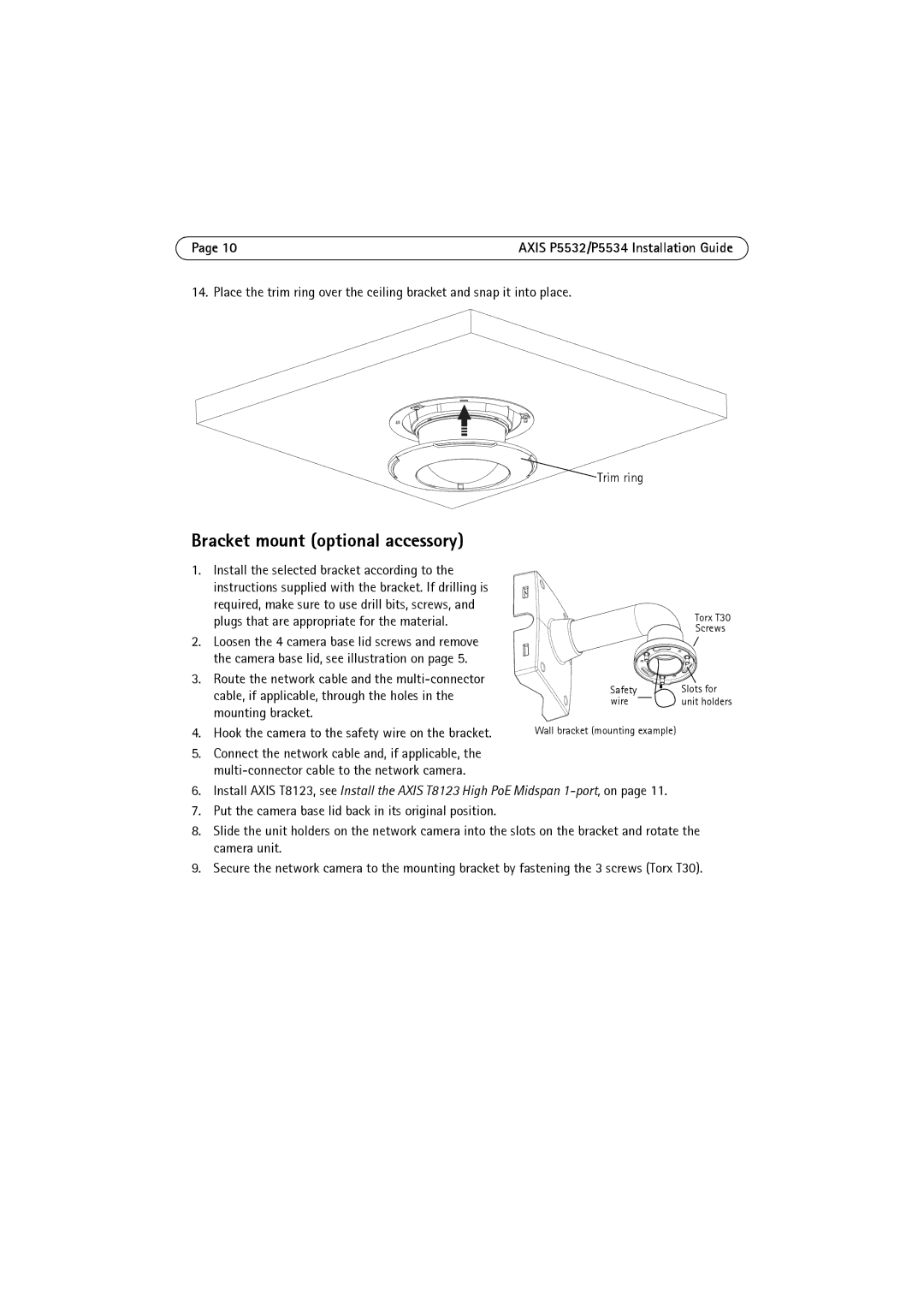Page 10 | AXIS P5532/P5534 Installation Guide |
14. Place the trim ring over the ceiling bracket and snap it into place.
![]()
![]()
![]()
![]() Trim ring
Trim ring
Bracket mount (optional accessory)
1.Install the selected bracket according to the instructions supplied with the bracket. If drilling is required, make sure to use drill bits, screws, and plugs that are appropriate for the material.
2.Loosen the 4 camera base lid screws and remove the camera base lid, see illustration on page 5.
3.Route the network cable and the
Torx T30
Screws
Safety |
| Slots for |
wire |
| unit holders |
|
4.Hook the camera to the safety wire on the bracket.
5.Connect the network cable and, if applicable, the
Wall bracket (mounting example)
6.Install AXIS T8123, see Install the AXIS T8123 High PoE Midspan
7.Put the camera base lid back in its original position.
8.Slide the unit holders on the network camera into the slots on the bracket and rotate the camera unit.
9.Secure the network camera to the mounting bracket by fastening the 3 screws (Torx T30).