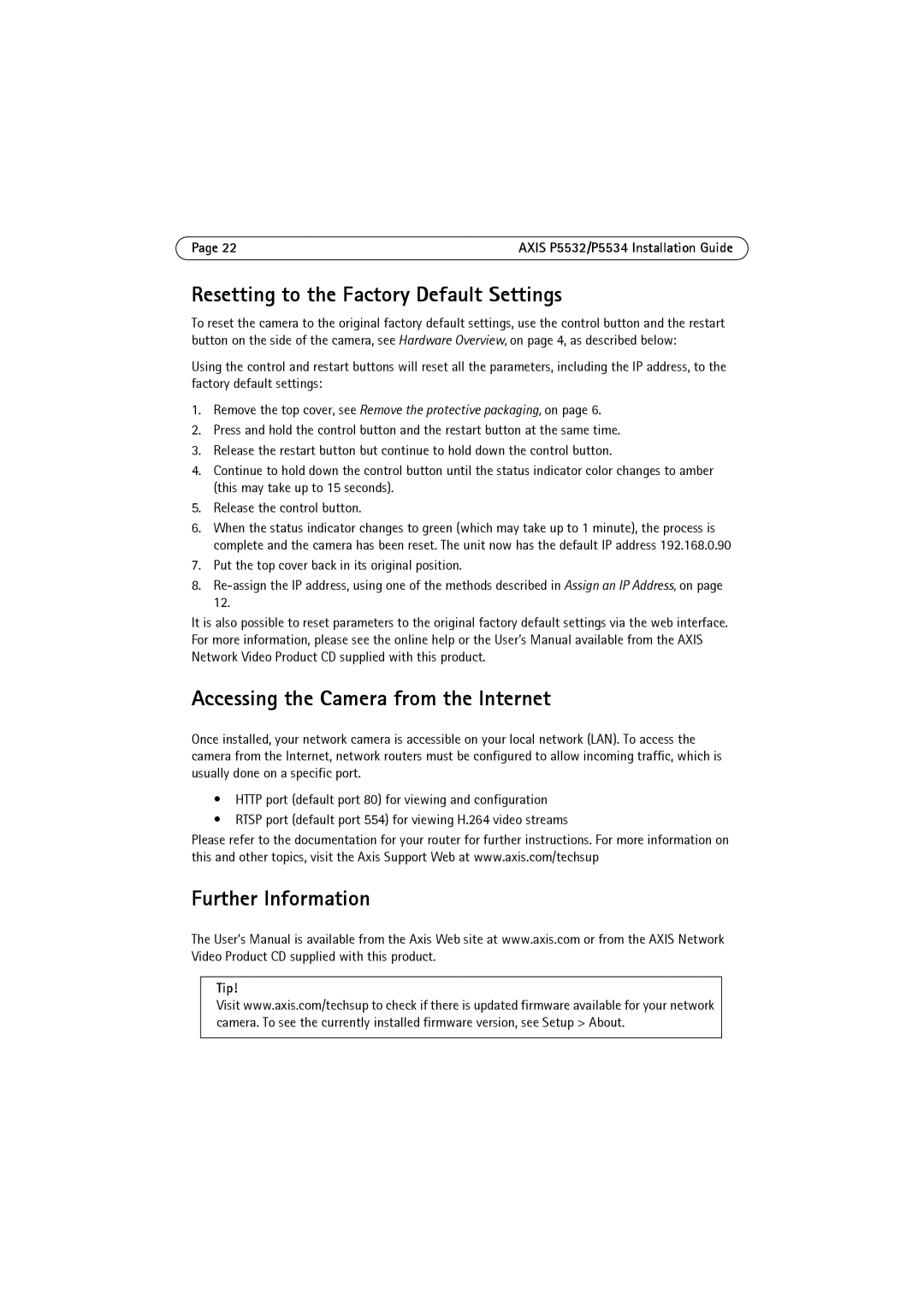Page 22 | AXIS P5532/P5534 Installation Guide |
Resetting to the Factory Default Settings
To reset the camera to the original factory default settings, use the control button and the restart button on the side of the camera, see Hardware Overview, on page 4, as described below:
Using the control and restart buttons will reset all the parameters, including the IP address, to the factory default settings:
1.Remove the top cover, see Remove the protective packaging, on page 6.
2.Press and hold the control button and the restart button at the same time.
3.Release the restart button but continue to hold down the control button.
4.Continue to hold down the control button until the status indicator color changes to amber (this may take up to 15 seconds).
5.Release the control button.
6.When the status indicator changes to green (which may take up to 1 minute), the process is complete and the camera has been reset. The unit now has the default IP address 192.168.0.90
7.Put the top cover back in its original position.
8.
It is also possible to reset parameters to the original factory default settings via the web interface. For more information, please see the online help or the User’s Manual available from the AXIS Network Video Product CD supplied with this product.
Accessing the Camera from the Internet
Once installed, your network camera is accessible on your local network (LAN). To access the camera from the Internet, network routers must be configured to allow incoming traffic, which is usually done on a specific port.
•HTTP port (default port 80) for viewing and configuration
•RTSP port (default port 554) for viewing H.264 video streams
Please refer to the documentation for your router for further instructions. For more information on this and other topics, visit the Axis Support Web at www.axis.com/techsup
Further Information
The User’s Manual is available from the Axis Web site at www.axis.com or from the AXIS Network Video Product CD supplied with this product.
Tip!
Visit www.axis.com/techsup to check if there is updated firmware available for your network camera. To see the currently installed firmware version, see Setup > About.