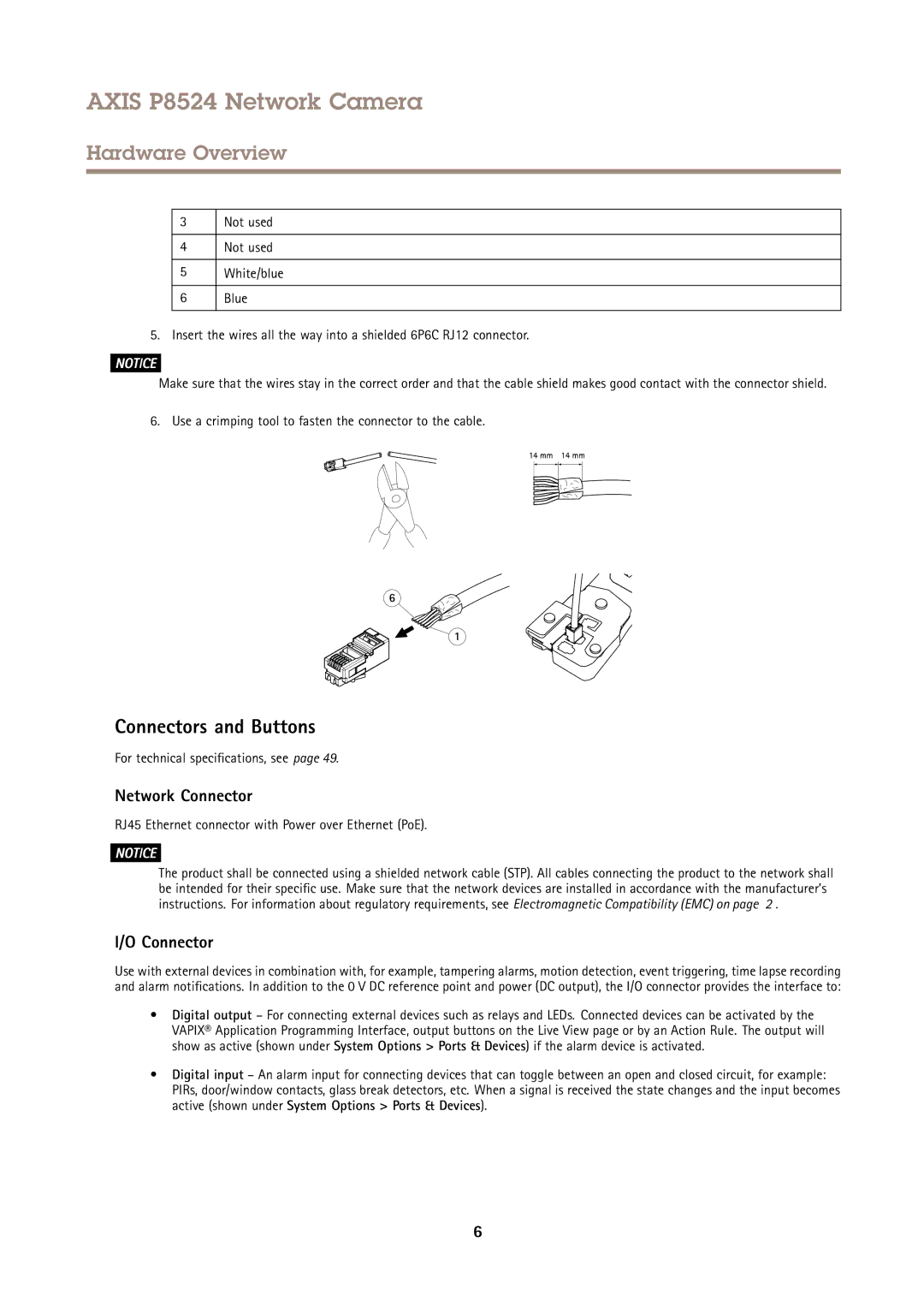AXIS P8524 Network Camera
Hardware Overview
3
4
5
6
Not used
Not used
White/blue
Blue
5. Insert the wires all the way into a shielded 6P6C RJ12 connector.
NOTICE
Make sure that the wires stay in the correct order and that the cable shield makes good contact with the connector shield.
6. Use a crimping tool to fasten the connector to the cable.
Connectors and Buttons
For technical specifications, see page 49.
Network Connector
RJ45 Ethernet connector with Power over Ethernet (PoE).
NOTICE
The product shall be connected using a shielded network cable (STP). All cables connecting the product to the network shall be intended for their specific use. Make sure that the network devices are installed in accordance with the manufacturer’s instructions. For information about regulatory requirements, see Electromagnetic Compatibility (EMC) on page 2 .
I/O Connector
Use with external devices in combination with, for example, tampering alarms, motion detection, event triggering, time lapse recording and alarm notifications. In addition to the 0 V DC reference point and power (DC output), the I/O connector provides the interface to:
•Digital output – For connecting external devices such as relays and LEDs. Connected devices can be activated by the VAPIX® Application Programming Interface, output buttons on the Live View page or by an Action Rule. The output will show as active (shown under System Options > Ports & Devices) if the alarm device is activated.
•Digital input – An alarm input for connecting devices that can toggle between an open and closed circuit, for example: PIRs, door/window contacts, glass break detectors, etc. When a signal is received the state changes and the input becomes active (shown under System Options > Ports & Devices).
6