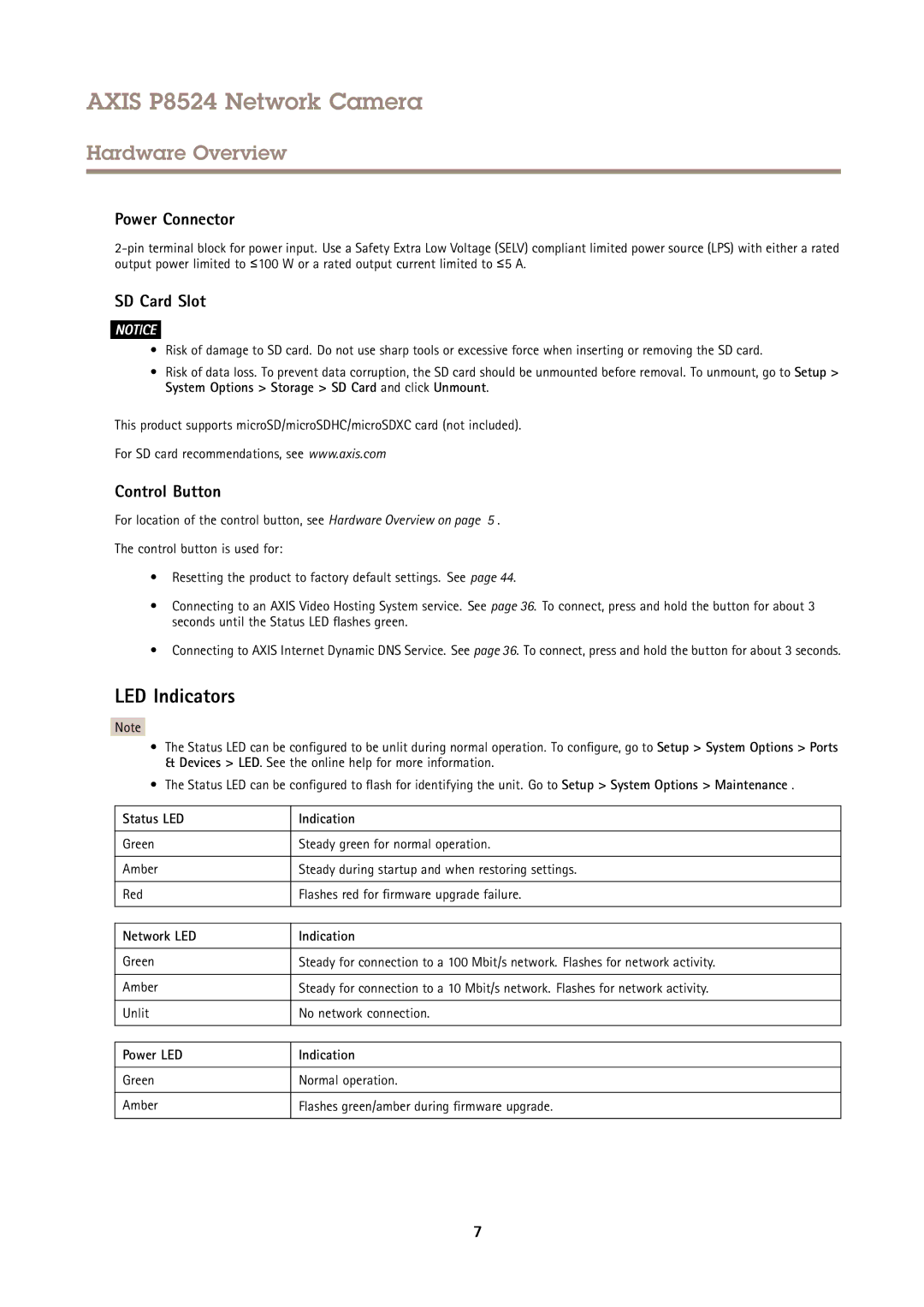AXIS P8524 Network Camera
Hardware Overview
Power Connector
SD Card Slot
NOTICE
•Risk of damage to SD card. Do not use sharp tools or excessive force when inserting or removing the SD card.
•Risk of data loss. To prevent data corruption, the SD card should be unmounted before removal. To unmount, go to Setup > System Options > Storage > SD Card and click Unmount.
This product supports microSD/microSDHC/microSDXC card (not included).
For SD card recommendations, see www.axis.com
Control Button
For location of the control button, see Hardware Overview on page 5 .
The control button is used for:
•Resetting the product to factory default settings. See page 44.
•Connecting to an AXIS Video Hosting System service. See page 36. To connect, press and hold the button for about 3 seconds until the Status LED flashes green.
•Connecting to AXIS Internet Dynamic DNS Service. See page 36. To connect, press and hold the button for about 3 seconds.
LED Indicators
Note
•The Status LED can be configured to be unlit during normal operation. To configure, go to Setup > System Options > Ports & Devices > LED. See the online help for more information.
•The Status LED can be configured to flash for identifying the unit. Go to Setup > System Options > Maintenance .
Status LED | Indication |
|
|
Green | Steady green for normal operation. |
|
|
Amber | Steady during startup and when restoring settings. |
|
|
Red | Flashes red for firmware upgrade failure. |
|
|
Network LED | Indication |
|
|
Green | Steady for connection to a 100 Mbit/s network. Flashes for network activity. |
|
|
Amber | Steady for connection to a 10 Mbit/s network. Flashes for network activity. |
|
|
Unlit | No network connection. |
|
|
Power LED | Indication |
|
|
Green | Normal operation. |
|
|
Amber | Flashes green/amber during firmware upgrade. |
|
|
7