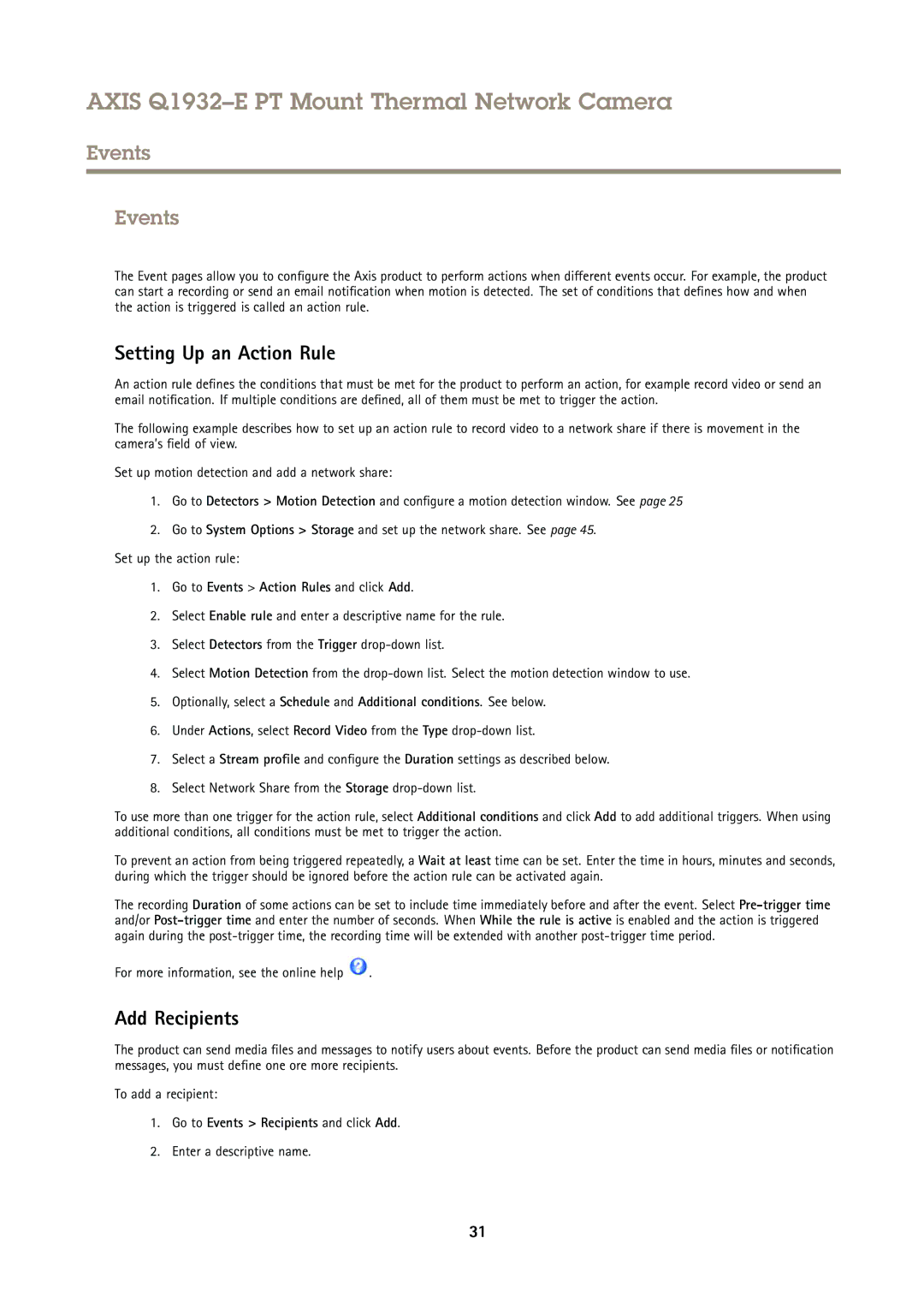Q1932E specifications
Axis Communications, a leading provider of network video solutions, offers a range of advanced surveillance cameras designed to meet the needs of various security applications. Among their innovative products is the Axis Q1932E, a robust thermal network camera that excels in challenging environments where visibility is compromised.The Q1932E is particularly valued for its ability to detect and monitor objects and people in complete darkness, smoke, fog, or adverse weather conditions. This capability stems from its thermal imaging technology, which detects heat emitted by objects rather than relying on visible light. As a result, users can achieve reliable surveillance across different lighting conditions, making it ideal for critical applications like perimeter security, transportation, and infrastructure monitoring.
One of the main features of the Axis Q1932E is its resolution. The camera offers a thermal resolution of 384x288 pixels, allowing for detailed thermal imaging. This resolution is crucial for identifying potential threats even from a distance. The built-in digital Pan-Tilt-Zoom (dPTZ) capability allows users to zoom in on specific areas of interest, enhancing monitoring efficiency without losing sight of the broader scene.
Durability is another key characteristic of the Q1932E. It is designed with a weatherproof casing, complying with the IP66 standard, ensuring it can withstand harsh weather conditions such as rain, wind, and fluctuating temperatures. This rugged design makes it suitable for outdoor installations in various environments.
The camera also features Axis' advanced video analytics capabilities, enabling motion detection and edge analytics. These functionalities allow users to receive real-time alerts and notifications when unusual activity is detected, enhancing response times to potential security threats. The integration of Axis’ Zipstream technology further optimizes bandwidth and storage usage, reducing costs while maintaining high-quality video streams.
Installation is made convenient with Power over Ethernet (PoE) support, which allows both data and power to be delivered through a single cable, simplifying the setup process. Additionally, the camera supports various mounting options, providing flexibility to adapt to different surveillance needs.
In summary, the Axis Q1932E thermal network camera is a powerful tool for security professionals seeking to enhance their surveillance capabilities. With its superior thermal imaging, durability, advanced analytics, and ease of installation, it is an excellent choice for ensuring safety and security in any environment, regardless of the lighting conditions.