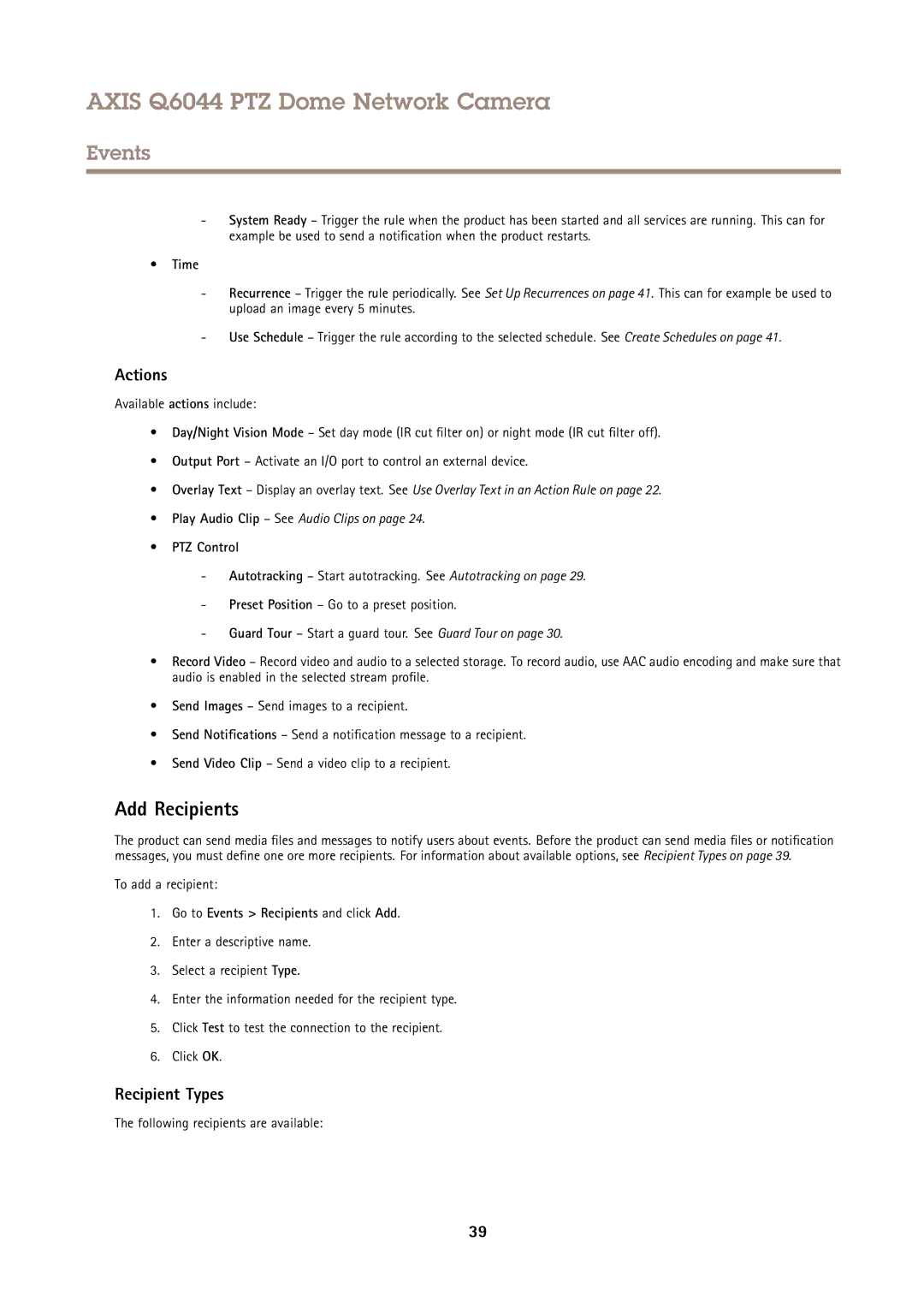AXIS Q6044 PTZ Dome Network Camera
Events
-System Ready – Trigger the rule when the product has been started and all services are running. This can for example be used to send a notification when the product restarts.
•Time
-Recurrence – Trigger the rule periodically. See Set Up Recurrences on page 41. This can for example be used to upload an image every 5 minutes.
-Use Schedule – Trigger the rule according to the selected schedule. See Create Schedules on page 41.
Actions
Available actions include:
•Day/Night Vision Mode – Set day mode (IR cut filter on) or night mode (IR cut filter off).
•Output Port – Activate an I/O port to control an external device.
•Overlay Text – Display an overlay text. See Use Overlay Text in an Action Rule on page 22.
•Play Audio Clip – See Audio Clips on page 24.
•PTZ Control
-Autotracking – Start autotracking. See Autotracking on page 29.
-Preset Position – Go to a preset position.
-Guard Tour – Start a guard tour. See Guard Tour on page 30.
•Record Video – Record video and audio to a selected storage. To record audio, use AAC audio encoding and make sure that audio is enabled in the selected stream profile.
•Send Images – Send images to a recipient.
•Send Notifications – Send a notification message to a recipient.
•Send Video Clip – Send a video clip to a recipient.
Add Recipients
The product can send media files and messages to notify users about events. Before the product can send media files or notification messages, you must define one ore more recipients. For information about available options, see Recipient Types on page 39.
To add a recipient:
1.Go to Events > Recipients and click Add.
2.Enter a descriptive name.
3.Select a recipient Type.
4.Enter the information needed for the recipient type.
5.Click Test to test the connection to the recipient.
6.Click OK.
Recipient Types
The following recipients are available:
39