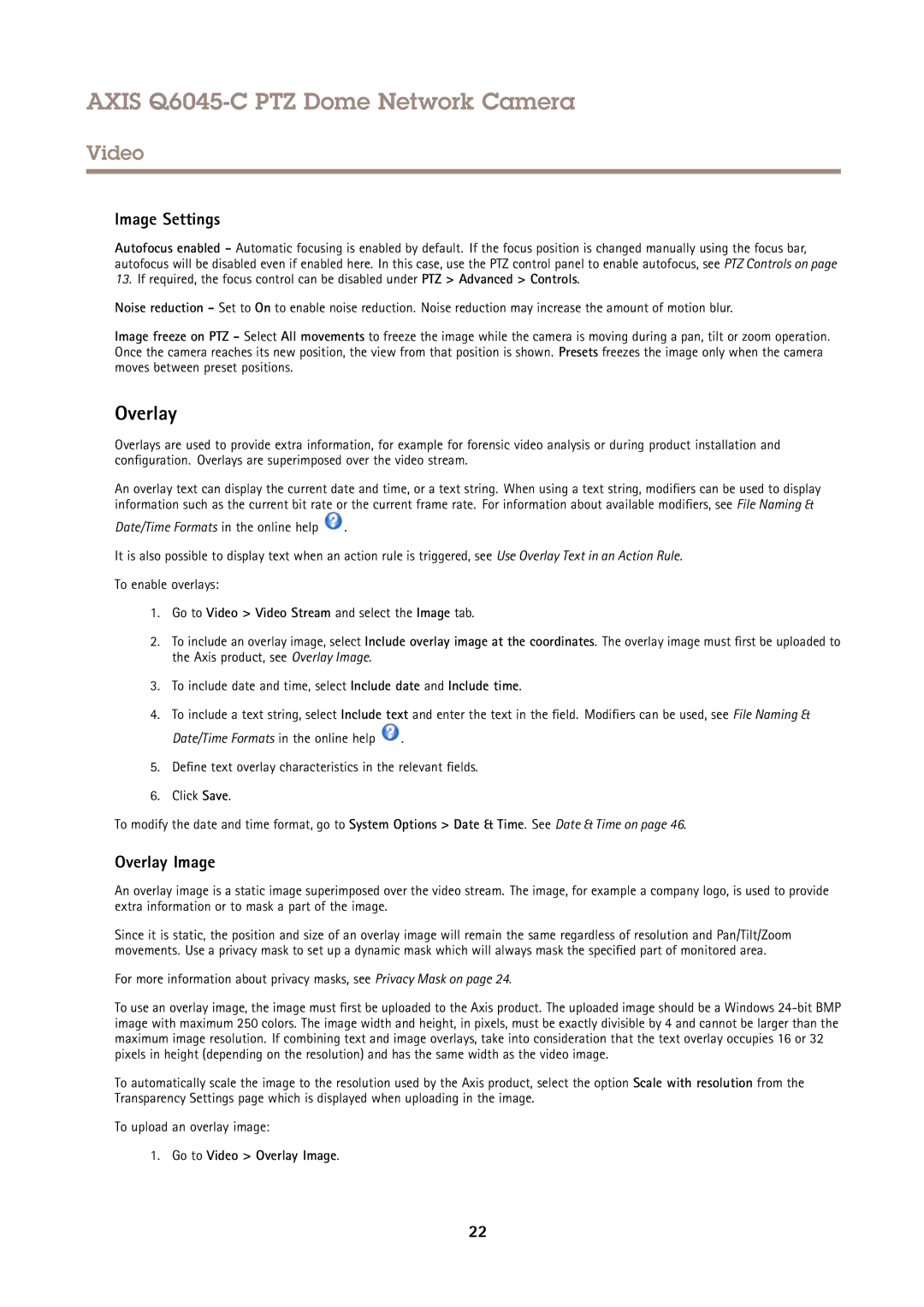Q6045-C PTZ specifications
The Axis Communications Q6045-C PTZ camera is a state-of-the-art surveillance solution designed for demanding environments. Known for its exceptional performance, this camera combines advanced technology with robust features, making it an ideal choice for various applications, including city surveillance, traffic monitoring, and large infrastructure protection.One of the key features of the Q6045-C is its high-quality imaging capabilities. Equipped with a 2 MP sensor, it offers stunning video resolution at 1080p, delivering sharp and clear images even in challenging lighting conditions. This camera has a wide dynamic range (WDR) technology, ensuring that both bright and dark areas are captured with precision, making it highly effective in situations with varying light conditions.
The Q6045-C also boasts advanced pan-tilt-zoom (PTZ) functionality, allowing operators to cover large areas with great detail. It offers a 360-degree continuous pan and a tilt range of up to 20 degrees, coupled with a powerful 30x optical zoom. This flexibility enables security personnel to monitor specific areas and zoom in on points of interest without losing image quality, ensuring that no detail goes unnoticed.
Another notable technological advancement of this camera is its built-in Axis Zipstream technology. This feature optimizes bandwidth and storage efficiency by dynamically adjusting the compression of video streams while maintaining essential details. This allows users to save on storage costs and simplifies bandwidth management, making the Q6045-C an economical choice for long-term surveillance.
The Q6045-C is built to withstand harsh environments, featuring an IP66 rating for weather resistance and a robust design that protects against dust and water ingress. This durability makes it suitable for outdoor use in various climates.
Additionally, the camera is equipped with advanced cybersecurity features to safeguard against unauthorized access and tampering. With Axis Communications’ commitment to security, users can rest assured that their surveillance data remains protected.
In summary, the Axis Communications Q6045-C PTZ camera is a versatile and robust surveillance solution featuring high-resolution imaging, advanced PTZ capabilities, and enhanced durability. Its smart technologies, including Zipstream and cybersecurity measures, make it a reliable choice for ensuring safety and security in a wide range of applications.