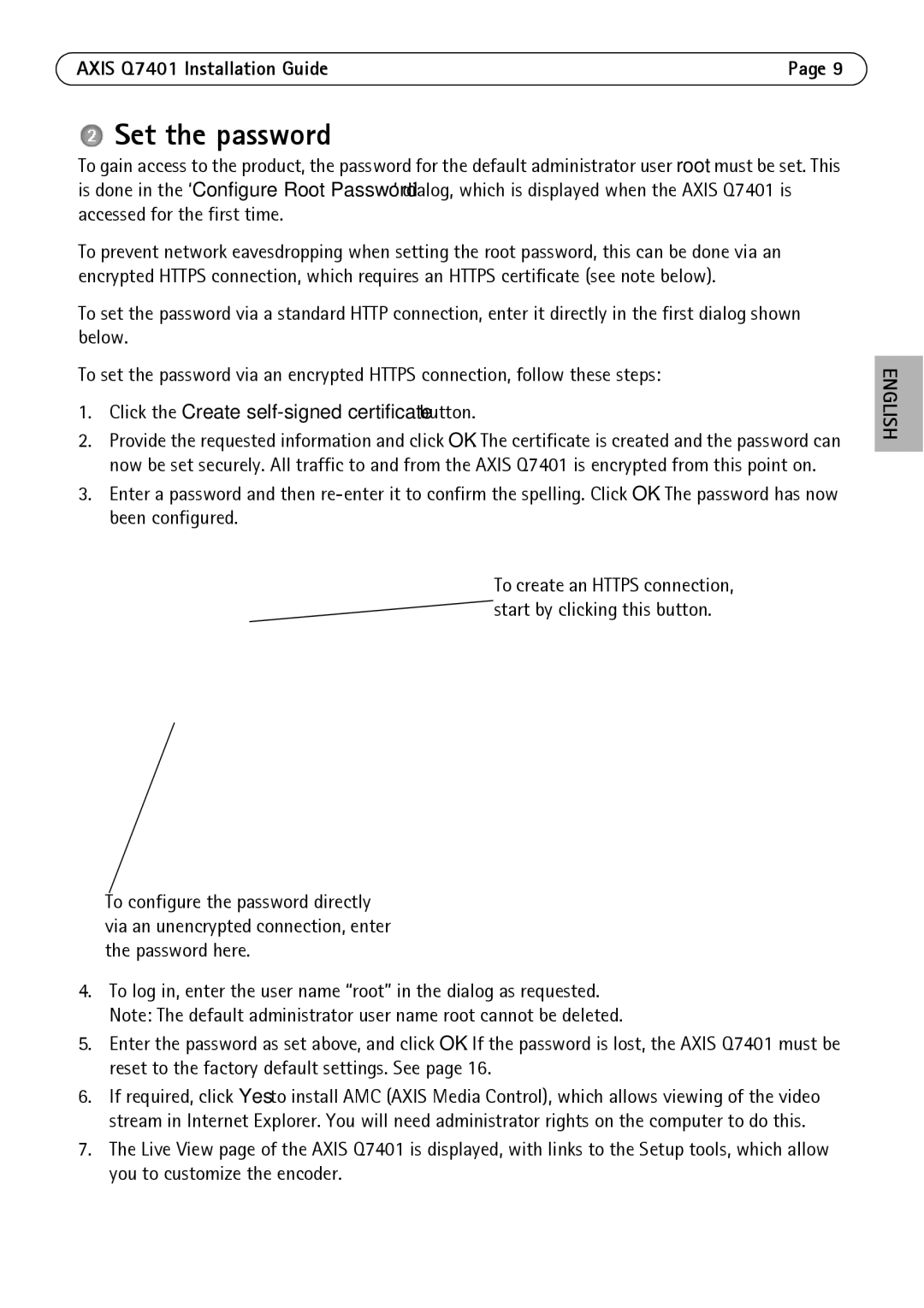Q7401 specifications
The Axis Communications Q7401 is a powerful and versatile video encoder designed for transforming analog video signals into high-quality digital streams. This device is part of Axis' comprehensive line of video surveillance solutions, catering to a broad array of applications ranging from retail and transportation to public safety and critical infrastructure monitoring.One of the standout features of the Q7401 is its support for multiple video formats, including H.264 and Motion JPEG. This versatile encoding capability ensures that users can choose the video quality and bandwidth that best suit their needs. The H.264 compression, in particular, provides a significant reduction in bandwidth and storage requirements while maintaining exceptional video quality, making it an ideal choice for environments where efficiency is crucial.
Equipped with a two-way audio feature, the Q7401 enables real-time communication between the camera and the control center, enhancing situational awareness and response capabilities. This feature is increasingly valuable in security applications, allowing operators to interact proactively with on-site personnel or potential intruders.
The Q7401 also includes advanced features such as video motion detection, which allows the user to set up alerts based on detected motion within predefined areas. This capability reduces the need for constant monitoring, automatically notifying users of potential security breaches or events of interest.
In terms of connectivity, the Axis Q7401 is designed to integrate seamlessly with Axis' network video products. Its compatibility with various Axis applications enhances its functionality, allowing for advanced analytics and intelligent features that can further enhance security measures.
The robust design of the Q7401 ensures reliability in various environments. Its compact form factor allows for easy installation in space-constrained locations, and it operates efficiently in temperature variations, making it suitable for both indoor and outdoor use.
Additionally, the device supports Power over Ethernet (PoE), simplifying the installation process by allowing both power and data transmission through a single cable, thus reducing the amount of wiring required.
Overall, the Axis Communications Q7401 is an excellent choice for organizations looking to upgrade their surveillance systems to meet modern security demands while benefiting from advanced features and reliable performance.