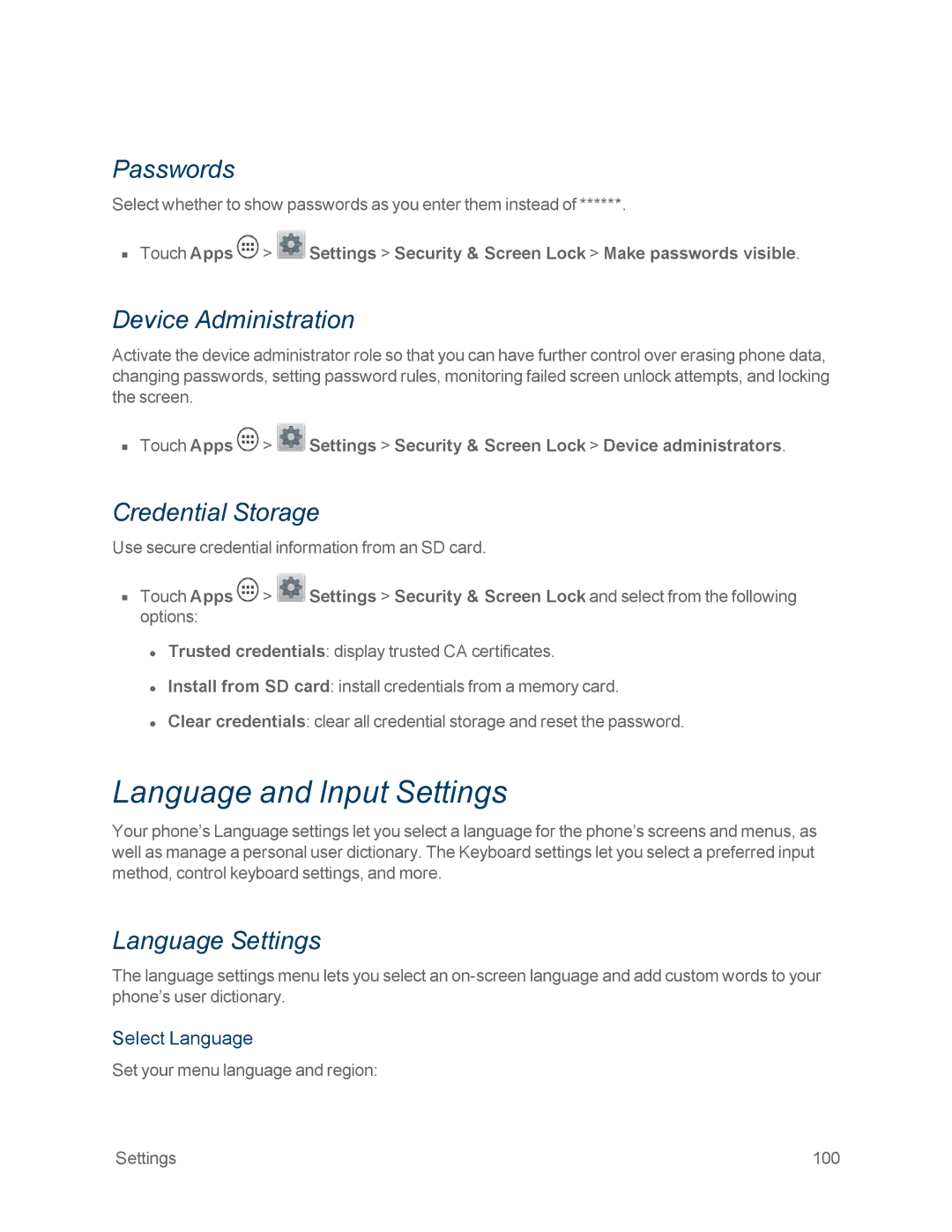Passwords
Select whether to show passwords as you enter them instead of ******.
nTouch Apps ![]() >
> ![]() Settings > Security & Screen Lock > Make passwords visible.
Settings > Security & Screen Lock > Make passwords visible.
Device Administration
Activate the device administrator role so that you can have further control over erasing phone data, changing passwords, setting password rules, monitoring failed screen unlock attempts, and locking the screen.
nTouch Apps ![]() >
> ![]() Settings > Security & Screen Lock > Device administrators.
Settings > Security & Screen Lock > Device administrators.
Credential Storage
Use secure credential information from an SD card.
nTouch Apps ![]() >
> ![]() Settings > Security & Screen Lock and select from the following options:
Settings > Security & Screen Lock and select from the following options:
•Trusted credentials: display trusted CA certificates.
•Install from SD card: install credentials from a memory card.
•Clear credentials: clear all credential storage and reset the password.
Language and Input Settings
Your phone’s Language settings let you select a language for the phone’s screens and menus, as well as manage a personal user dictionary. The Keyboard settings let you select a preferred input method, control keyboard settings, and more.
Language Settings
The language settings menu lets you select an
Select Language
Set your menu language and region:
Settings | 100 |