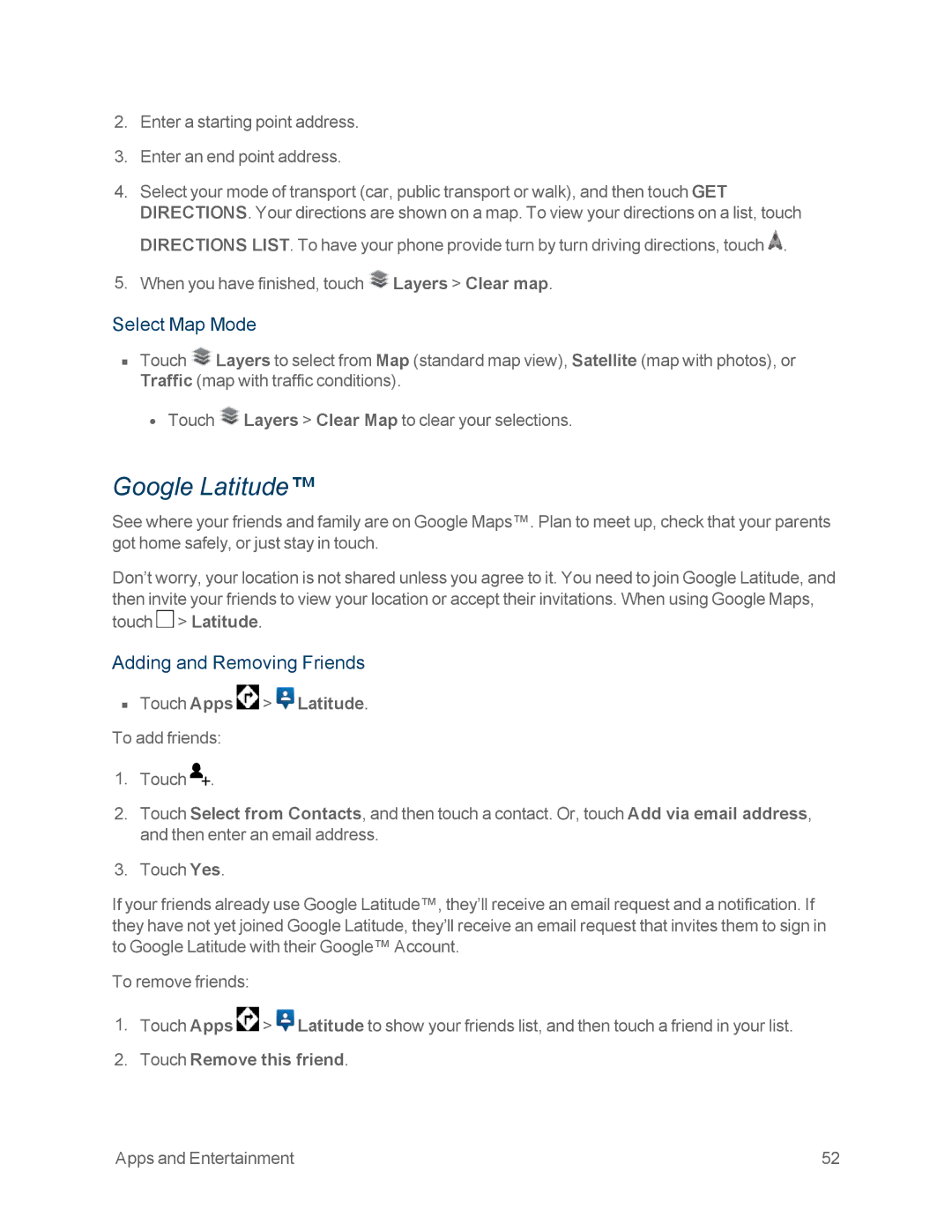2.Enter a starting point address.
3.Enter an end point address.
4.Select your mode of transport (car, public transport or walk), and then touch GET
DIRECTIONS. Your directions are shown on a map. To view your directions on a list, touch DIRECTIONS LIST. To have your phone provide turn by turn driving directions, touch ![]() .
.
5.When you have finished, touch ![]() Layers > Clear map.
Layers > Clear map.
Select Map Mode
nTouch ![]() Layers to select from Map (standard map view), Satellite (map with photos), or Traffic (map with traffic conditions).
Layers to select from Map (standard map view), Satellite (map with photos), or Traffic (map with traffic conditions).
•Touch ![]() Layers > Clear Map to clear your selections.
Layers > Clear Map to clear your selections.
Google Latitude™
See where your friends and family are on Google Maps™. Plan to meet up, check that your parents got home safely, or just stay in touch.
Don’t worry, your location is not shared unless you agree to it. You need to join Google Latitude, and then invite your friends to view your location or accept their invitations. When using Google Maps, touch ![]() > Latitude.
> Latitude.
Adding and Removing Friends
nTouch Apps ![]() >
> ![]() Latitude. To add friends:
Latitude. To add friends:
1.Touch ![]() .
.
2.Touch Select from Contacts, and then touch a contact. Or, touch Add via email address, and then enter an email address.
3.Touch Yes.
If your friends already use Google Latitude™, they’ll receive an email request and a notification. If they have not yet joined Google Latitude, they’ll receive an email request that invites them to sign in to Google Latitude with their Google™ Account.
To remove friends:
1.Touch Apps ![]() >
> ![]() Latitude to show your friends list, and then touch a friend in your list.
Latitude to show your friends list, and then touch a friend in your list.
2.Touch Remove this friend.
Apps and Entertainment | 52 |