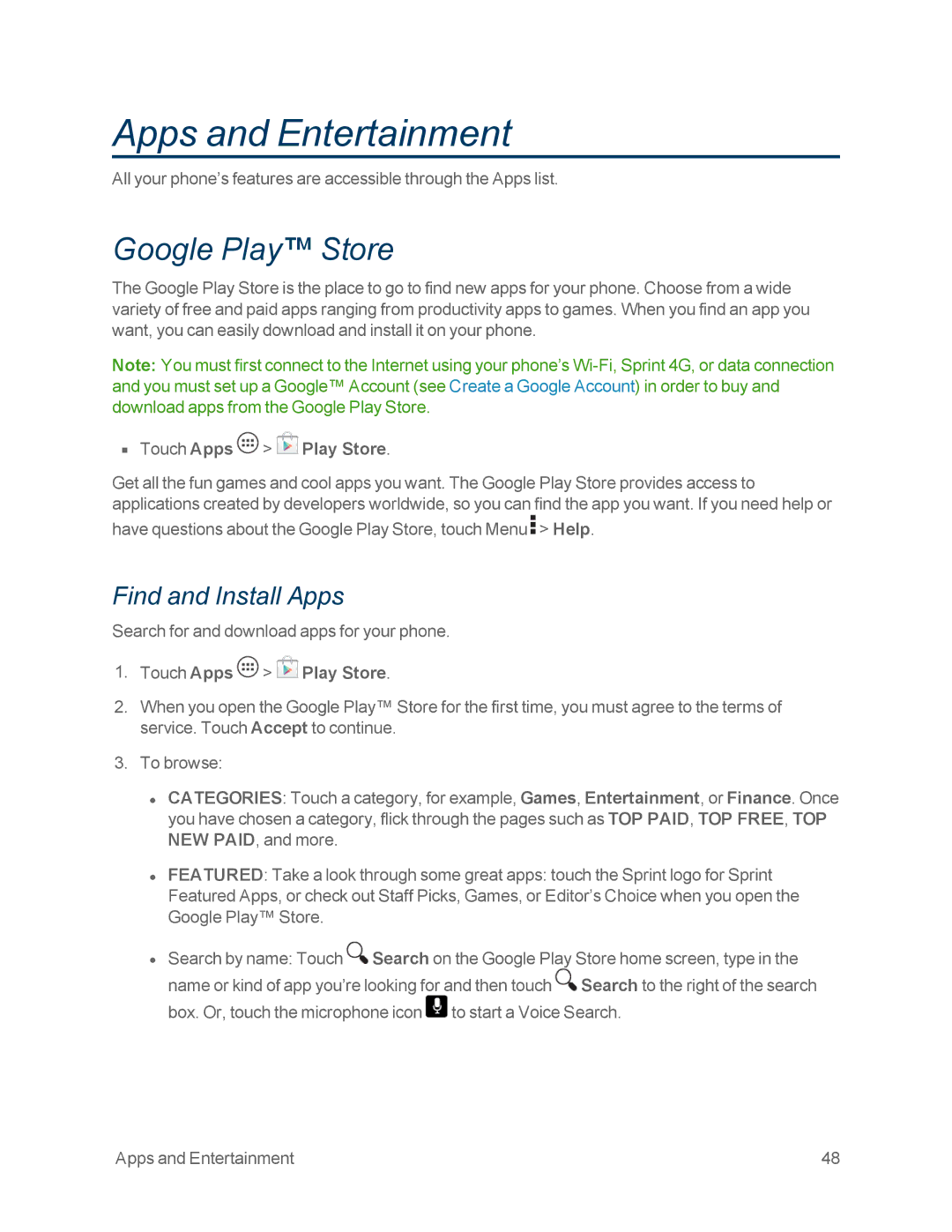Apps and Entertainment
All your phone’s features are accessible through the Apps list.
Google Play™ Store
The Google Play Store is the place to go to find new apps for your phone. Choose from a wide variety of free and paid apps ranging from productivity apps to games. When you find an app you want, you can easily download and install it on your phone.
Note: You must first connect to the Internet using your phone’s
nTouch Apps  >
>  Play Store.
Play Store.
Get all the fun games and cool apps you want. The Google Play Store provides access to applications created by developers worldwide, so you can find the app you want. If you need help or
have questions about the Google Play Store, touch Menu ![]() > Help.
> Help.
Find and Install Apps
Search for and download apps for your phone.
1.Touch Apps ![]() >
> ![]() Play Store.
Play Store.
2.When you open the Google Play™ Store for the first time, you must agree to the terms of service. Touch Accept to continue.
3.To browse:
•CATEGORIES: Touch a category, for example, Games, Entertainment, or Finance. Once you have chosen a category, flick through the pages such as TOP PAID, TOP FREE, TOP NEW PAID, and more.
•FEATURED: Take a look through some great apps: touch the Sprint logo for Sprint Featured Apps, or check out Staff Picks, Games, or Editor’s Choice when you open the Google Play™ Store.
•Search by name: Touch ![]() Search on the Google Play Store home screen, type in the name or kind of app you’re looking for and then touch
Search on the Google Play Store home screen, type in the name or kind of app you’re looking for and then touch ![]() Search to the right of the search box. Or, touch the microphone icon
Search to the right of the search box. Or, touch the microphone icon ![]() to start a Voice Search.
to start a Voice Search.
Apps and Entertainment | 48 |