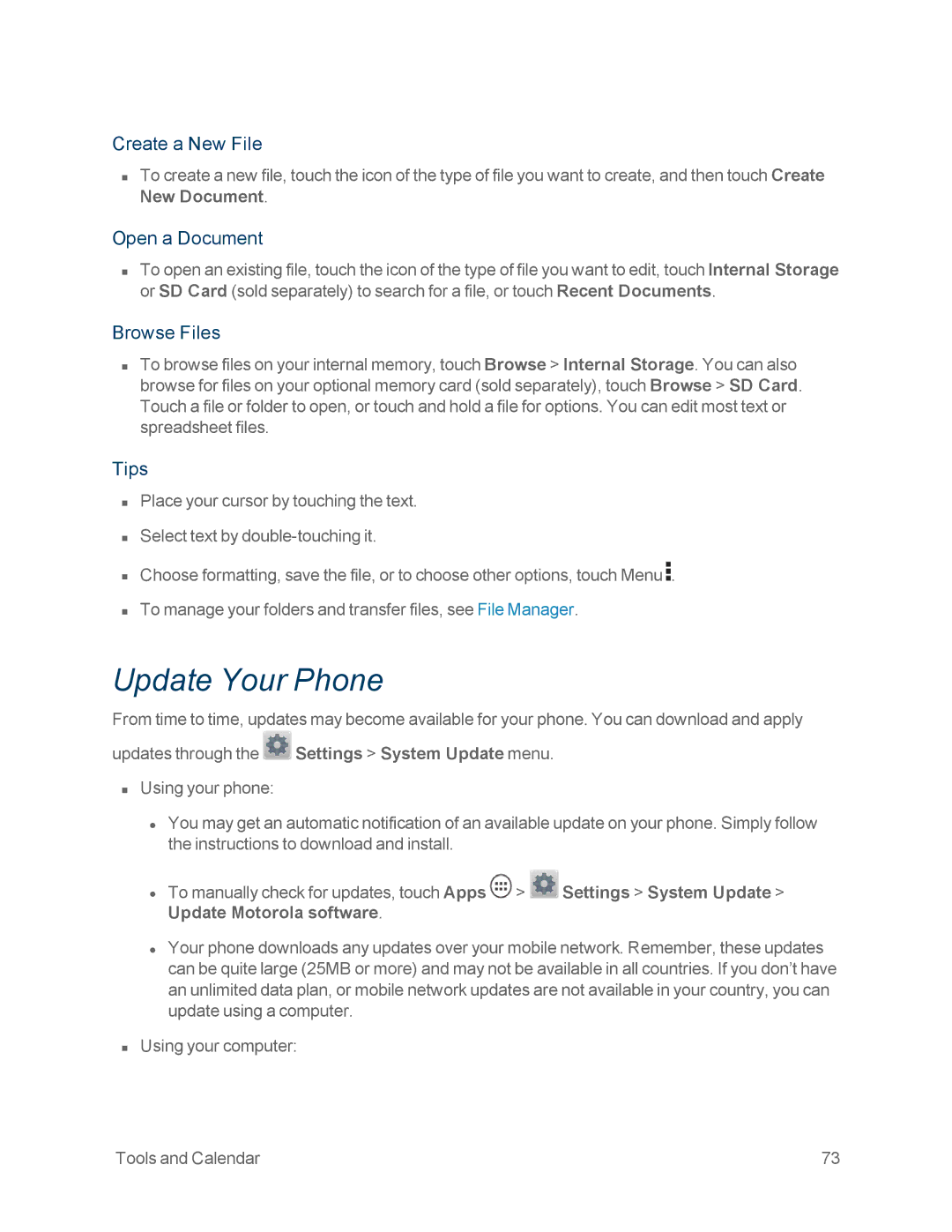Create a New File
nTo create a new file, touch the icon of the type of file you want to create, and then touch Create New Document.
Open a Document
nTo open an existing file, touch the icon of the type of file you want to edit, touch Internal Storage or SD Card (sold separately) to search for a file, or touch Recent Documents.
Browse Files
nTo browse files on your internal memory, touch Browse > Internal Storage. You can also browse for files on your optional memory card (sold separately), touch Browse > SD Card. Touch a file or folder to open, or touch and hold a file for options. You can edit most text or spreadsheet files.
Tips
nPlace your cursor by touching the text.
nSelect text by
nChoose formatting, save the file, or to choose other options, touch Menu ![]() .
.
nTo manage your folders and transfer files, see File Manager.
Update Your Phone
From time to time, updates may become available for your phone. You can download and apply updates through the ![]() Settings > System Update menu.
Settings > System Update menu.
nUsing your phone:
•You may get an automatic notification of an available update on your phone. Simply follow the instructions to download and install.
•To manually check for updates, touch Apps ![]() >
> ![]() Settings > System Update > Update Motorola software.
Settings > System Update > Update Motorola software.
•Your phone downloads any updates over your mobile network. Remember, these updates can be quite large (25MB or more) and may not be available in all countries. If you don’t have an unlimited data plan, or mobile network updates are not available in your country, you can update using a computer.
nUsing your computer:
Tools and Calendar | 73 |