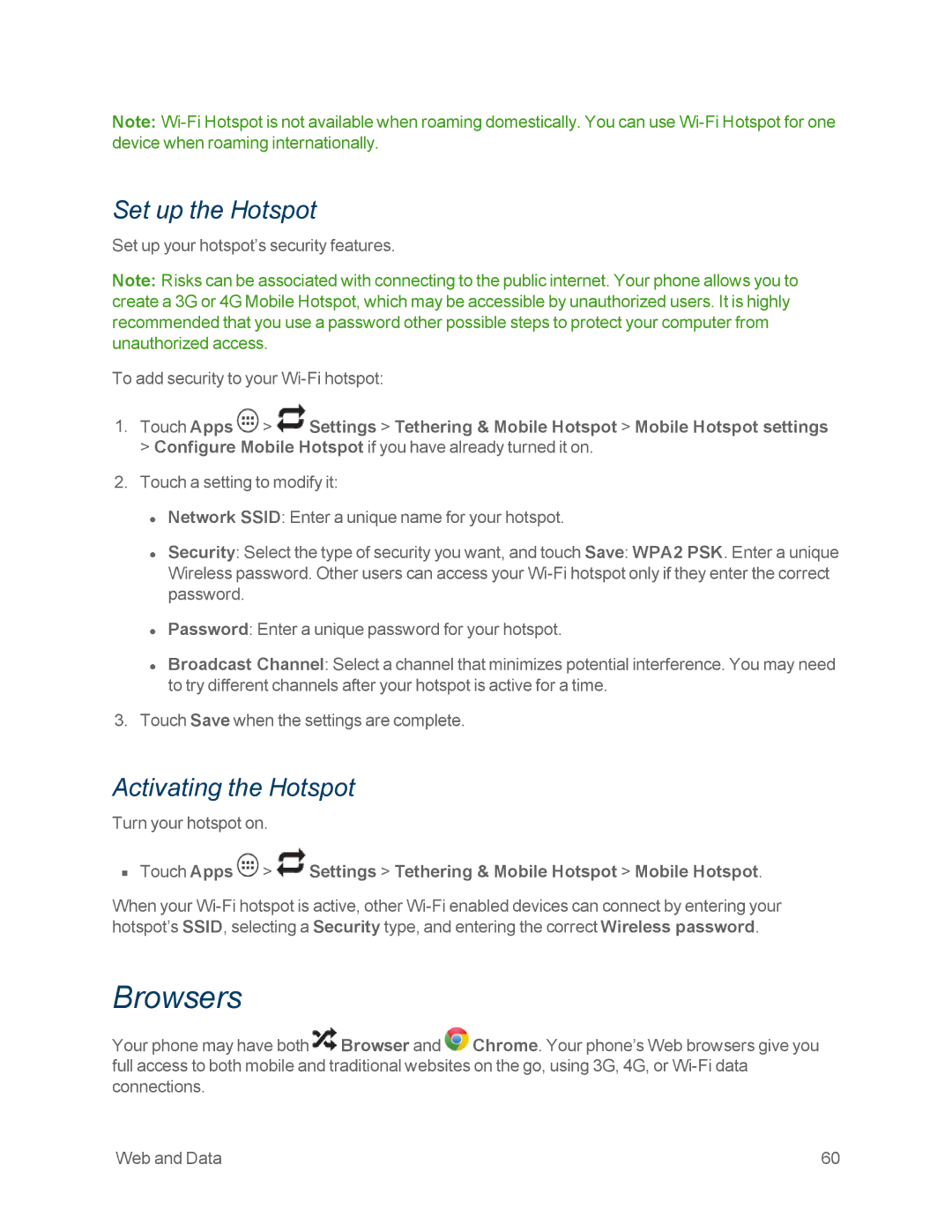Note:
Set up the Hotspot
Set up your hotspot’s security features.
Note: Risks can be associated with connecting to the public internet. Your phone allows you to create a 3G or 4G Mobile Hotspot, which may be accessible by unauthorized users. It is highly recommended that you use a password other possible steps to protect your computer from unauthorized access.
To add security to your
1.Touch Apps ![]() >
> ![]() Settings > Tethering & Mobile Hotspot > Mobile Hotspot settings > Configure Mobile Hotspot if you have already turned it on.
Settings > Tethering & Mobile Hotspot > Mobile Hotspot settings > Configure Mobile Hotspot if you have already turned it on.
2.Touch a setting to modify it:
•Network SSID: Enter a unique name for your hotspot.
•Security: Select the type of security you want, and touch Save: WPA2 PSK. Enter a unique Wireless password. Other users can access your
•Password: Enter a unique password for your hotspot.
•Broadcast Channel: Select a channel that minimizes potential interference. You may need to try different channels after your hotspot is active for a time.
3.Touch Save when the settings are complete.
Activating the Hotspot
Turn your hotspot on.
nTouch Apps ![]() >
> ![]() Settings > Tethering & Mobile Hotspot > Mobile Hotspot.
Settings > Tethering & Mobile Hotspot > Mobile Hotspot.
When your
Browsers
Your phone may have both ![]() Browser and
Browser and ![]() Chrome. Your phone’s Web browsers give you full access to both mobile and traditional websites on the go, using 3G, 4G, or
Chrome. Your phone’s Web browsers give you full access to both mobile and traditional websites on the go, using 3G, 4G, or
Web and Data | 60 |