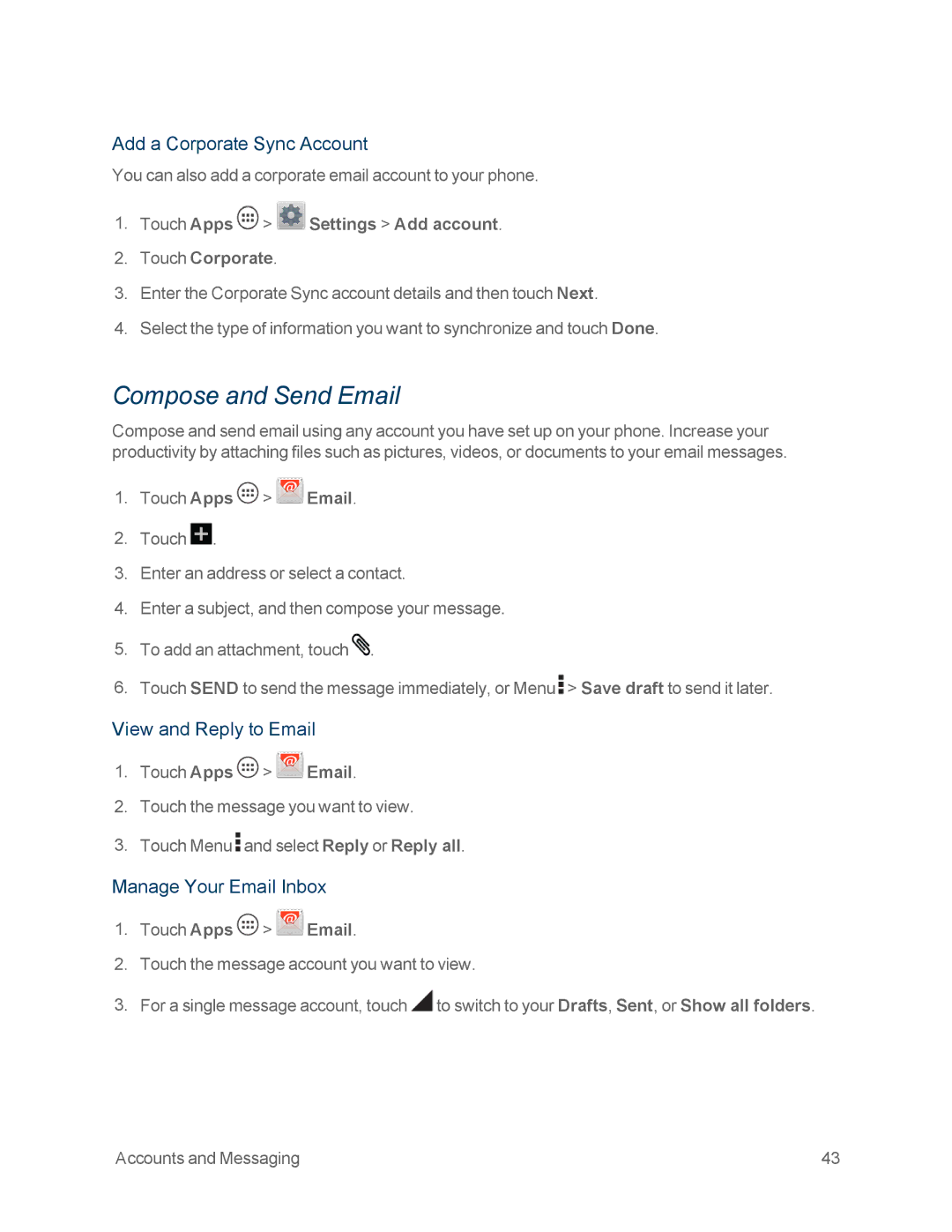Add a Corporate Sync Account
You can also add a corporate email account to your phone.
1.Touch Apps  >
>  Settings > Add account.
Settings > Add account.
2.Touch Corporate.
3.Enter the Corporate Sync account details and then touch Next.
4.Select the type of information you want to synchronize and touch Done.
Compose and Send Email
Compose and send email using any account you have set up on your phone. Increase your productivity by attaching files such as pictures, videos, or documents to your email messages.
1.Touch Apps  >
>  Email.
Email.
2.Touch ![]() .
.
3.Enter an address or select a contact.
4.Enter a subject, and then compose your message.
5.To add an attachment, touch ![]() .
.
6.Touch SEND to send the message immediately, or Menu ![]() > Save draft to send it later.
> Save draft to send it later.
View and Reply to Email
1.Touch Apps ![]() >
> ![]() Email.
Email.
2.Touch the message you want to view.
3.Touch Menu ![]() and select Reply or Reply all.
and select Reply or Reply all.
Manage Your Email Inbox
1.Touch Apps ![]() >
> ![]() Email.
Email.
2.Touch the message account you want to view.
3.For a single message account, touch ![]() to switch to your Drafts, Sent, or Show all folders.
to switch to your Drafts, Sent, or Show all folders.
Accounts and Messaging | 43 |