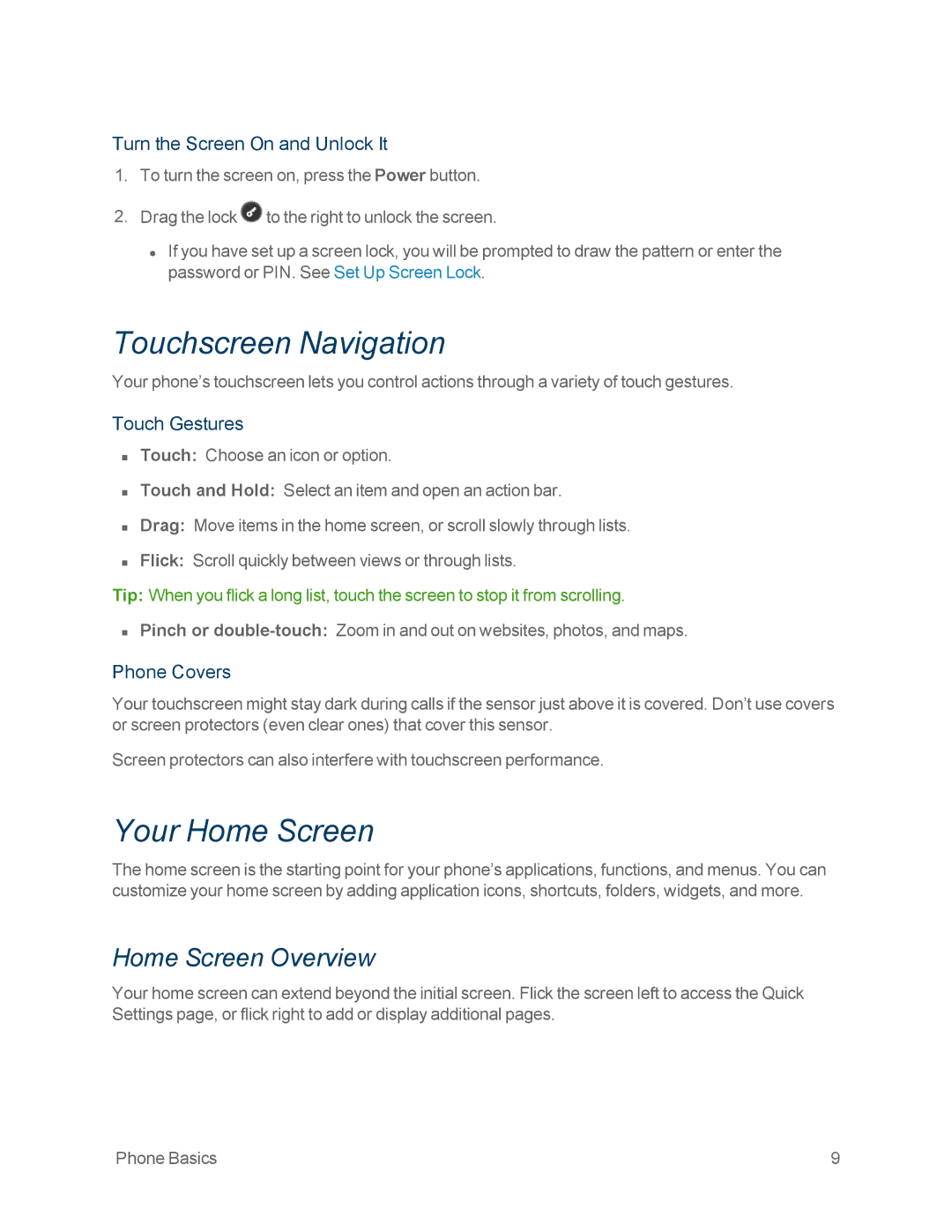Turn the Screen On and Unlock It
1.To turn the screen on, press the Power button.
2.Drag the lock ![]() to the right to unlock the screen.
to the right to unlock the screen.
•If you have set up a screen lock, you will be prompted to draw the pattern or enter the password or PIN. See Set Up Screen Lock.
Touchscreen Navigation
Your phone’s touchscreen lets you control actions through a variety of touch gestures.
Touch Gestures
nTouch: Choose an icon or option.
nTouch and Hold: Select an item and open an action bar.
nDrag: Move items in the home screen, or scroll slowly through lists.
nFlick: Scroll quickly between views or through lists.
Tip: When you flick a long list, touch the screen to stop it from scrolling.
nPinch or
Phone Covers
Your touchscreen might stay dark during calls if the sensor just above it is covered. Don’t use covers or screen protectors (even clear ones) that cover this sensor.
Screen protectors can also interfere with touchscreen performance.
Your Home Screen
The home screen is the starting point for your phone’s applications, functions, and menus. You can customize your home screen by adding application icons, shortcuts, folders, widgets, and more.
Home Screen Overview
Your home screen can extend beyond the initial screen. Flick the screen left to access the Quick Settings page, or flick right to add or display additional pages.
Phone Basics | 9 |