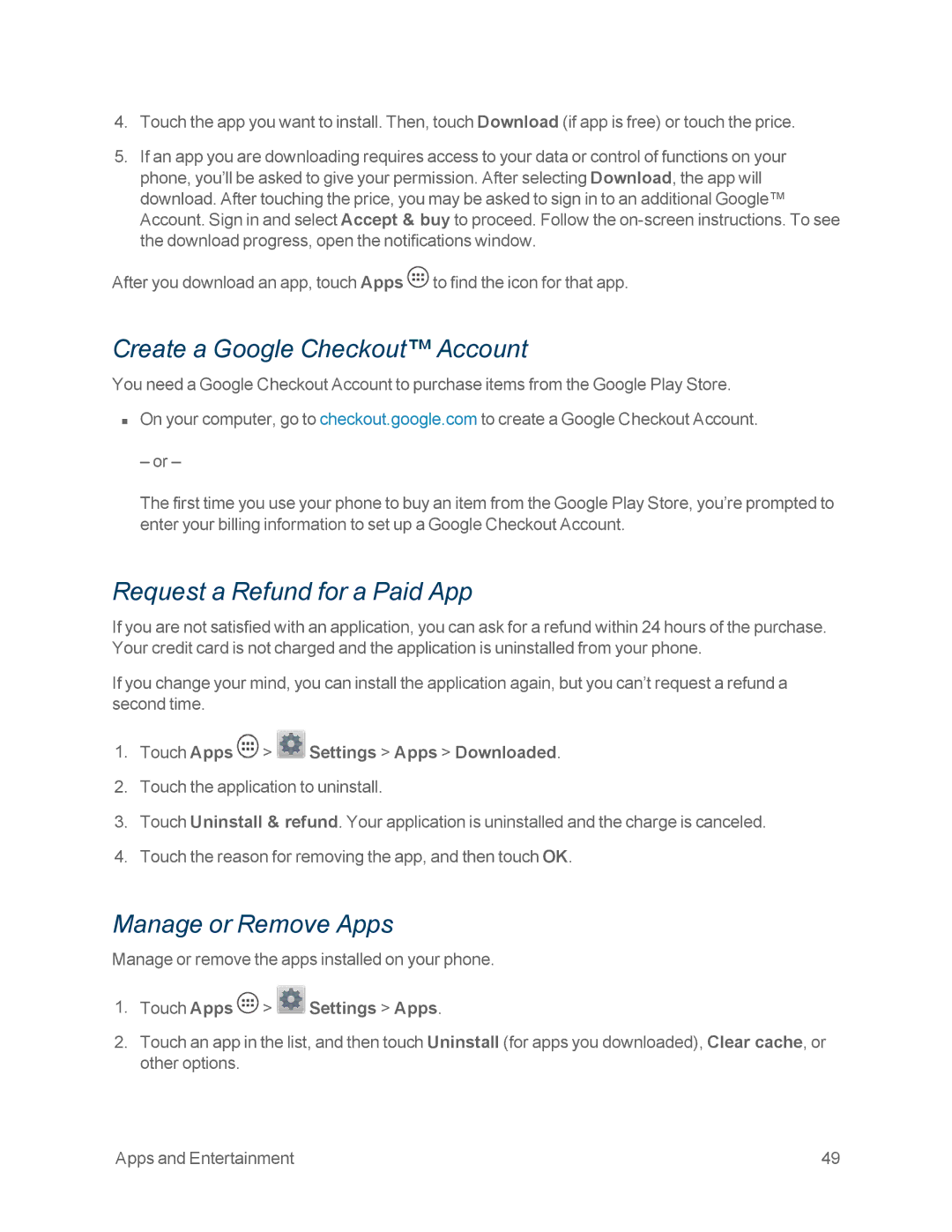4.Touch the app you want to install. Then, touch Download (if app is free) or touch the price.
5.If an app you are downloading requires access to your data or control of functions on your phone, you’ll be asked to give your permission. After selecting Download, the app will download. After touching the price, you may be asked to sign in to an additional Google™ Account. Sign in and select Accept & buy to proceed. Follow the
After you download an app, touch Apps ![]() to find the icon for that app.
to find the icon for that app.
Create a Google Checkout™ Account
You need a Google Checkout Account to purchase items from the Google Play Store.
nOn your computer, go to checkout.google.com to create a Google Checkout Account.
– or –
The first time you use your phone to buy an item from the Google Play Store, you’re prompted to enter your billing information to set up a Google Checkout Account.
Request a Refund for a Paid App
If you are not satisfied with an application, you can ask for a refund within 24 hours of the purchase. Your credit card is not charged and the application is uninstalled from your phone.
If you change your mind, you can install the application again, but you can’t request a refund a second time.
1.Touch Apps  >
>  Settings > Apps > Downloaded.
Settings > Apps > Downloaded.
2.Touch the application to uninstall.
3.Touch Uninstall & refund. Your application is uninstalled and the charge is canceled.
4.Touch the reason for removing the app, and then touch OK.
Manage or Remove Apps
Manage or remove the apps installed on your phone.
1.Touch Apps  >
>  Settings > Apps.
Settings > Apps.
2.Touch an app in the list, and then touch Uninstall (for apps you downloaded), Clear cache, or other options.
Apps and Entertainment | 49 |