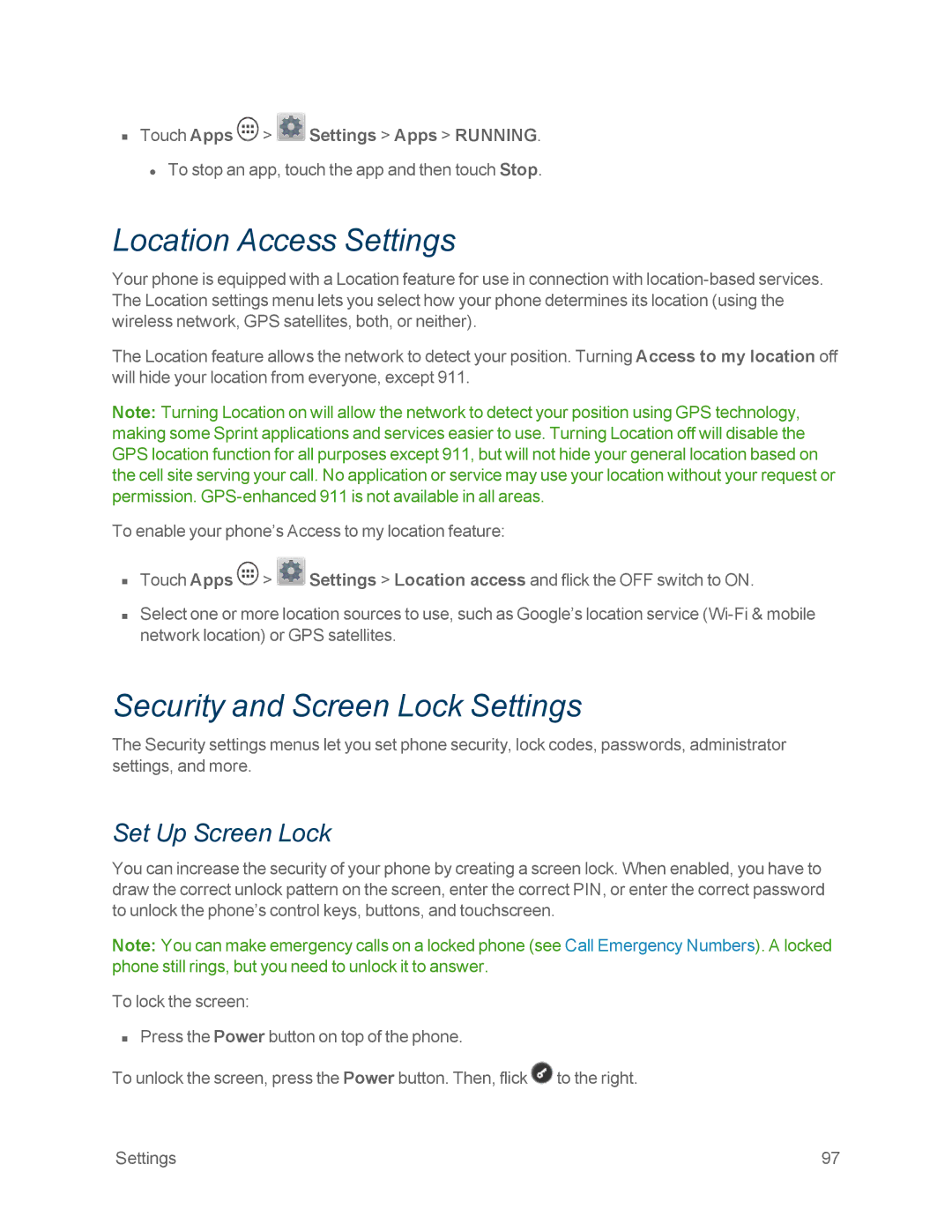nTouch Apps ![]() >
> ![]() Settings > Apps > RUNNING. • To stop an app, touch the app and then touch Stop.
Settings > Apps > RUNNING. • To stop an app, touch the app and then touch Stop.
Location Access Settings
Your phone is equipped with a Location feature for use in connection with
The Location feature allows the network to detect your position. Turning Access to my location off will hide your location from everyone, except 911.
Note: Turning Location on will allow the network to detect your position using GPS technology, making some Sprint applications and services easier to use. Turning Location off will disable the GPS location function for all purposes except 911, but will not hide your general location based on the cell site serving your call. No application or service may use your location without your request or permission.
To enable your phone’s Access to my location feature:
nTouch Apps ![]() >
> ![]() Settings > Location access and flick the OFF switch to ON.
Settings > Location access and flick the OFF switch to ON.
nSelect one or more location sources to use, such as Google’s location service
Security and Screen Lock Settings
The Security settings menus let you set phone security, lock codes, passwords, administrator settings, and more.
Set Up Screen Lock
You can increase the security of your phone by creating a screen lock. When enabled, you have to draw the correct unlock pattern on the screen, enter the correct PIN, or enter the correct password to unlock the phone’s control keys, buttons, and touchscreen.
Note: You can make emergency calls on a locked phone (see Call Emergency Numbers). A locked phone still rings, but you need to unlock it to answer.
To lock the screen:
nPress the Power button on top of the phone.
To unlock the screen, press the Power button. Then, flick ![]() to the right.
to the right.
Settings | 97 |