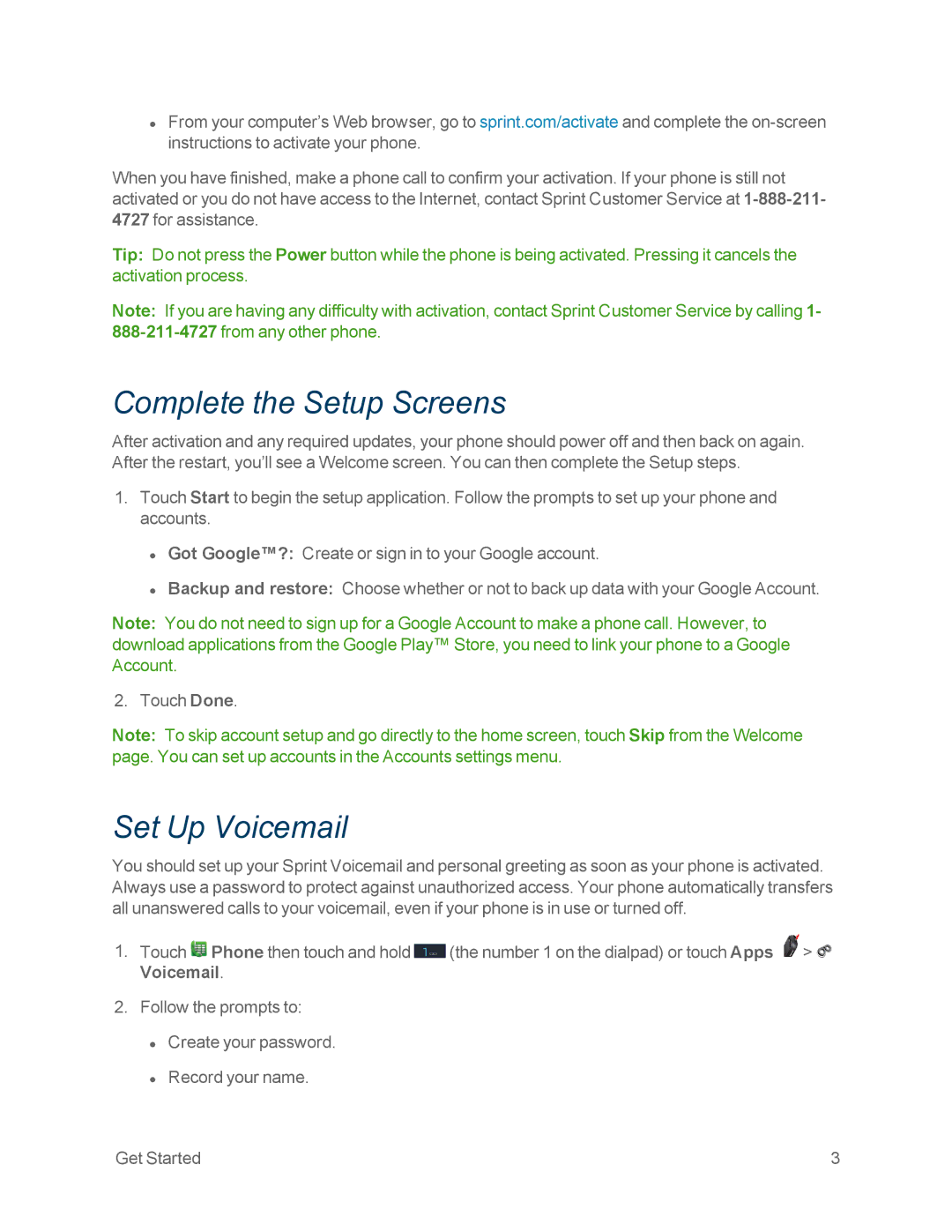•From your computer’s Web browser, go to sprint.com/activate and complete the
When you have finished, make a phone call to confirm your activation. If your phone is still not activated or you do not have access to the Internet, contact Sprint Customer Service at
Tip: Do not press the Power button while the phone is being activated. Pressing it cancels the activation process.
Note: If you are having any difficulty with activation, contact Sprint Customer Service by calling 1-
Complete the Setup Screens
After activation and any required updates, your phone should power off and then back on again. After the restart, you’ll see a Welcome screen. You can then complete the Setup steps.
1.Touch Start to begin the setup application. Follow the prompts to set up your phone and accounts.
•Got Google™?: Create or sign in to your Google account.
•Backup and restore: Choose whether or not to back up data with your Google Account.
Note: You do not need to sign up for a Google Account to make a phone call. However, to download applications from the Google Play™ Store, you need to link your phone to a Google Account.
2. Touch Done.
Note: To skip account setup and go directly to the home screen, touch Skip from the Welcome page. You can set up accounts in the Accounts settings menu.
Set Up Voicemail
You should set up your Sprint Voicemail and personal greeting as soon as your phone is activated. Always use a password to protect against unauthorized access. Your phone automatically transfers all unanswered calls to your voicemail, even if your phone is in use or turned off.
1.Touch ![]() Phone then touch and hold
Phone then touch and hold ![]() (the number 1 on the dialpad) or touch Apps
(the number 1 on the dialpad) or touch Apps ![]() >
> ![]() Voicemail.
Voicemail.
2.Follow the prompts to:
•Create your password.
•Record your name.
Get Started | 3 |