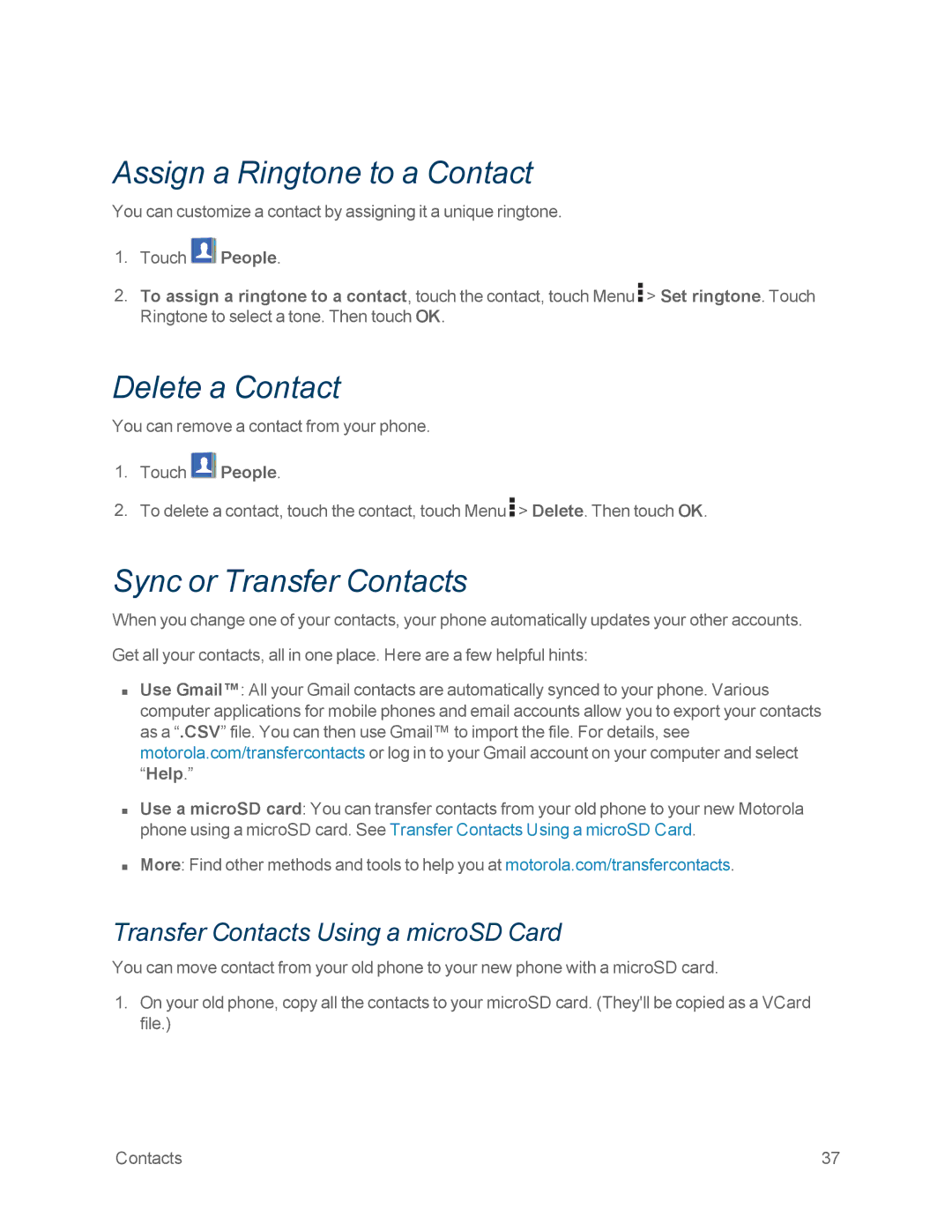Assign a Ringtone to a Contact
You can customize a contact by assigning it a unique ringtone.
1.Touch ![]() People.
People.
2.To assign a ringtone to a contact, touch the contact, touch Menu ![]() > Set ringtone. Touch Ringtone to select a tone. Then touch OK.
> Set ringtone. Touch Ringtone to select a tone. Then touch OK.
Delete a Contact
You can remove a contact from your phone.
1.Touch ![]() People.
People.
2.To delete a contact, touch the contact, touch Menu ![]() > Delete. Then touch OK.
> Delete. Then touch OK.
Sync or Transfer Contacts
When you change one of your contacts, your phone automatically updates your other accounts.
Get all your contacts, all in one place. Here are a few helpful hints:
nUse Gmail™: All your Gmail contacts are automatically synced to your phone. Various computer applications for mobile phones and email accounts allow you to export your contacts as a “.CSV” file. You can then use Gmail™ to import the file. For details, see motorola.com/transfercontacts or log in to your Gmail account on your computer and select “Help.”
nUse a microSD card: You can transfer contacts from your old phone to your new Motorola phone using a microSD card. See Transfer Contacts Using a microSD Card.
nMore: Find other methods and tools to help you at motorola.com/transfercontacts.
Transfer Contacts Using a microSD Card
You can move contact from your old phone to your new phone with a microSD card.
1.On your old phone, copy all the contacts to your microSD card. (They'll be copied as a VCard file.)
Contacts | 37 |