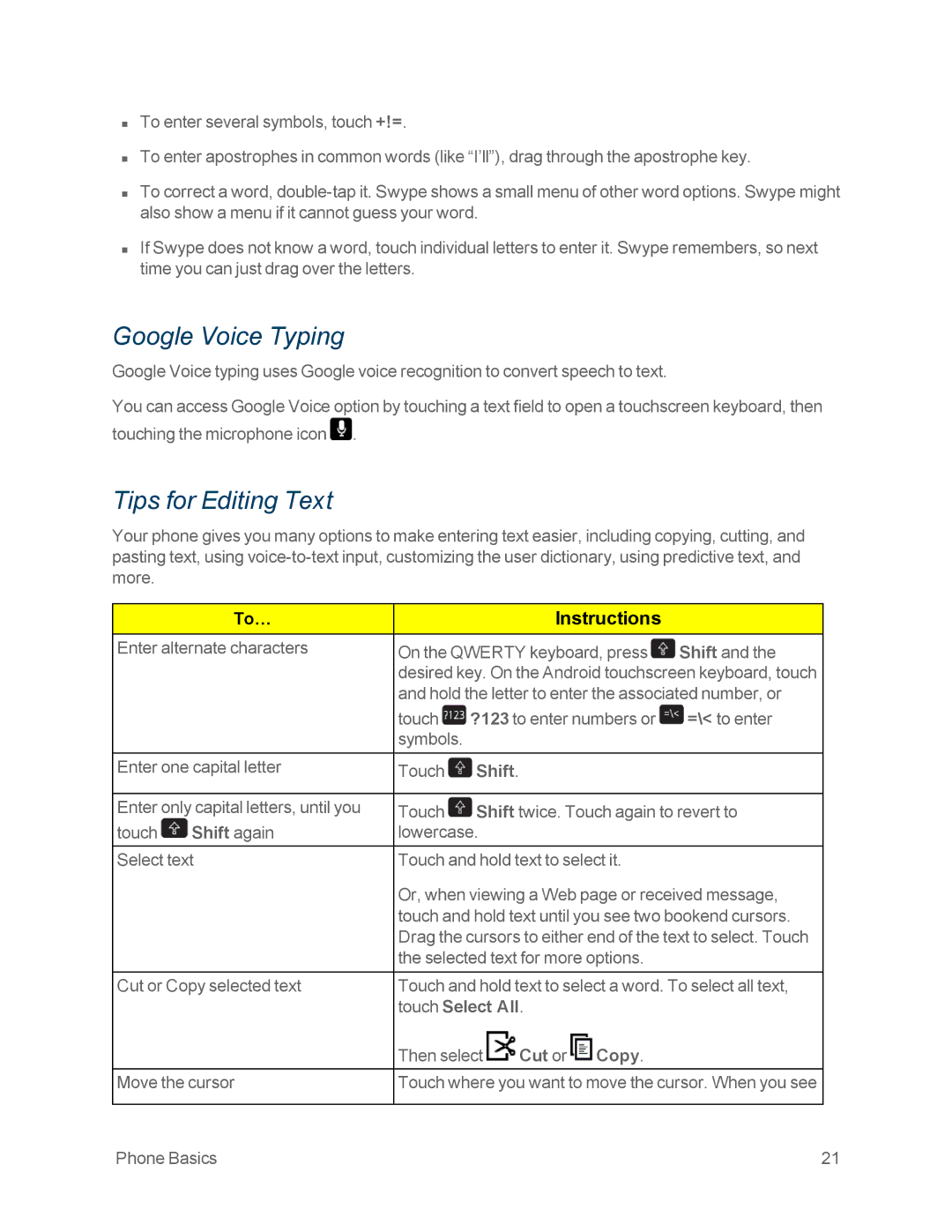nTo enter several symbols, touch +!=.
nTo enter apostrophes in common words (like “I’ll”), drag through the apostrophe key.
nTo correct a word,
nIf Swype does not know a word, touch individual letters to enter it. Swype remembers, so next time you can just drag over the letters.
Google Voice Typing
Google Voice typing uses Google voice recognition to convert speech to text.
You can access Google Voice option by touching a text field to open a touchscreen keyboard, then touching the microphone icon ![]() .
.
Tips for Editing Text
Your phone gives you many options to make entering text easier, including copying, cutting, and pasting text, using
| To… |
| Instructions |
|
Enter alternate characters | On the QWERTY keyboard, press | Shift and the | ||
|
| desired key. On the Android touchscreen keyboard, touch | ||
|
| and hold the letter to enter the associated number, or | ||
|
| touch | ?123 to enter numbers or | =\< to enter |
|
| symbols. |
|
|
Enter one capital letter | Touch | Shift. |
| |
|
|
| ||
Enter only capital letters, until you | Touch | Shift twice. Touch again to revert to | ||
touch | Shift again | lowercase. |
| |
Select text | Touch and hold text to select it. |
| ||
Or, when viewing a Web page or received message, touch and hold text until you see two bookend cursors. Drag the cursors to either end of the text to select. Touch the selected text for more options.
Cut or Copy selected text | Touch and hold text to select a word. To select all text, | ||
| touch Select All. |
| |
| Then select | Cut or | Copy. |
Move the cursor | Touch where you want to move the cursor. When you see |
Phone Basics | 21 |