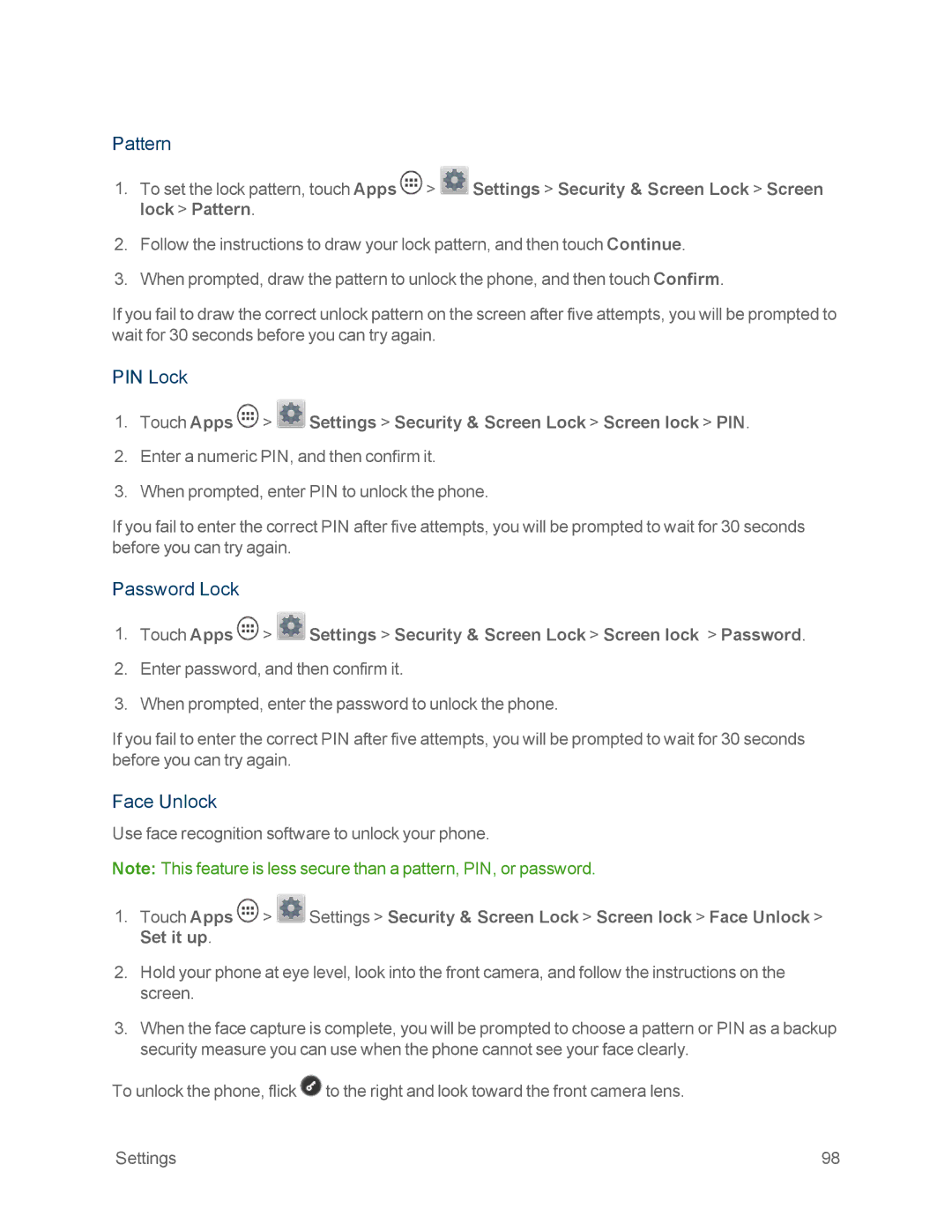Pattern
1.To set the lock pattern, touch Apps ![]() >
> ![]() Settings > Security & Screen Lock > Screen lock > Pattern.
Settings > Security & Screen Lock > Screen lock > Pattern.
2.Follow the instructions to draw your lock pattern, and then touch Continue.
3.When prompted, draw the pattern to unlock the phone, and then touch Confirm.
If you fail to draw the correct unlock pattern on the screen after five attempts, you will be prompted to wait for 30 seconds before you can try again.
PIN Lock
1.Touch Apps  >
>  Settings > Security & Screen Lock > Screen lock > PIN.
Settings > Security & Screen Lock > Screen lock > PIN.
2.Enter a numeric PIN, and then confirm it.
3.When prompted, enter PIN to unlock the phone.
If you fail to enter the correct PIN after five attempts, you will be prompted to wait for 30 seconds before you can try again.
Password Lock
1.Touch Apps ![]() >
> ![]() Settings > Security & Screen Lock > Screen lock > Password.
Settings > Security & Screen Lock > Screen lock > Password.
2.Enter password, and then confirm it.
3.When prompted, enter the password to unlock the phone.
If you fail to enter the correct PIN after five attempts, you will be prompted to wait for 30 seconds before you can try again.
Face Unlock
Use face recognition software to unlock your phone.
Note: This feature is less secure than a pattern, PIN, or password.
1.Touch Apps ![]() >
> ![]() Settings > Security & Screen Lock > Screen lock > Face Unlock > Set it up.
Settings > Security & Screen Lock > Screen lock > Face Unlock > Set it up.
2.Hold your phone at eye level, look into the front camera, and follow the instructions on the screen.
3.When the face capture is complete, you will be prompted to choose a pattern or PIN as a backup security measure you can use when the phone cannot see your face clearly.
To unlock the phone, flick ![]() to the right and look toward the front camera lens.
to the right and look toward the front camera lens.
Settings | 98 |