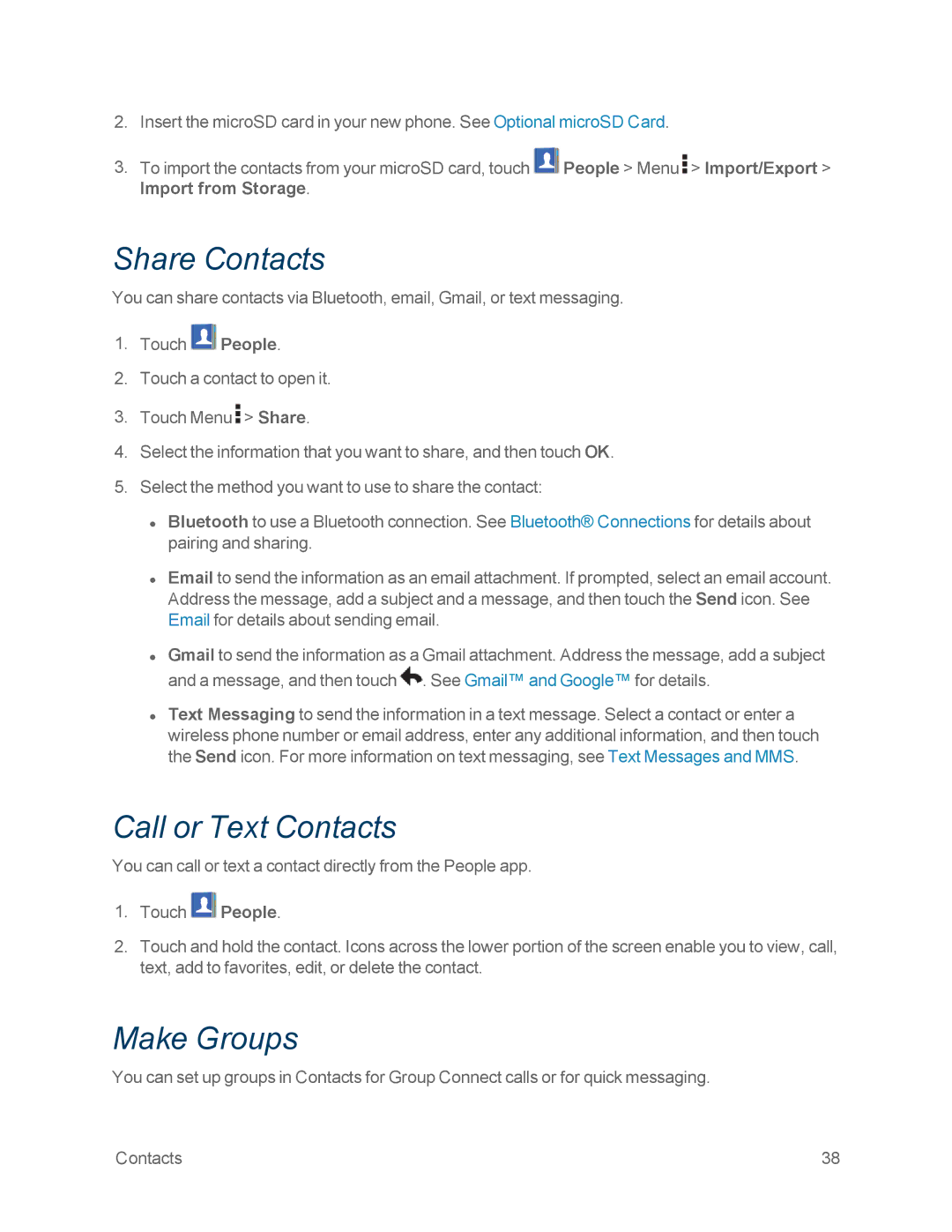2.Insert the microSD card in your new phone. See Optional microSD Card.
3.To import the contacts from your microSD card, touch ![]() People > Menu
People > Menu ![]() > Import/Export > Import from Storage.
> Import/Export > Import from Storage.
Share Contacts
You can share contacts via Bluetooth, email, Gmail, or text messaging.
1.Touch ![]() People.
People.
2.Touch a contact to open it.
3.Touch Menu ![]() > Share.
> Share.
4.Select the information that you want to share, and then touch OK.
5.Select the method you want to use to share the contact:
•Bluetooth to use a Bluetooth connection. See Bluetooth® Connections for details about pairing and sharing.
•Email to send the information as an email attachment. If prompted, select an email account. Address the message, add a subject and a message, and then touch the Send icon. See Email for details about sending email.
•Gmail to send the information as a Gmail attachment. Address the message, add a subject and a message, and then touch ![]() . See Gmail™ and Google™ for details.
. See Gmail™ and Google™ for details.
•Text Messaging to send the information in a text message. Select a contact or enter a wireless phone number or email address, enter any additional information, and then touch the Send icon. For more information on text messaging, see Text Messages and MMS.
Call or Text Contacts
You can call or text a contact directly from the People app.
1.Touch ![]() People.
People.
2.Touch and hold the contact. Icons across the lower portion of the screen enable you to view, call, text, add to favorites, edit, or delete the contact.
Make Groups
You can set up groups in Contacts for Group Connect calls or for quick messaging.
Contacts | 38 |