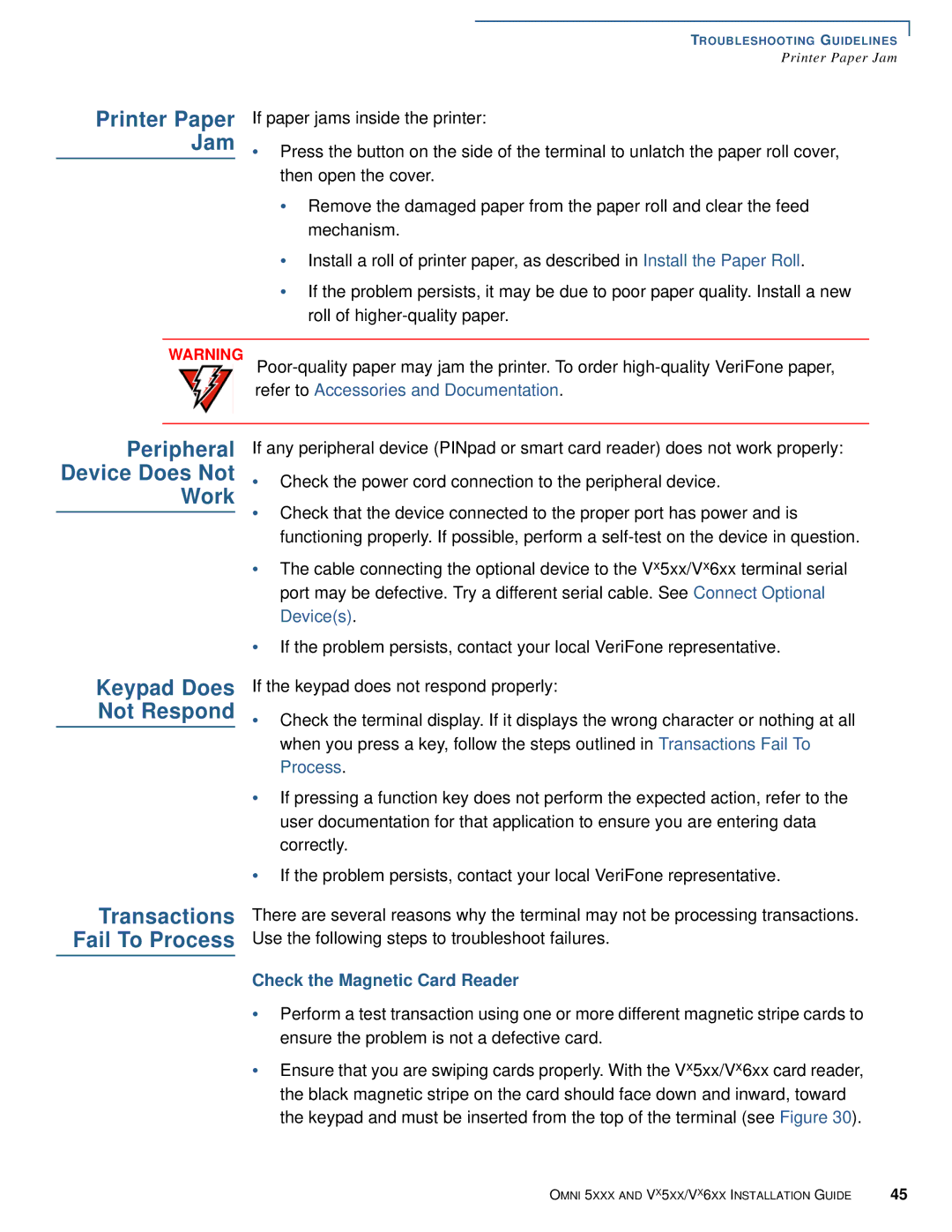Vx510 specifications
The VeriFone Vx510 is a compact and robust payment terminal designed for businesses seeking efficient and secure transaction processing. This device is well-suited for a variety of retail environments, including restaurants, grocery stores, and service providers. The Vx510 is known for its user-friendly interface and advanced features, making it an ideal choice for businesses of all sizes.One of the standout features of the Vx510 is its high-speed processing capability. It is equipped with a 32-bit processor, which ensures that transactions are completed quickly, minimizing wait times for customers. The terminal supports multiple payment types, including credit and debit cards, EMV chip cards, contactless payments, and mobile wallets such as Apple Pay and Google Pay. This versatility allows businesses to cater to a wide range of payment preferences, enhancing customer satisfaction.
Security is a top priority for the VeriFone Vx510. It is compliant with the Payment Card Industry Data Security Standard (PCI DSS), which safeguards sensitive payment information. The device features end-to-end encryption, ensuring that data is protected from the moment it is captured until it reaches the payment processor. The terminal also incorporates a tamper-resistant design, further safeguarding against unauthorized access.
The Vx510 boasts an intuitive user interface, featuring a bright and clear display that guides users through the transaction process. The keypad is designed for ease of use, with tactile buttons that facilitate quick data entry. Additionally, the terminal supports multiple languages, making it accessible to diverse customer bases.
Connectivity options for the Vx510 are plentiful, including Ethernet, modem, and wireless capabilities. This flexibility allows businesses to choose the most convenient connection type for their environment. The device also supports optional advanced features such as gift card processing and reporting tools, making it a comprehensive solution for payment processing needs.
In summary, the VeriFone Vx510 stands out in the marketplace for its speed, security, and versatility. With its advanced technological features, user-friendly design, and robust security measures, it is an ideal payment processing solution for businesses looking to improve transaction efficiency while ensuring customer data protection.