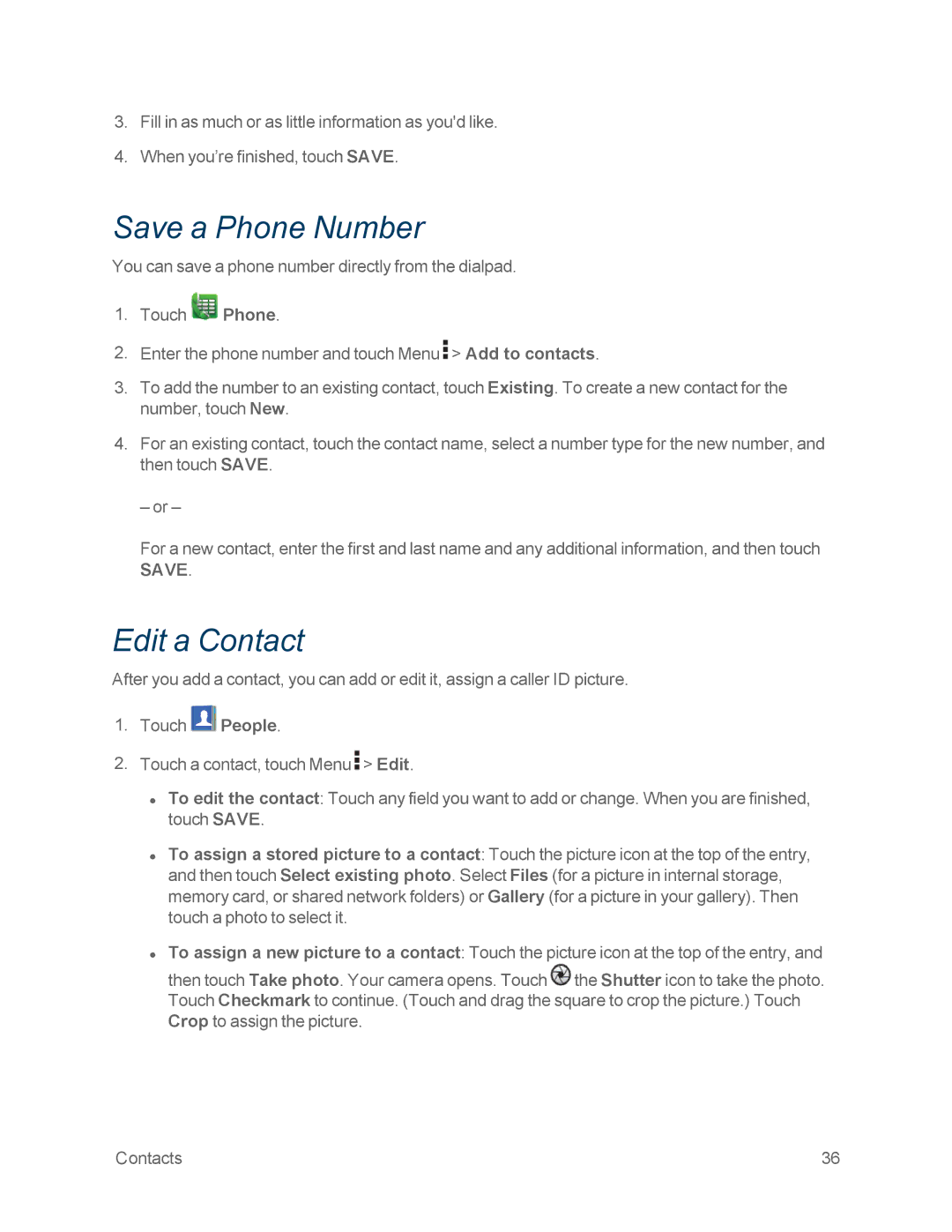3.Fill in as much or as little information as you'd like.
4.When you’re finished, touch SAVE.
Save a Phone Number
You can save a phone number directly from the dialpad.
1.Touch ![]() Phone.
Phone.
2.Enter the phone number and touch Menu ![]() > Add to contacts.
> Add to contacts.
3.To add the number to an existing contact, touch Existing. To create a new contact for the number, touch New.
4.For an existing contact, touch the contact name, select a number type for the new number, and then touch SAVE.
– or –
For a new contact, enter the first and last name and any additional information, and then touch SAVE.
Edit a Contact
After you add a contact, you can add or edit it, assign a caller ID picture.
1.Touch ![]() People.
People.
2.Touch a contact, touch Menu ![]() > Edit.
> Edit.
•To edit the contact: Touch any field you want to add or change. When you are finished, touch SAVE.
•To assign a stored picture to a contact: Touch the picture icon at the top of the entry, and then touch Select existing photo. Select Files (for a picture in internal storage, memory card, or shared network folders) or Gallery (for a picture in your gallery). Then touch a photo to select it.
•To assign a new picture to a contact: Touch the picture icon at the top of the entry, and then touch Take photo. Your camera opens. Touch ![]() the Shutter icon to take the photo. Touch Checkmark to continue. (Touch and drag the square to crop the picture.) Touch Crop to assign the picture.
the Shutter icon to take the photo. Touch Checkmark to continue. (Touch and drag the square to crop the picture.) Touch Crop to assign the picture.
Contacts | 36 |