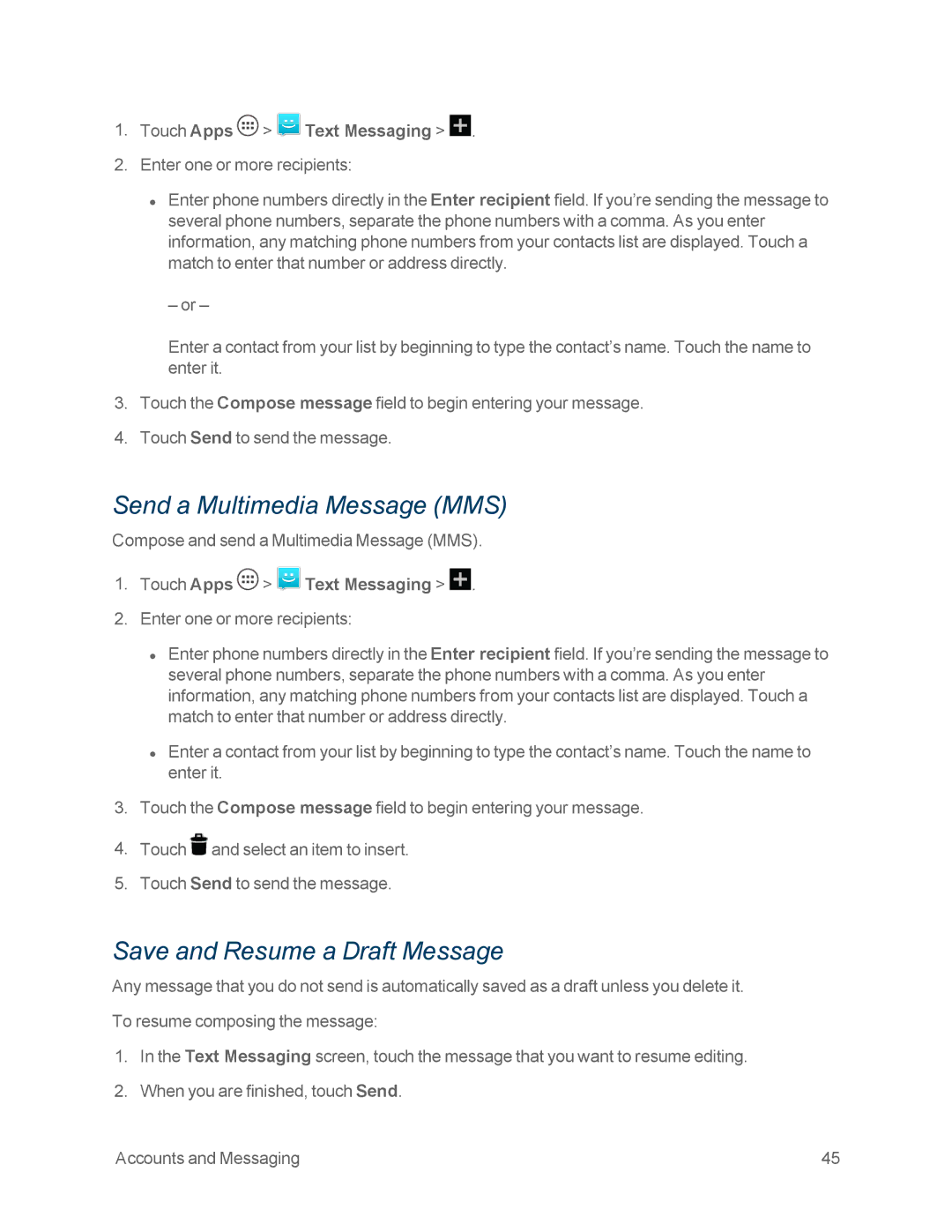1.Touch Apps  >
>  Text Messaging >
Text Messaging >  .
.
2.Enter one or more recipients:
•Enter phone numbers directly in the Enter recipient field. If you’re sending the message to several phone numbers, separate the phone numbers with a comma. As you enter information, any matching phone numbers from your contacts list are displayed. Touch a match to enter that number or address directly.
– or –
Enter a contact from your list by beginning to type the contact’s name. Touch the name to enter it.
3.Touch the Compose message field to begin entering your message.
4.Touch Send to send the message.
Send a Multimedia Message (MMS)
Compose and send a Multimedia Message (MMS).
1.Touch Apps ![]() >
> ![]() Text Messaging >
Text Messaging > ![]() .
.
2.Enter one or more recipients:
•Enter phone numbers directly in the Enter recipient field. If you’re sending the message to several phone numbers, separate the phone numbers with a comma. As you enter information, any matching phone numbers from your contacts list are displayed. Touch a match to enter that number or address directly.
•Enter a contact from your list by beginning to type the contact’s name. Touch the name to enter it.
3.Touch the Compose message field to begin entering your message.
4.Touch ![]() and select an item to insert.
and select an item to insert.
5.Touch Send to send the message.
Save and Resume a Draft Message
Any message that you do not send is automatically saved as a draft unless you delete it.
To resume composing the message:
1.In the Text Messaging screen, touch the message that you want to resume editing.
2.When you are finished, touch Send.
Accounts and Messaging | 45 |