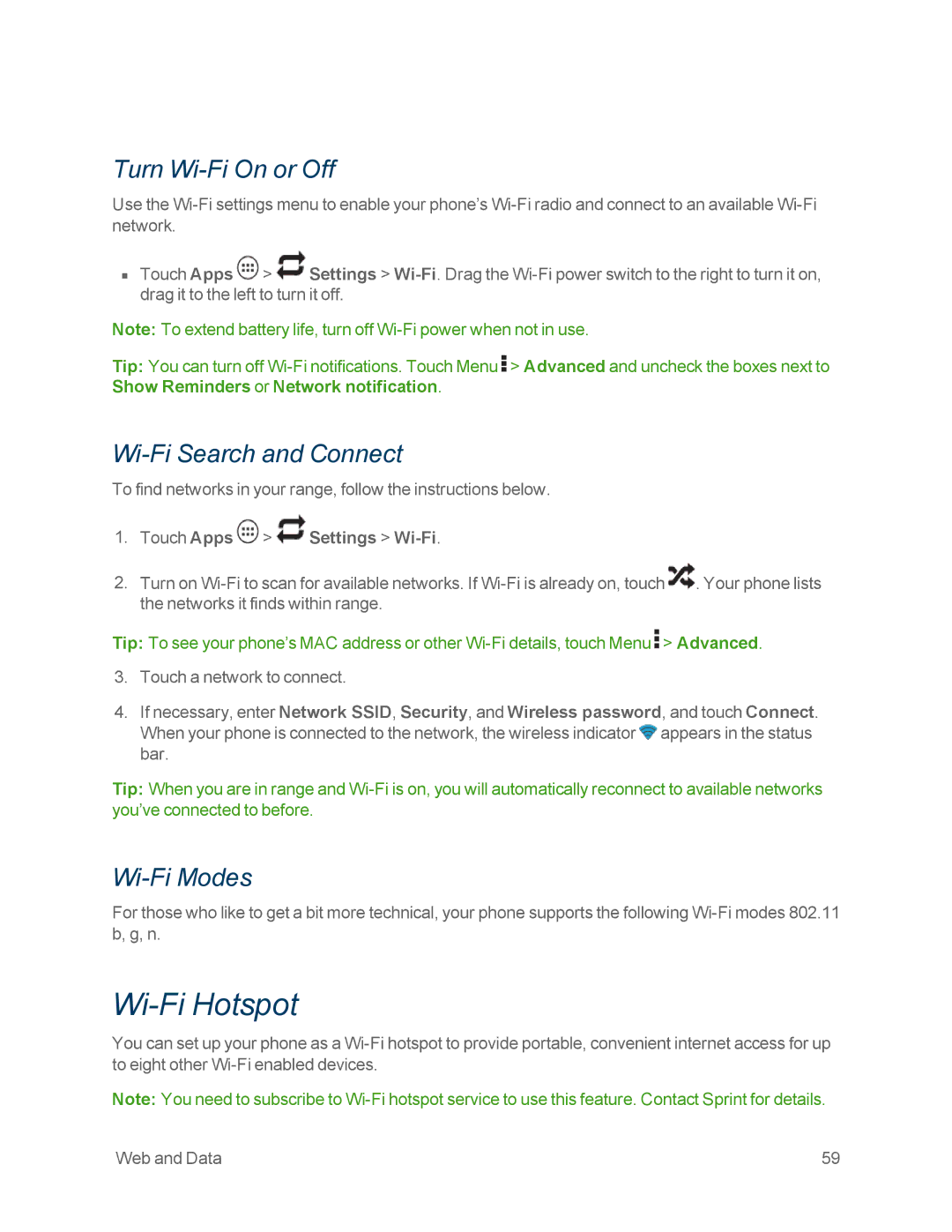Turn Wi-Fi On or Off
Use the
nTouch Apps ![]() >
> ![]() Settings >
Settings >
Note: To extend battery life, turn off
Tip: You can turn off ![]() > Advanced and uncheck the boxes next to Show Reminders or Network notification.
> Advanced and uncheck the boxes next to Show Reminders or Network notification.
Wi-Fi Search and Connect
To find networks in your range, follow the instructions below.
1.Touch Apps  >
>  Settings >
Settings > Wi-Fi.
2.Turn on ![]() . Your phone lists the networks it finds within range.
. Your phone lists the networks it finds within range.
Tip: To see your phone’s MAC address or other ![]() > Advanced.
> Advanced.
3.Touch a network to connect.
4.If necessary, enter Network SSID, Security, and Wireless password, and touch Connect. When your phone is connected to the network, the wireless indicator ![]() appears in the status bar.
appears in the status bar.
Tip: When you are in range and
Wi-Fi Modes
For those who like to get a bit more technical, your phone supports the following
Wi-Fi Hotspot
You can set up your phone as a
Note: You need to subscribe to
Web and Data | 59 |