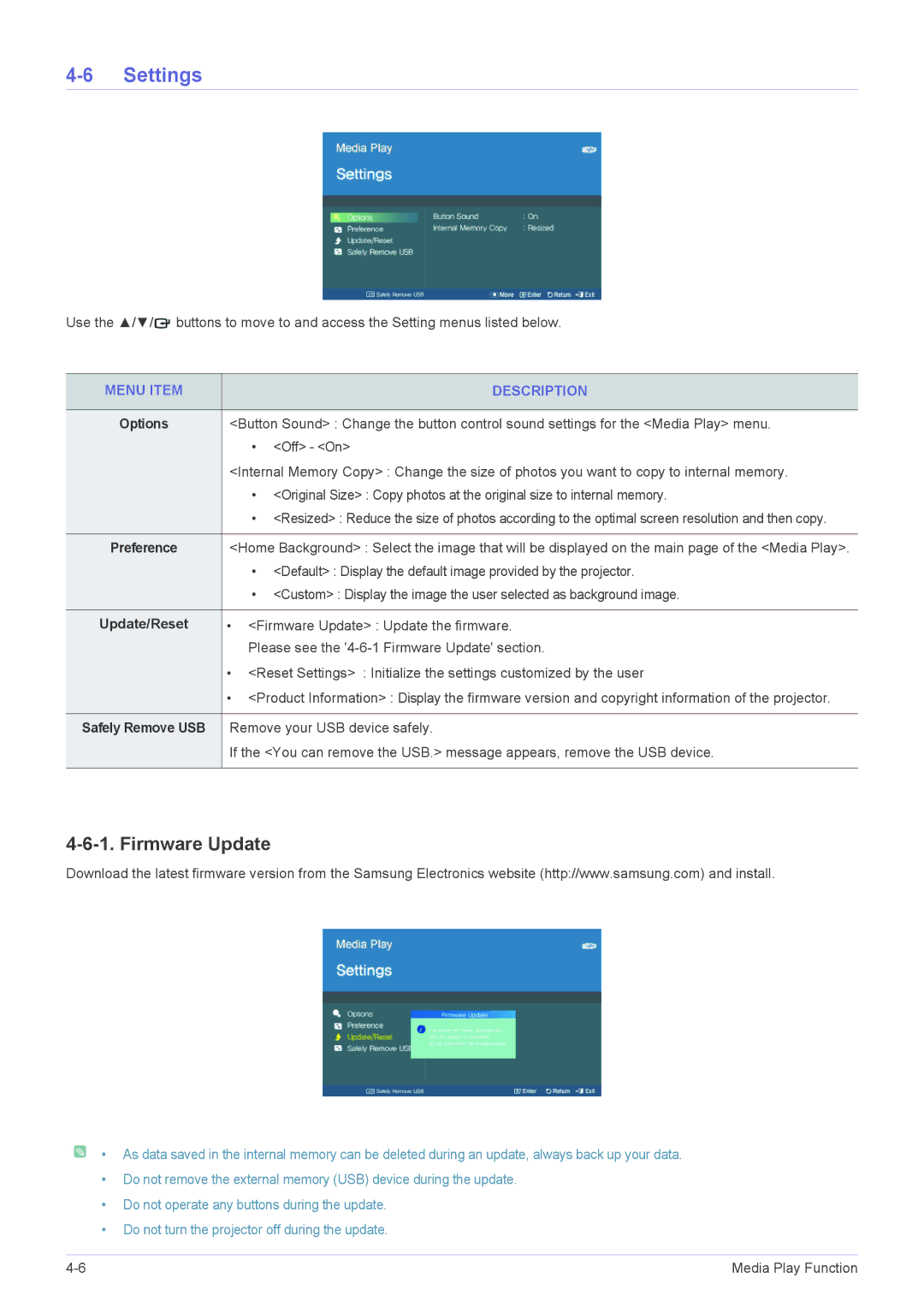4-6 Settings
Use the ▲/▼/![]() buttons to move to and access the Setting menus listed below.
buttons to move to and access the Setting menus listed below.
MENU ITEM | DESCRIPTION |
|
|
Options | <Button Sound> : Change the button control sound settings for the <Media Play> menu. |
| • <Off> - <On> |
| <Internal Memory Copy> : Change the size of photos you want to copy to internal memory. |
| • <Original Size> : Copy photos at the original size to internal memory. |
| • <Resized> : Reduce the size of photos according to the optimal screen resolution and then copy. |
|
|
Preference | <Home Background> : Select the image that will be displayed on the main page of the <Media Play>. |
| • <Default> : Display the default image provided by the projector. |
| • <Custom> : Display the image the user selected as background image. |
|
|
Update/Reset | • <Firmware Update> : Update the firmware. |
| Please see the |
| • <Reset Settings> : Initialize the settings customized by the user |
| • <Product Information> : Display the firmware version and copyright information of the projector. |
|
|
Safely Remove USB | Remove your USB device safely. |
| If the <You can remove the USB.> message appears, remove the USB device. |
|
|
4-6-1. Firmware Update
Download the latest firmware version from the Samsung Electronics website (http://www.samsung.com) and install.
![]() • As data saved in the internal memory can be deleted during an update, always back up your data.
• As data saved in the internal memory can be deleted during an update, always back up your data.
•Do not remove the external memory (USB) device during the update.
•Do not operate any buttons during the update.
•Do not turn the projector off during the update.
Media Play Function |