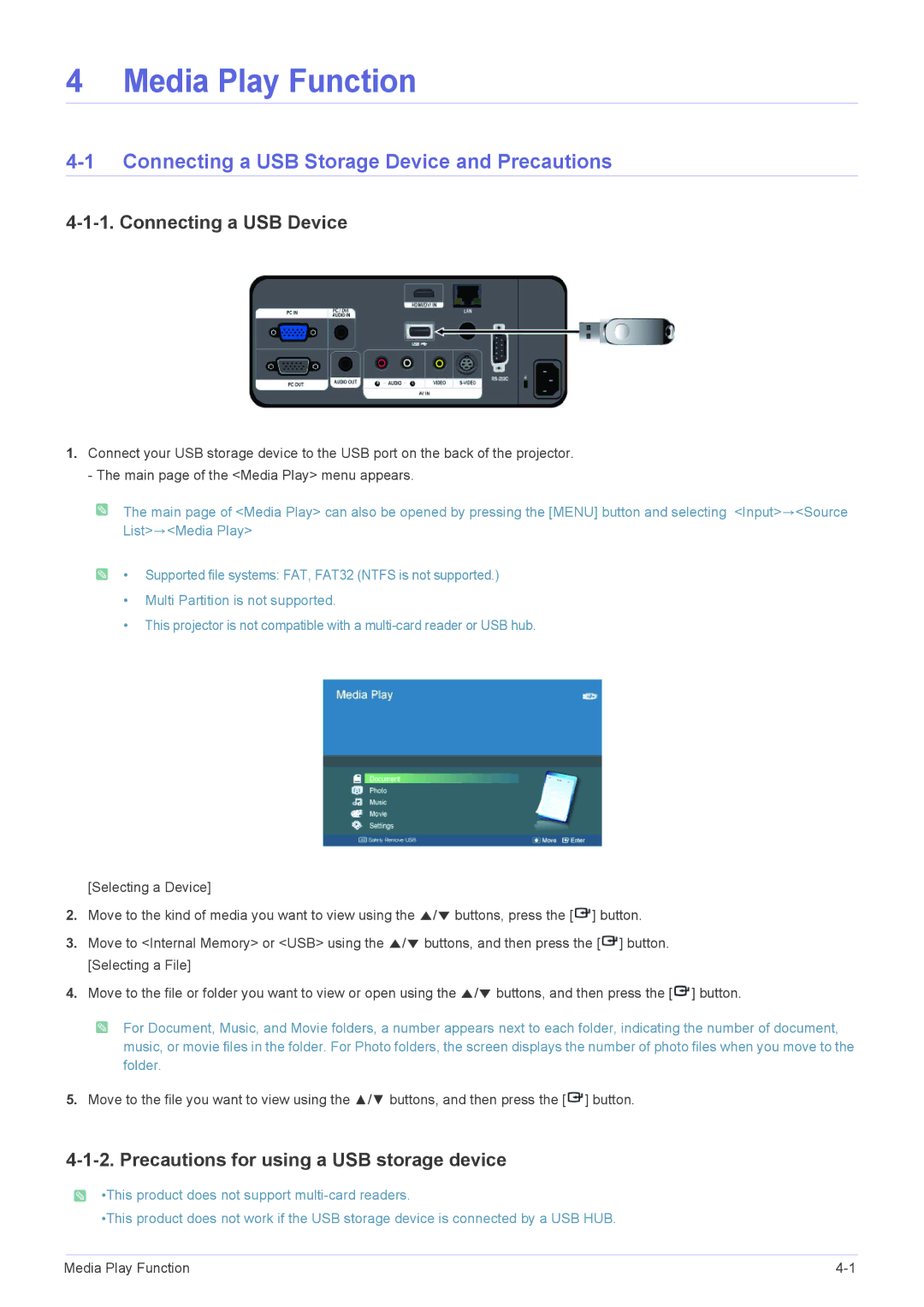4 Media Play Function
4-1 Connecting a USB Storage Device and Precautions
4-1-1. Connecting a USB Device
1.Connect your USB storage device to the USB port on the back of the projector. - The main page of the <Media Play> menu appears.
![]() The main page of <Media Play> can also be opened by pressing the [MENU] button and selecting <Input>→<Source List>→<Media Play>
The main page of <Media Play> can also be opened by pressing the [MENU] button and selecting <Input>→<Source List>→<Media Play>
![]() • Supported file systems: FAT, FAT32 (NTFS is not supported.)
• Supported file systems: FAT, FAT32 (NTFS is not supported.)
•Multi Partition is not supported.
•This projector is not compatible with a
[Selecting a Device]
2.Move to the kind of media you want to view using the ▲/▼ buttons, press the [ ![]() ] button.
] button.
3.Move to <Internal Memory> or <USB> using the ▲/▼ buttons, and then press the [ ![]() ] button. [Selecting a File]
] button. [Selecting a File]
4.Move to the file or folder you want to view or open using the ▲/▼ buttons, and then press the [ ![]() ] button.
] button.
![]() For Document, Music, and Movie folders, a number appears next to each folder, indicating the number of document, music, or movie files in the folder. For Photo folders, the screen displays the number of photo files when you move to the folder.
For Document, Music, and Movie folders, a number appears next to each folder, indicating the number of document, music, or movie files in the folder. For Photo folders, the screen displays the number of photo files when you move to the folder.
5.Move to the file you want to view using the ▲/▼ buttons, and then press the [![]() ] button.
] button.
4-1-2. Precautions for using a USB storage device
![]() •This product does not support
•This product does not support
•This product does not work if the USB storage device is connected by a USB HUB.
Media Play Function |