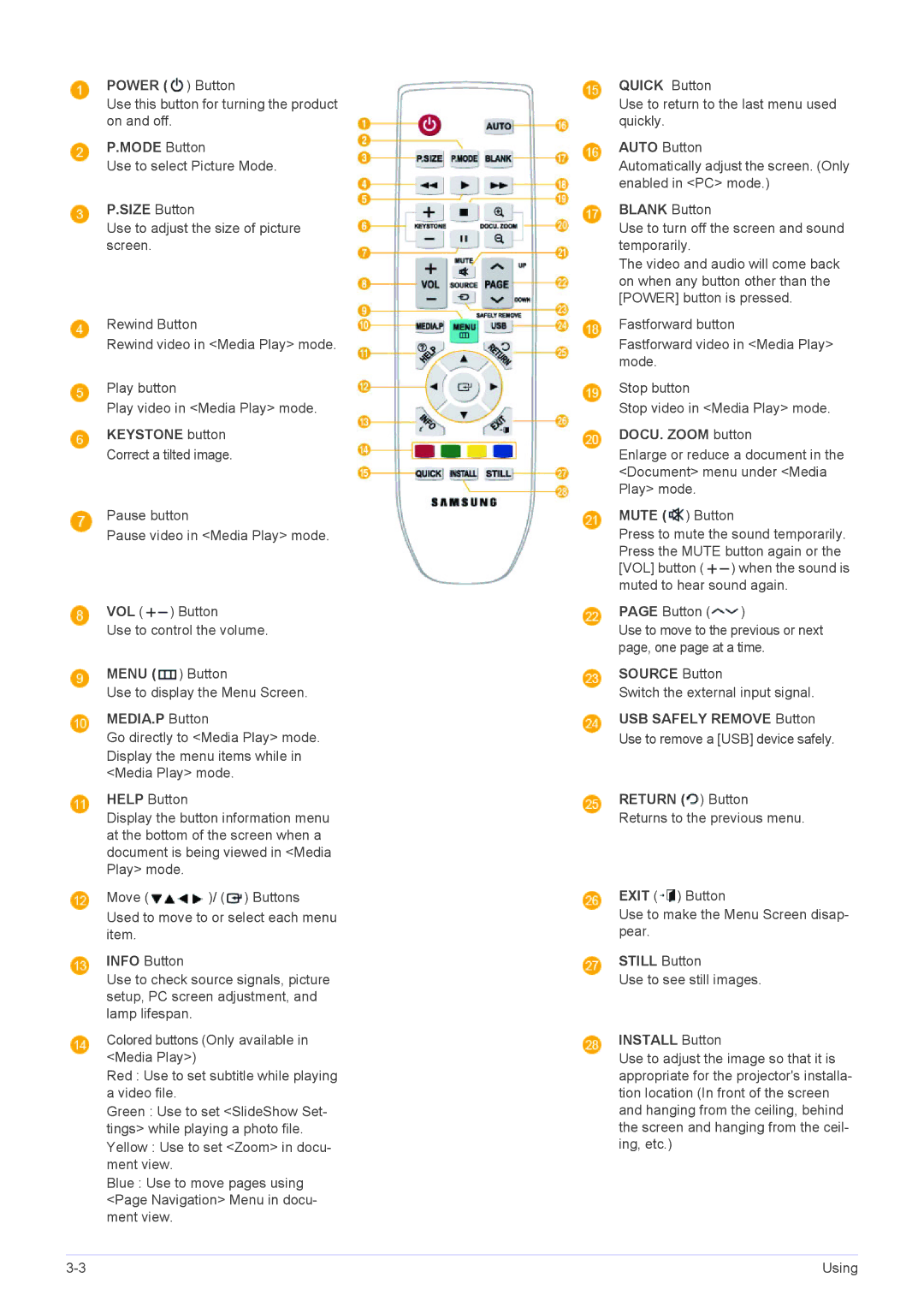POWER (![]() ) Button
) Button
Use this button for turning the product on and off.
P.MODE Button
Use to select Picture Mode.
P.SIZE Button
Use to adjust the size of picture screen.
Rewind Button
Rewind video in <Media Play> mode.
Play button
Play video in <Media Play> mode.
KEYSTONE button
Correct a tilted image.
Pause button
Pause video in <Media Play> mode.
VOL (![]() ) Button
) Button
Use to control the volume.
MENU (![]() ) Button
) Button
Use to display the Menu Screen.
MEDIA.P Button
Go directly to <Media Play> mode. Display the menu items while in <Media Play> mode.
HELP Button
Display the button information menu at the bottom of the screen when a document is being viewed in <Media Play> mode.
Move (![]() )/ (
)/ (![]() ) Buttons
) Buttons
Used to move to or select each menu item.
INFO Button
Use to check source signals, picture setup, PC screen adjustment, and lamp lifespan.
Colored buttons (Only available in <Media Play>)
Red : Use to set subtitle while playing a video file.
Green : Use to set <SlideShow Set- tings> while playing a photo file. Yellow : Use to set <Zoom> in docu- ment view.
Blue : Use to move pages using <Page Navigation> Menu in docu- ment view.
QUICK Button
Use to return to the last menu used quickly.
AUTO Button
Automatically adjust the screen. (Only enabled in <PC> mode.)
BLANK Button
Use to turn off the screen and sound temporarily.
The video and audio will come back on when any button other than the [POWER] button is pressed.
Fastforward button
Fastforward video in <Media Play> mode.
Stop button
Stop video in <Media Play> mode.
DOCU. ZOOM button
Enlarge or reduce a document in the <Document> menu under <Media Play> mode.
MUTE ( ![]() ) Button
) Button
Press to mute the sound temporarily. Press the MUTE button again or the [VOL] button ( ![]() ) when the sound is muted to hear sound again.
) when the sound is muted to hear sound again.
PAGE Button (![]() )
)
Use to move to the previous or next page, one page at a time.
SOURCE Button
Switch the external input signal.
USB SAFELY REMOVE Button
Use to remove a [USB] device safely.
RETURN (  ) Button
) Button
Returns to the previous menu.
EXIT ( ![]() ) Button
) Button
Use to make the Menu Screen disap- pear.
STILL Button
Use to see still images.
INSTALL Button
Use to adjust the image so that it is appropriate for the projector's installa- tion location (In front of the screen and hanging from the ceiling, behind the screen and hanging from the ceil- ing, etc.)
Using |