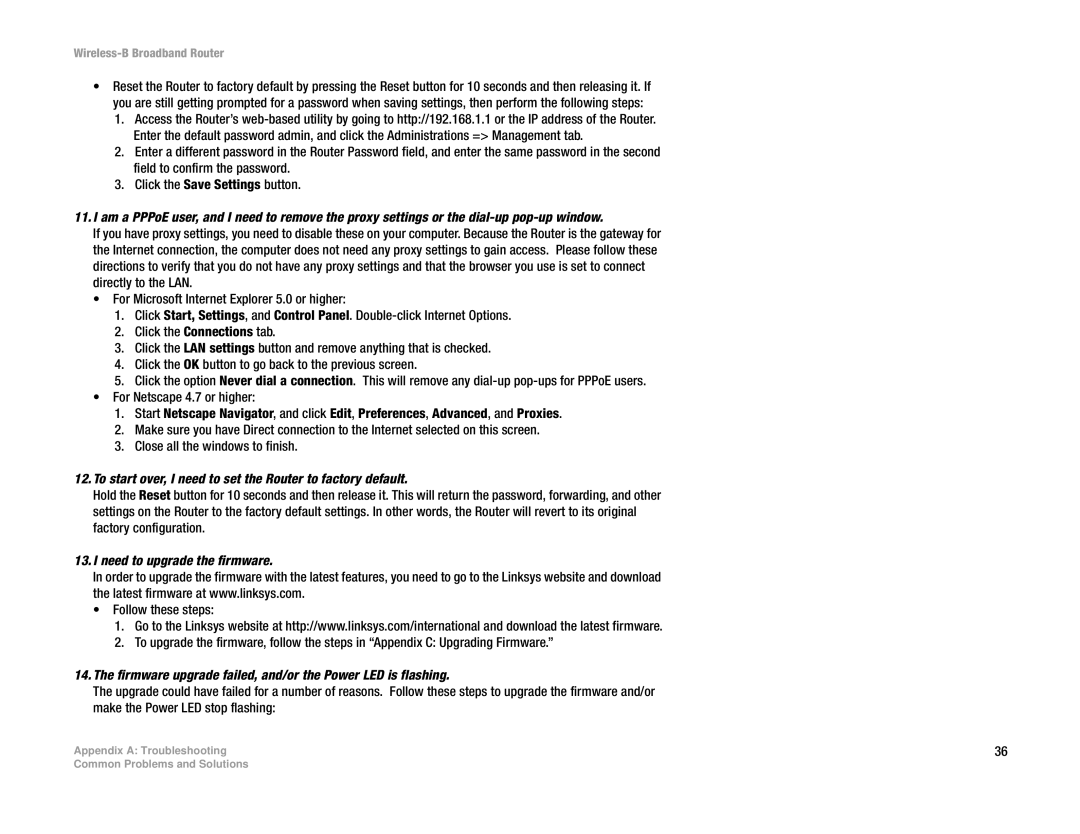Wireless-B Broadband Router
•Reset the Router to factory default by pressing the Reset button for 10 seconds and then releasing it. If you are still getting prompted for a password when saving settings, then perform the following steps:
1.Access the Router’s
2.Enter a different password in the Router Password field, and enter the same password in the second field to confirm the password.
3.Click the Save Settings button.
11.I am a PPPoE user, and I need to remove the proxy settings or the
If you have proxy settings, you need to disable these on your computer. Because the Router is the gateway for the Internet connection, the computer does not need any proxy settings to gain access. Please follow these directions to verify that you do not have any proxy settings and that the browser you use is set to connect directly to the LAN.
•For Microsoft Internet Explorer 5.0 or higher:
1.Click Start, Settings, and Control Panel.
2.Click the Connections tab.
3.Click the LAN settings button and remove anything that is checked.
4.Click the OK button to go back to the previous screen.
5.Click the option Never dial a connection. This will remove any
•For Netscape 4.7 or higher:
1.Start Netscape Navigator, and click Edit, Preferences, Advanced, and Proxies.
2.Make sure you have Direct connection to the Internet selected on this screen.
3.Close all the windows to finish.
12.To start over, I need to set the Router to factory default.
Hold the Reset button for 10 seconds and then release it. This will return the password, forwarding, and other settings on the Router to the factory default settings. In other words, the Router will revert to its original factory configuration.
13.I need to upgrade the firmware.
In order to upgrade the firmware with the latest features, you need to go to the Linksys website and download the latest firmware at www.linksys.com.
•Follow these steps:
1.Go to the Linksys website at http://www.linksys.com/international and download the latest firmware.
2.To upgrade the firmware, follow the steps in “Appendix C: Upgrading Firmware.”
14.The firmware upgrade failed, and/or the Power LED is flashing.
The upgrade could have failed for a number of reasons. Follow these steps to upgrade the firmware and/or make the Power LED stop flashing:
Appendix A: Troubleshooting | 36 |
Common Problems and Solutions