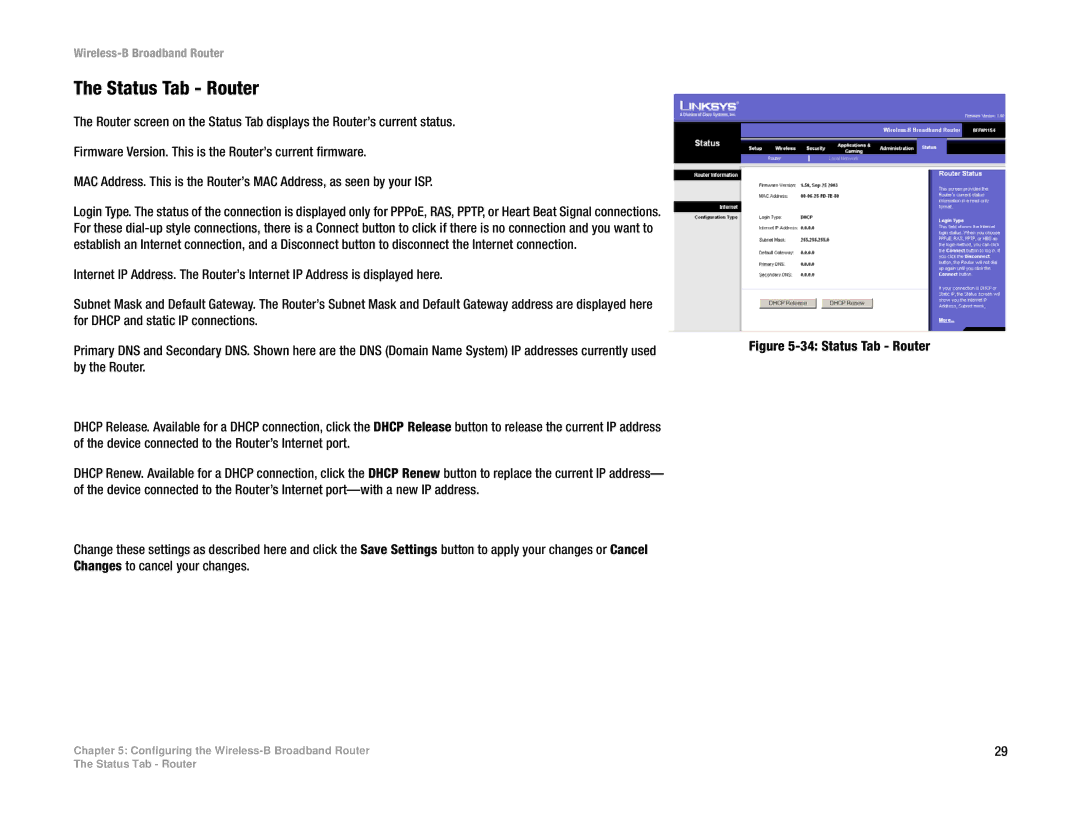Wireless-B Broadband Router
The Status Tab - Router
The Router screen on the Status Tab displays the Router’s current status.
Firmware Version. This is the Router’s current firmware.
MAC Address. This is the Router’s MAC Address, as seen by your ISP.
Login Type. The status of the connection is displayed only for PPPoE, RAS, PPTP, or Heart Beat Signal connections. For these
Internet IP Address. The Router’s Internet IP Address is displayed here.
Subnet Mask and Default Gateway. The Router’s Subnet Mask and Default Gateway address are displayed here for DHCP and static IP connections.
Primary DNS and Secondary DNS. Shown here are the DNS (Domain Name System) IP addresses currently used | Figure |
| |
by the Router. |
|
DHCP Release. Available for a DHCP connection, click the DHCP Release button to release the current IP address |
|
of the device connected to the Router’s Internet port. |
|
DHCP Renew. Available for a DHCP connection, click the DHCP Renew button to replace the current IP address— |
|
of the device connected to the Router’s Internet |
|
Change these settings as described here and click the Save Settings button to apply your changes or Cancel |
|
Changes to cancel your changes. |
|
Chapter 5: Configuring the | 29 |
The Status Tab - Router