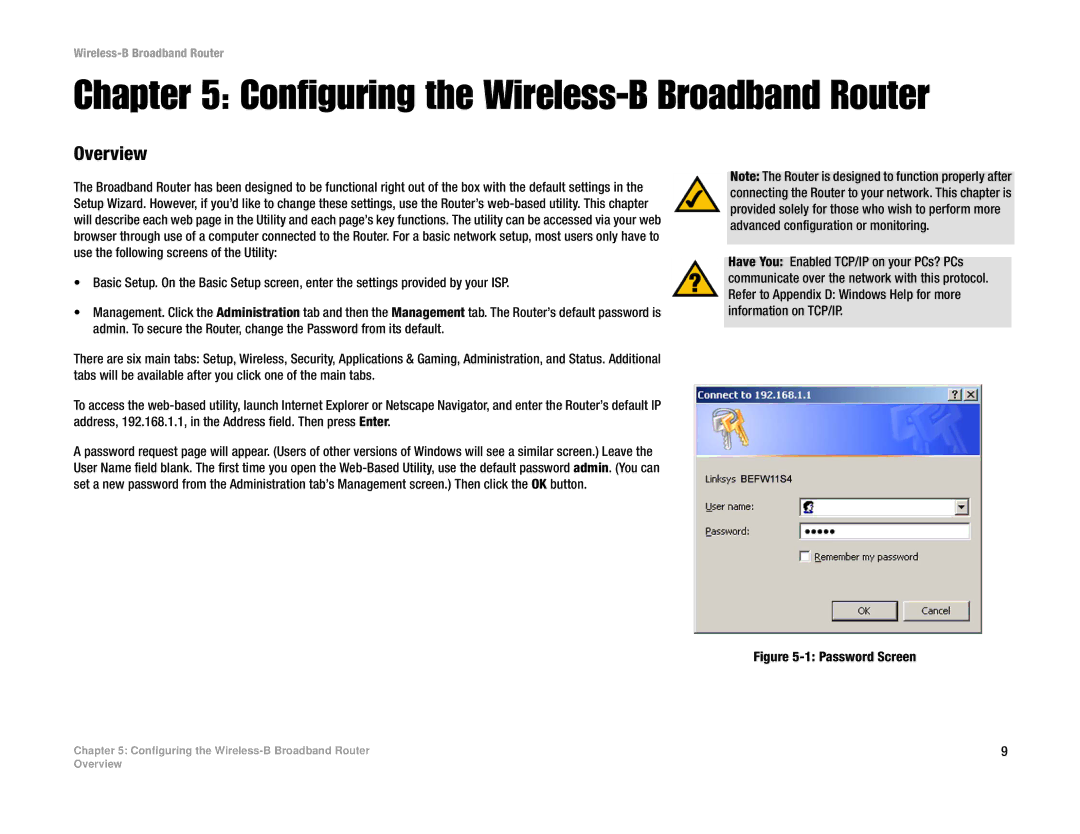Wireless-B Broadband Router
Chapter 5: Configuring the Wireless-B Broadband Router
Overview
The Broadband Router has been designed to be functional right out of the box with the default settings in the Setup Wizard. However, if you’d like to change these settings, use the Router’s
•Basic Setup. On the Basic Setup screen, enter the settings provided by your ISP.
•Management. Click the Administration tab and then the Management tab. The Router’s default password is admin. To secure the Router, change the Password from its default.
There are six main tabs: Setup, Wireless, Security, Applications & Gaming, Administration, and Status. Additional tabs will be available after you click one of the main tabs.
To access the
A password request page will appear. (Users of other versions of Windows will see a similar screen.) Leave the User Name field blank. The first time you open the
Note: The Router is designed to function properly after connecting the Router to your network. This chapter is provided solely for those who wish to perform more advanced configuration or monitoring.
Have You: Enabled TCP/IP on your PCs? PCs communicate over the network with this protocol. Refer to Appendix D: Windows Help for more information on TCP/IP.
Figure 5-1: Password Screen
Chapter 5: Configuring the | 9 |
Overview